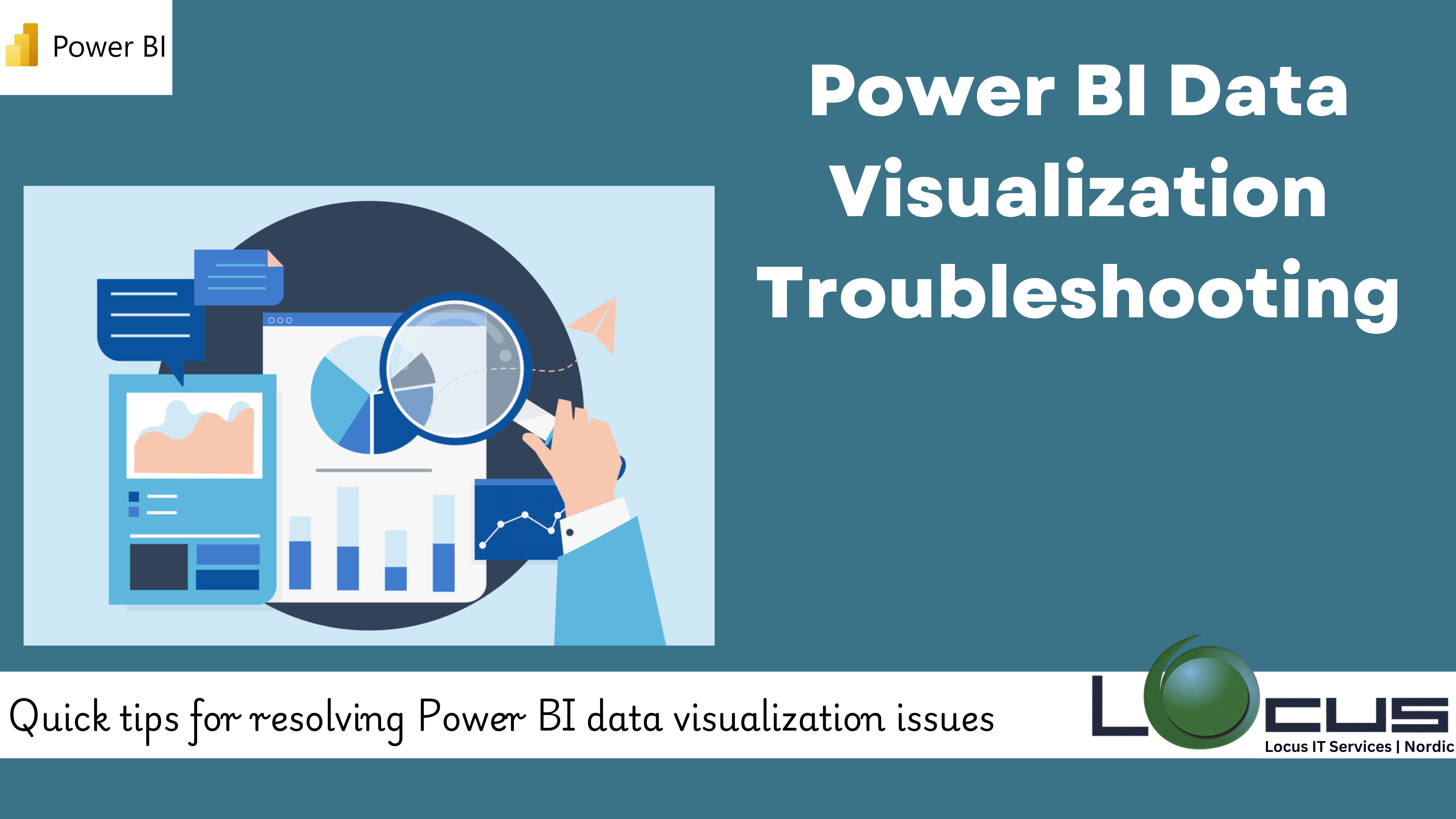
Power BI is a powerful tool for creating dynamic, interactive data visualizations. It helps businesses understand their data better and make informed decisions. However, like any tool, Power BI can present challenges. From incorrect data displays to slow dashboard performance, troubleshooting is a crucial part of the process to ensure your visualizations are accurate and effective.
This guide simplifies troubleshooting in Power BI data visualization, explaining common issues, their causes, and practical solutions. Whether you’re a beginner or an experienced user, this blog will help you tackle Power BI challenges with confidence.
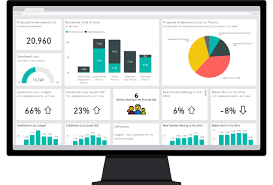
Why Troubleshooting Matters in Power BI Data Visualization
Troubleshooting in Power BI ensures that:
- Visualizations accurately reflect your data.
- Dashboards load quickly and function smoothly.
- Users can easily interact with the reports and get the insights they need.
By addressing potential issues early, you can avoid errors, save time, and build trust in your reports. (Ref: Tableau Report Formatting)
Common issues in Power BI data visualization and their fixes
- Incorrect Data Representation
Problem: Your charts show incorrect data or totals.
Cause: Issues like wrong data connections, missing values, or errors in the data format. - Using the Wrong Chart Type
Problem: The chart doesn’t make sense or fails to communicate the message.
Cause: Choosing a chart type that doesn’t suit the data. - Slow Dashboard Performance
Problem: Dashboards are slow to load or interact with.
Cause: Large datasets, complex calculations, or too many details. - Cluttered Dashboard Design
Problem: The dashboard looks messy, and users struggle to find insights.
Cause: Too many visuals, poor layout, or inconsistent formatting. - Misleading Visuals
Problem: Charts distort data or exaggerate trends.
Cause: Issues with chart scales or improper proportions. - Broken Filters or Interactions
Problem: Filters don’t work as expected, or interactive features produce errors.
Cause: Incorrect filter logic, too many filters, or conflicts in data relationships.
This simplified guide can help you address visualization problems quickly and efficiently.
Advanced Troubleshooting Advice
- Put Error Logging into Practice: To find reoccurring problems, track errors and keep an eye on usage trends.
- Work Together with Users: During testing, get end-user input to identify usability problems and enhance the design in Power BI Data Visualization.
- Make Use of Version Control: To keep track of changes and restore previous iterations as necessary, save various versions of your dashboards.
- Utilise Resources for Performance Analysis: Many visualisation systems, such as Tableau and Power BI, provide performance analysis components. These tools help you identify bottlenecks like slow-loading images, ineffective queries, and more.
Best Practices for Building Resilient Visualizations
- Perform Stress Testing: Dashboards can behave unpredictably under heavy user loads or with large datasets.
- Establish Data Validation Protocols: Garbage in, garbage out. Errors in raw data can snowball into inaccurate visualizations.
- Create Versioned Backups: Dashboards often undergo frequent updates and changes. Losing previous versions can be a significant setback.
Advanced Tools and Techniques in Power BI Data Visualization
- Data Aggregation Layers: Instead of visualizing raw data, use aggregation layers to pre-process calculations, which can drastically improve performance.
- Automated Error Detection: Leverage automation to spot errors before they reach end-users.
Tools to Use:
Power BI Alerts: Configure thresholds for critical KPIs and trigger alerts if they are breached.
Python or R Scripts: Automate error-checking workflows, such as verifying data completeness. - Leverage AI for Insight Discovery: Artificial intelligence tools can enhance troubleshooting and even predict potential issues.
AI Capabilities:
1. Detect anomalies in trends or unexpected dips in performance.
2. Suggest optimal chart types based on your data set.
3. Generate insights and narratives for faster understanding.
Future Trends in Power BI Data Visualization Troubleshooting
The evolution of technology is revolutionizing how we troubleshoot issues in Power BI data visualization. Here’s a deeper dive into the mentioned trends, along with additional insights:
1. AI-Powered Solutions:
Artificial intelligence (AI) is becoming an essential tool for enhancing the troubleshooting process by offering smarter, faster, and more intuitive solutions.
a. Automatic Issue Detection: AI can analyze vast datasets and dashboards in real time, identifying anomalies such as missing data, skewed charts, or inconsistent results. For instance, AI algorithms can flag mismatched data points before users notice the problem.
b. Smart Recommendations: AI can suggest solutions, such as optimal chart types for specific datasets or strategies to reduce dashboard load times. This eliminates guesswork, making the process more efficient in Power BI data visualization.
c. Natural Language Processing (NLP): Users can interact with their visualization tools using conversational commands. For example, asking, “Why is my sales chart showing a dip?” can prompt the tool to analyze and report potential causes.
d. Predictive Analytics: AI can anticipate future issues by learning from historical patterns. For instance, it can predict when a data pipeline might fail or when a dashboard might become overloaded.
2) Real-Time Monitoring:
Real-time monitoring tools are enabling users to detect and resolve issues as they occur, ensuring dashboards remain reliable and up-to-date.
a. Live Data Quality Checks: Visualization platforms will continually validate incoming data, checking for anomalies, missing values, or inconsistent formats in real time.
b. Performance Metrics Dashboard: Built-in monitors will display key performance indicators (KPIs) like load times, query execution speeds, and server health. If a performance metric falls below a threshold, users are alerted immediately.
c. Custom Alerts: Users can configure alerts to trigger when specific conditions are met, such as when a KPI drops below a set value or when data is outdated in Power BI data visualization.
d. Streamlined Debugging: By logging every change or update in real time, users can pinpoint the exact moment an error occurred, simplifying the troubleshooting process.
3) Self-Healing Dashboards:
The concept of “self-healing” dashboards represents a significant leap forward in automation, where visualization tools autonomously identify and resolve issues without human intervention.
a. Automatic Data Refreshes: If a dashboard detects stale data, it will automatically trigger a refresh to ensure users always see the latest information from Power BI data visualization.
b. Auto-Correction of Filters and Interactions: When a filter breaks due to a schema change or user error, self-healing dashboards will adjust or reconfigure the filter logic.
c. Dynamic Resource Allocation: If a dashboard slows down due to heavy usage or large datasets, self-healing tools can allocate more computational resources temporarily to maintain performance.
d. Error Resolution Scripts: The dashboard can execute predefined scripts to fix common errors, such as reconnecting to a lost data source or recalculating a corrupted metric in Power BI data visualization.
e. Fallback Mechanisms: If an error occurs that the system cannot resolve, it automatically switches to backup data sources or alternative visualizations to minimize downtime in Power BI data visualization.
4) Other Emerging Trends
a. Collaborative Troubleshooting via Cloud: Cloud-based platforms like Power BI and Tableau Online are making it easier for teams to collaborate on troubleshooting. Real-time co-editing and shared logs enable faster issue resolution.
b. Proactive Error Forecasting: Visualization platforms are incorporating predictive models that forecast potential failures based on system usage patterns, ensuring preventive measures can be taken before issues escalate in Power BI data visualization.
c. Enhanced Data Governance: Future dashboards will integrate advanced governance frameworks to ensure compliance and data accuracy. These frameworks will automatically flag policy violations, such as unauthorized data sharing or improper metric calculations.
d. Context-Aware Troubleshooting: Tools will leverage user behavior and context to provide customized recommendations. For instance, if a user is frequently working with sales data, the system may offer troubleshooting tips specific to sales metrics by using Power BI data visualization.
e. Automated User Training: To reduce reliance on support teams, dashboards will feature in-built training modules that educate users about common issues and how to resolve them, tailored to their level of expertise.
The Future in Practice
Imagine a scenario where a data analyst notices a dip in dashboard performance. Instead of manually diagnosing the problem, the platform automatically identifies a heavy query causing the delay, suggests optimizing the query or using aggregated data later executes a solution if the user approves, such as caching the result for faster loading further logs the issue and resolution for future reference. This seamless process is the future of Power BI data visualization troubleshooting, empowering users to focus on insights rather than errors.
By adopting these advancements, organizations can ensure that their visualizations remain accurate, efficient, and impactful in a fast-paced, data-driven world.
Final Thoughts
Troubleshooting is an essential part of creating effective data visualizations. By identifying common issues and applying the right solutions, you can ensure your visualizations are accurate, clear, and useful for decision-makers.
With a proactive approach, you can prevent many problems before they arise and keep improving your visualization skills. Whether you’re fixing data mismatches, improving dashboard performance, or simplifying a cluttered design, mastering troubleshooting will help you create visuals that truly make an impact.


