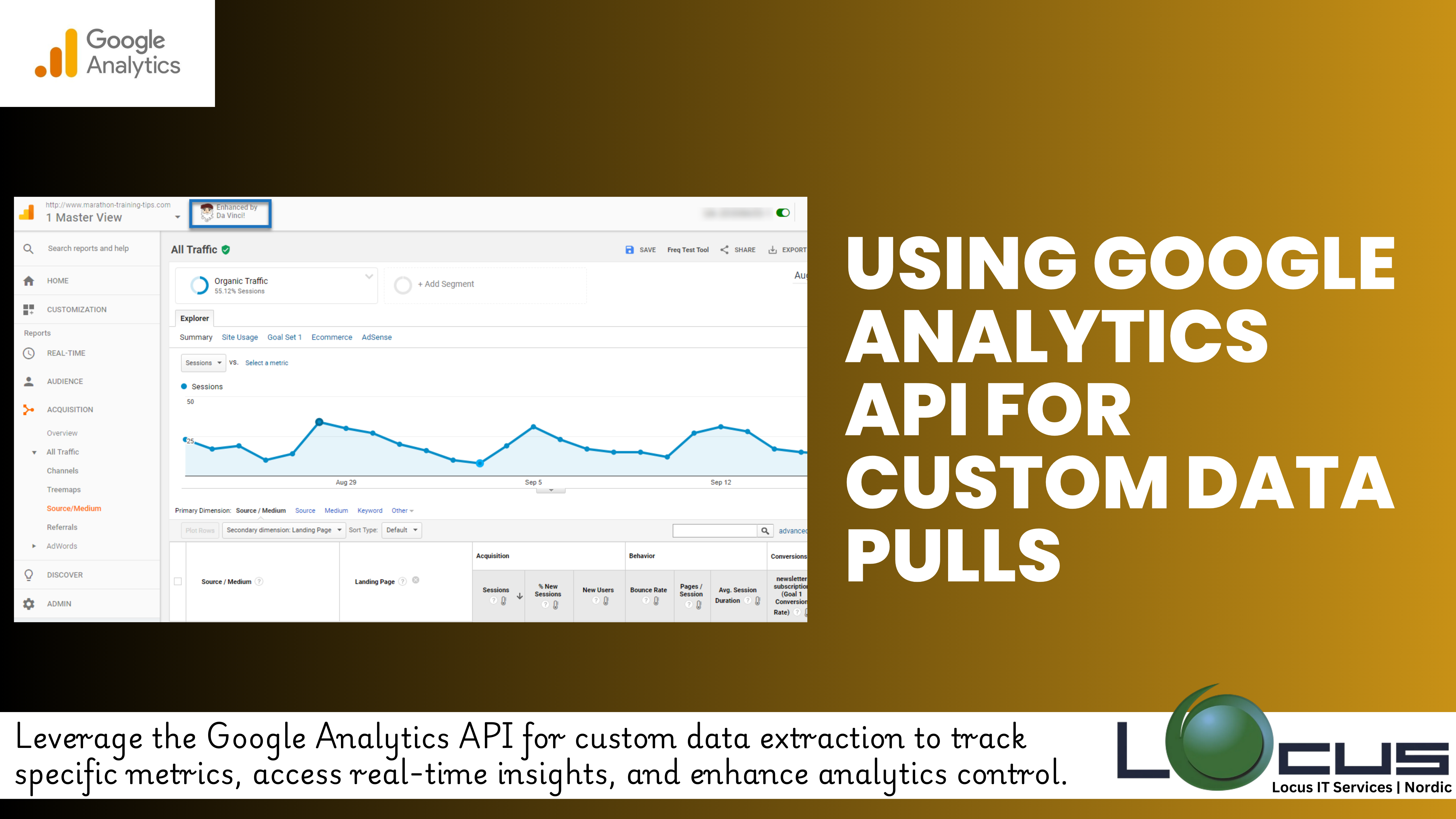
Every businesses need more than just standard reports to gain insights into their website performance. Whether you want to track specific metrics or pull data in real time, the Google Analytics API offers robust solutions for customized data extraction. This blog post will guide you through the process of using the Google Analytics API to pull custom data, giving you more control over your analytics data and enabling deeper insights. (Ref: Analyzing Organic Traffic in Google Analytics)
What is the Google Analytics API?
The Google Analytics API (Application Programming Interface) allows you to programmatically interact with your Google Analytics data. Instead of manually checking reports in the Google Analytics interface, the API lets you retrieve detailed metrics and dimensions from your account and use that data in custom applications, dashboards, or analysis tools.
There are several types of Google Analytics APIs, but the most commonly used for custom data pulls are the Google Analytics Reporting API and the Google Analytics Data API (GA4). These APIs allow you to query your Google Analytics account for specific data points, automate reporting, and integrate the data into other platforms for analysis.
Why Use the Google Analytics API?
- Tailored Data Reports: Customize the data you retrieve by specifying exactly which metrics and dimensions you want to pull.
- Automation: Schedule and automate regular data pulls for seamless reporting.
- Real-Time Insights: Pull real-time data from your Google Analytics account and incorporate it into your applications.
- Integration with Other Tools: Combine Google Analytics data with other platforms (e.g., CRM systems, email marketing tools, or third-party analytics platforms) to enhance decision-making.
Getting Started with the Google Analytics API
Before you can start pulling data, you’ll need to set up API access for your Google Analytics account. Here’s a step-by-step guide:
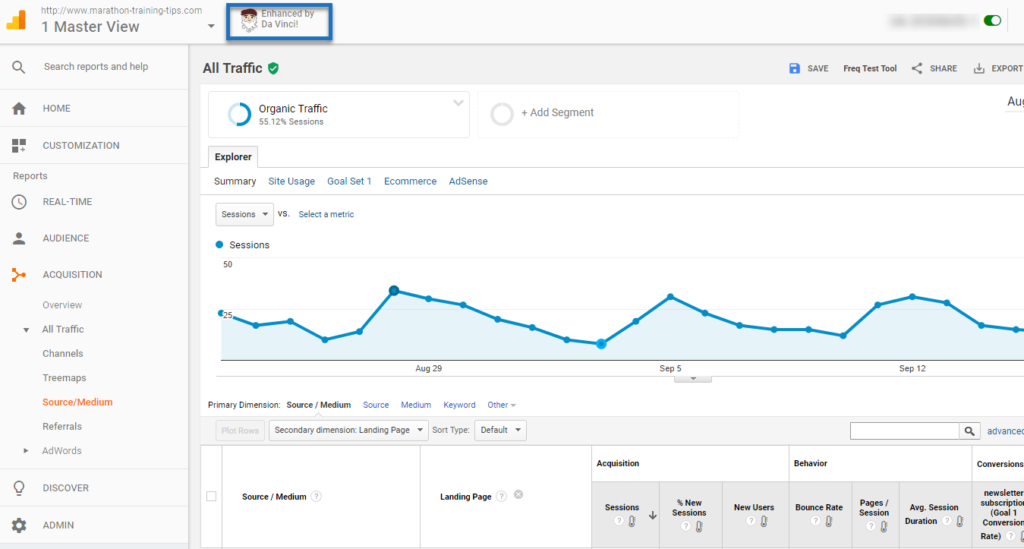
- Create a Project in Google Cloud Console:
- Go to Google Cloud Console.
- Create a new project and enable the Google Analytics API for it.
- Authenticate and Set Permissions:
- Use OAuth 2.0 to authenticate your API requests. This ensures that only authorized users can access the data.
- You’ll need to generate credentials (client ID and secret) from the Google Cloud Console to authorize API requests.
- Install the API Client Library:
- Google offers client libraries in different programming languages (e.g., Python, Java, Node.js) to simplify the API integration process.
- You can install these libraries in your development environment and begin writing API calls.
Making Custom Data Pulls: Step-by-Step
Once your setup is complete, you can start making API requests to extract data. The Google Analytics Reporting API allows you to specify the metrics and dimensions you want to retrieve.
- Define Metrics and Dimensions:
- Metrics are quantitative measurements (e.g., sessions, users, bounce rate).
- Dimensions are descriptive attributes (e.g., city, device category, page URL).
{ "reportRequests": [ { "viewId": "YOUR_VIEW_ID", "dateRanges": [ { "startDate": "7daysAgo", "endDate": "today" } ], "metrics": [ { "expression": "ga:sessions" } ], "dimensions": [ { "name": "ga:city" } ] } ] }This query will retrieve the number of sessions per city for the past week. - Handle Pagination:
- If you’re pulling large amounts of data, make sure to handle pagination. The Google Analytics API limits the number of rows returned per query, so you may need to make multiple requests to retrieve all your data.
- Format and Process Data:
- After you pull the data, you’ll often need to format it into a more usable form for analysis. You can use tools like Google Sheets, Excel, or more advanced platforms like BigQuery for deeper analysis.
- Use libraries in Python or R to process and visualize the data.
Advanced Techniques for Custom Data Pulls
To maximize the potential of the Google Analytics API, you can implement advanced features such as:
- Segmentation:
- Apply custom segments to filter the data for specific audiences, behaviors, or conditions. For example, you can extract data for a particular traffic source or user demographic.
- Custom Filters:
- Create custom filters to pull data for specific subsets of your data, such as only data from certain traffic channels or specific pages.
- Automation:
- Automate the data retrieval process by setting up scheduled tasks or cloud functions to pull and store data at regular intervals.
Common Use Cases for Google Analytics API
- Automated Reports: Schedule regular data pulls and deliver reports to stakeholders automatically, reducing the need for manual report creation.
- Custom Dashboards: Integrate data into custom dashboards (e.g., using Google Data Studio, Tableau, or Power BI) to visualize and track key performance metrics.
- Cross-Platform Analysis: Combine Google Analytics data with other data sources (such as CRM or ad platforms) to get a more comprehensive view of customer behavior and campaign performance.
- Advanced Analysis: Use the API to pull detailed raw data for in-depth analysis, such as cohort analysis, attribution modeling, or user path analysis.
Troubleshooting and Best Practices
- Handling Errors:
- Common API errors include authentication issues, query syntax errors, and exceeding data quotas. Use the Google API Explorer to troubleshoot and test your queries.
- Rate Limits and Quotas:
- Be aware of API quotas. Google Analytics imposes limits on the number of requests you can make, so be mindful of your usage, especially when automating pulls.
- Data Accuracy:
- Ensure that the data you’re pulling is accurate and consistent. Regularly verify that the data being pulled aligns with the Google Analytics interface to ensure no discrepancies.
Final Thoughts
The Google Analytics API opens up a wealth of possibilities for customized data pulls, advanced reporting, and deeper insights into your website’s performance. By using the API, you can automate data collection, integrate analytics with other tools, and ensure that your business decisions are based on the most accurate, up-to-date information.
With the right setup and knowledge, you can leverage the power of the Google Analytics API to take your data analysis to the next level and drive more informed, data-backed decisions.


