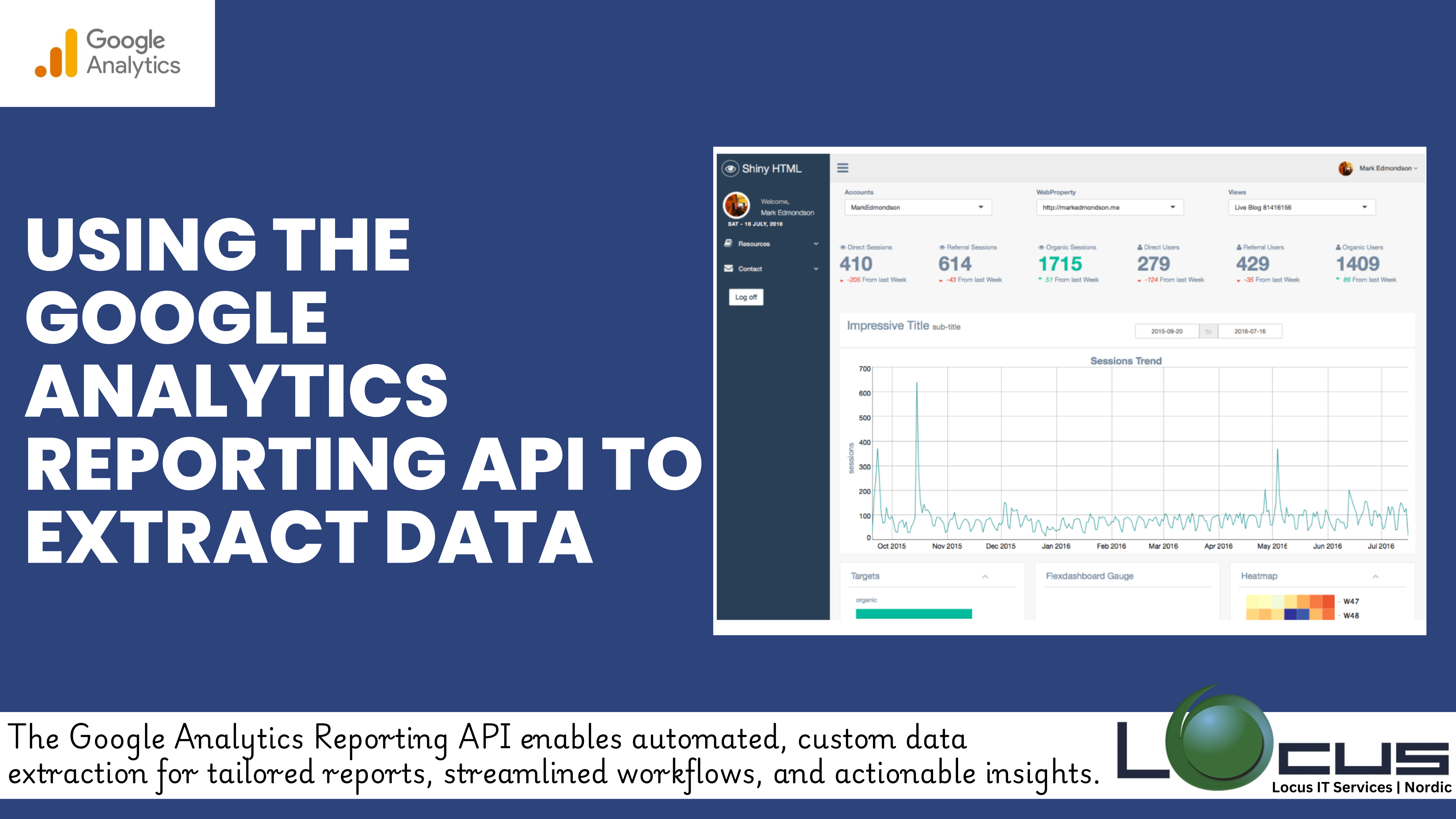
In a world where data is the backbone of business decision-making, having the ability to extract and analyze granular insights is critical. While Google Analytics provides a robust interface for tracking and understanding website performance, the Google Analytics Reporting API takes it a step further by enabling automated and custom data extraction.
This blog will walk you through the essentials of using the Google Analytics Reporting API to extract data, empowering you to create tailored reports, streamline workflows, and derive actionable insights efficiently.
What is the Google Analytics Reporting API?
The Google Analytics Reporting API is a programmatic way to access your Google Analytics data. It allows you to query metrics and dimensions, automate repetitive tasks, and retrieve data that might not be readily available through the standard interface. The API supports both Universal Analytics (UA) and Google Analytics 4 (GA4), offering advanced capabilities for extracting and analyzing data. (Ref: Using Google Analytics API for Custom Data Pulls)
Benefits of Using the Reporting API
- Custom Data Extraction: Specify the exact metrics, dimensions, and date ranges you need, avoiding clutter from unnecessary data.
- Automation: Replace manual report generation with automated workflows, saving time and reducing errors.
- Integration: Combine analytics data with other platforms like CRM systems, marketing tools, or data warehouses.
- Advanced Analysis: Perform in-depth analysis by extracting raw data for processing in external tools like Python, R, or BigQuery.
- Scalability: Handle large datasets efficiently through pagination and batching.
Getting Started with the Reporting API
Here’s a step-by-step guide to begin working with the Reporting API.
1. Set Up API Access
- Create a Project in Google Cloud Console:
- Go to the Google Cloud Console.
- Create a new project and enable the Google Analytics Reporting API for it.
- Generate Credentials:
- Under “APIs & Services,” select “Credentials.”
- Generate an OAuth 2.0 client ID and secret for authentication.
- Set Permissions:
- Ensure your Google account has access to the Google Analytics property you wish to query.
2. Install the Client Library
Google provides client libraries in various programming languages to simplify API usage. Popular options include:
- Python: Install the library using:bashCopy code
pip install google-api-python-client - Node.js: Install the library using:bashCopy code
npm install googleapis
Other supported languages include Java, PHP, and Ruby.
3. Authenticate Your Requests
Use OAuth 2.0 to authenticate Google Analytics Reporting API requests. A simple Python example is provided below:
pythonCopy codefrom google.oauth2 import service_account
from googleapiclient.discovery import build
# Authenticate with service account credentials
SCOPES = ['https://www.googleapis.com/auth/analytics.readonly']
KEY_FILE_LOCATION = 'path/to/your-service-account-key.json'
credentials = service_account.Credentials.from_service_account_file(
KEY_FILE_LOCATION, scopes=SCOPES)
# Build the service
analytics = build('analyticsreporting', 'v4', credentials=credentials)
4. Query the API
Create a request to pull specific metrics and dimensions. For example:
pythonCopy coderesponse = analytics.reports().batchGet(
body={
'reportRequests': [
{
'viewId': 'YOUR_VIEW_ID',
'dateRanges': [{'startDate': '7daysAgo', 'endDate': 'today'}],
'metrics': [{'expression': 'ga:sessions'}],
'dimensions': [{'name': 'ga:city'}]
}
]
}
).execute()
# Print the response
print(response)
This query retrieves the number of sessions by city for the past week.
Advanced Features of the Reporting API
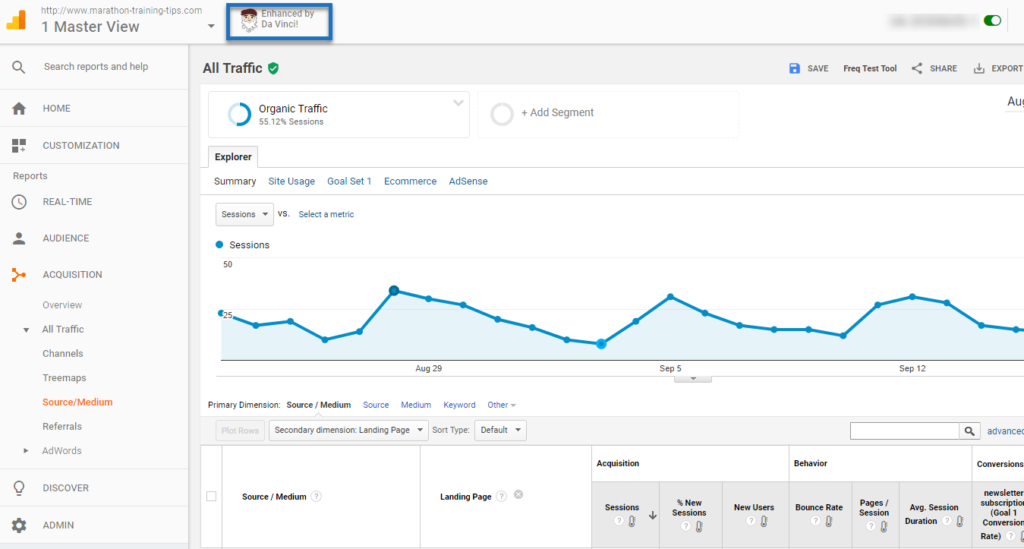
- Custom Segments:
- Apply advanced segments to your queries to focus on specific user groups.
- Example: Filter data for mobile users or a particular campaign.
- Pagination:
- Handle large datasets with pagination. The API limits results per request, so you’ll need to iterate through pages for complete data.
- Real-Time Queries:
- Use the Real-Time Reporting API for instant insights into user activity on your site.
- GA4 Enhanced Capabilities:
- The Google Analytics Data API (GA4) offers additional features like funnel reporting and predictive metrics for deeper analysis.
Common Use Cases
- Automating Marketing Reports:
- Schedule API queries to generate daily or weekly reports for stakeholders.
- Integrating Data with External Tools:
- Export data to platforms like Tableau, Power BI, or Google Sheets for visualization and analysis.
- Custom Alerts and Dashboards:
- Build dashboards that automatically update with the latest data from Google Analytics.
- Analyzing Large Datasets:
- Pull raw data into BigQuery or data processing tools for advanced analysis.
Troubleshooting Tips
- Quota Limits:
- Each project has API usage quotas. Monitor usage and request higher limits if needed.
- Authentication Errors:
- Ensure that your OAuth 2.0 credentials are valid and have the necessary permissions.
- Syntax Errors:
- Double-check your API query structure and verify metric/dimension compatibility.
Best Practices
- Optimize Queries: Retrieve only the data you need to reduce API call counts.
- Automate: Use scripts or cloud functions to automate regular data pulls.
- Test Queries: Use the Google API Explorer to test and debug queries before implementation.
- Secure Data: Protect sensitive credentials and ensure data privacy compliance.
Final Thoughts
The Google Analytics Reporting API empowers businesses to move beyond the constraints of the standard Google Analytics interface. By enabling custom data pulls, automation, and integration with other platforms, it unlocks endless possibilities for advanced data analysis. Whether you’re a marketer, data analyst, or developer, mastering the Reporting API can give you a competitive edge in leveraging data for actionable insights.
Start exploring the Google Analytics Reporting API today and transform the way you interact with your analytics data!


