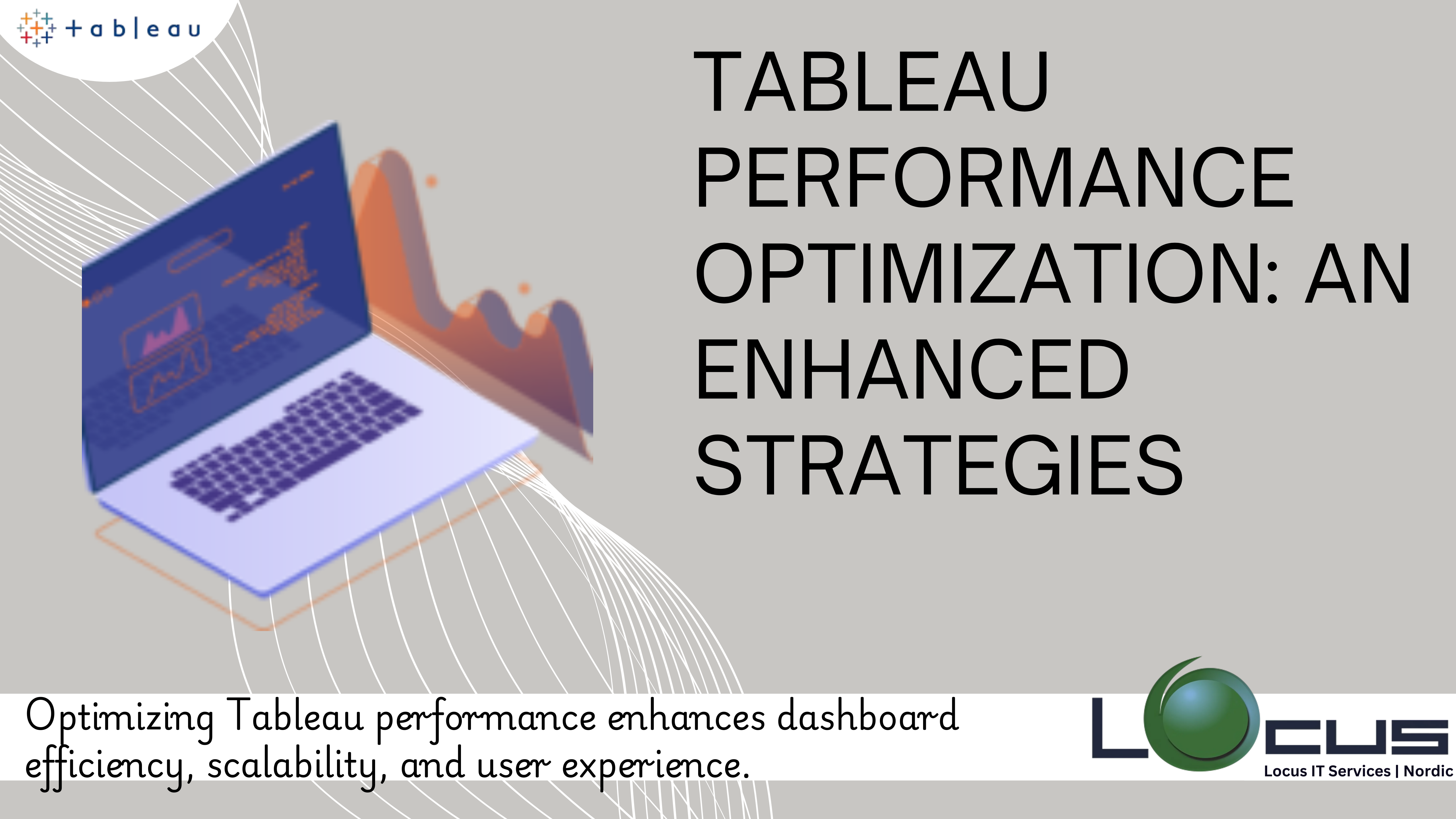
By implementing enhanced strategies, businesses can improve dashboard speed, streamline workflows, and maximize the potential of Tableau performance. Tableau is a powerful tool for data visualization and analysis, enabling businesses to derive actionable insights from their data. However, as with any software, performance challenges can arise as dashboards grow in complexity. A slow or unresponsive dashboard can frustrate users and hinder decision-making.
In this blog, we’ll explore strategies to fine-tune Tableau’s performance, ensuring your visualizations are not just insightful but also lightning-fast.
Why Does Performance Matter ?
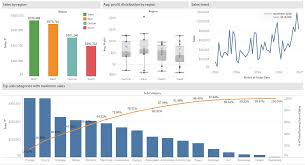
A well-performing Tableau dashboard is more than just a luxury—it’s a necessity. When dashboards load quickly and respond promptly, users can make decisions confidently and efficiently. Conversely, slow dashboards can lead to:
–Frustrated Users: Long load times can deter users from adopting dashboards.
–Reduced Productivity: Time spent waiting is time wasted.
–Missed Opportunities: Delayed insights can mean missed opportunities in fast-paced industries.
With a clear understanding of why performance matters, let’s dive into the performance tuning. (Ref: Issue Resolution in Tableau: Turning Data into Solutions)
1.Understanding Tableau’s Architecture
To optimize Tableau’s performance, you must first understand how it works. Tableau’s architecture comprises:
–Data Layer: Where your data resides (e.g., databases, Excel files).
–Computation Layer: Tableau’s engine processes queries and calculations here.
–Visualization Layer: Where data is rendered into visual elements for users.
Performance bottlenecks can occur at any of these layers. Identifying the problematic layer is the first step in troubleshooting.
2.Optimize Your Data Sources
Your data source is the foundation of your Tableau dashboard. A poorly designed or bloated data source can slow down performance. Here’s how to optimize it:
–Use Extracts Instead of Live Connections: While live connections are ideal for real-time data, they can slow down dashboards, especially with large datasets. Using Tableau Extracts can improve performance by reducing query times.
–Filter Data at the Source: Avoid importing unnecessary data. Use database filters or custom SQL queries to limit the data brought into Tableau.
–Optimize Joins and Blends: Minimize the use of complex joins and blends. Where possible, prepare your data in a database or ETL tool to simplify Tableau’s workload.
–Aggregate Data
Work with aggregated data when fine-grained details aren’t necessary. For instance, if your dashboard focuses on monthly trends, there’s no need to include daily data.
3.Design Efficient Dashboards
Dashboard design plays a significant role in performance. A clean, minimalistic design not only improves user experience but also reduces processing time.
-Minimize Worksheets
Each worksheet on a dashboard adds a processing load. Combine multiple views where feasible and remove unnecessary sheets.
–Limit Filters and Quick Filters
Filters are resource-intensive, especially when applied across large datasets or multiple worksheets. Use them sparingly, and prefer single-value or dropdown filters over multi-select filters.
–Avoid Overuse of Custom Calculations
Complex calculated fields can slow down performance. Precompute these calculations in your data source whenever possible.
–Optimize Visual Elements
Limit the number of marks in a view.
Use fixed-size dashboards to standardize rendering.
Avoid using too many shapes, images, or map layers, which can add processing overhead.
4.Tame Tableau Calculations
Calculations are at the heart of Tableau dashboards, but they can be performance killers if not optimized. Here’s how to make them efficient:
–Avoid Row-Level Calculations
Row-level calculations process each row individually, which can be taxing for large datasets. Aggregate your data before applying calculations.
–Minimize Table Calculations
Table calculations, while useful, are processed locally by Tableau. They can slow down performance, especially with large datasets. Instead, perform these calculations in your data source.
–Leverage Aggregated Data
Use pre-aggregated data wherever possible. For instance, instead of calculating running totals in Tableau, provide cumulative totals directly from your database.
5.Optimize Filters
Filters are essential for interactivity, but they can also be a major drag on performance. Follow these best practices:
–Prioritize Context Filters
Context filters reduce the amount of data Tableau processes for subsequent filters. Use them to narrow down data before applying other filters.
–Avoid ‘All’ Options
The ‘All’ option in filters can force Tableau performance to process large datasets. Default filters to specific values to avoid this.
–Use Booleans Over Strings
When possible, use boolean (true/false) filters instead of strings, as they are faster to process.
6.Leverage Tableau performance Extracts
Extracts can significantly boost performance by creating a snapshot of your data. Here’s how to use them effectively:
–Optimize Extracts: Remove unnecessary columns and rows before creating extracts.
–Refresh Strategically: Schedule extract refreshes during off-peak hours to avoid slowing down the server during high usage times for tableau performance.
-Incremental Extracts: Instead of full refreshes, use incremental extracts to update only new or modified data.
7.Monitor and Optimize Queries
Query performance often dictates Tableau’s speed. Here’s how to monitor and improve it:
–Use Tableau Performance Recorder
Tableau’s built-in Performance Recorder identifies slow queries, helping you pinpoint bottlenecks.
–Optimize SQL Queries
If using custom SQL, ensure your queries are optimized with proper indexing, joins, and filtering.
–Work with Your Database Team
Collaborate with database administrators to optimize indexes, partitions, and query execution plans.
8.Optimize Tableau Server Configuration
If you’re using Tableau Server for tableau performance, its configuration can impact performance. Focus on these areas:
–Allocate Adequate Resources
Ensure your server has sufficient CPU, RAM, and disk space to handle your workload.
–Tune Server Settings
Adjust Tableau Server’s settings for caching, session handling, and background processes based on usage patterns for tableau performance.
–Monitor Server Performance
Use Tableau Server’s built-in administrative views or external tools to monitor performance metrics.
9.Cache for Faster Loading
Caching reduces load times by reusing previously computed data. Here’s how to leverage it:
–Enable Query Caching: Tableau caches query results to speed up subsequent queries.
-Leverage Server-Side Caching: On Tableau Server, configure caching policies to balance tableau performance with data freshness.
10.Regularly Test and Iterate
Performance tuning is not a one-time activity. Regularly test your dashboards under different conditions and refine them based on user feedback.
–Conduct Load Testing
Simulate high-usage scenarios to ensure your dashboards tableau performance is well under peak load.
–Gather User Feedback
Identify areas for improvement by listening to user feedback and observing how they interact with dashboards.
–Stay Updated
Tableau regularly releases updates with performance enhancements. Ensure you’re using the latest version for tableau performance.
Final Thoughts
Tableau performance tuning is both an art and a science. By optimizing your data sources, designing efficient dashboards, leveraging caching, and working closely with your database and server teams, you can ensure your Tableau visualizations deliver insights at the speed of thought. Remember, a fast dashboard is not just about technology—it’s about empowering users to make timely, informed decisions for tableau performance.
Optimizing Tableau’s performance is essential for unlocking its full potential and delivering a seamless user experience. By implementing enhanced strategies like efficient data modeling, optimized extract usage, and dashboard design best practices, organizations can ensure faster load times and smoother analytics. Performance optimization not only improves user satisfaction but also empowers teams to derive insights more effectively, driving better decision-making. As businesses increasingly rely on data, investing in Tableau performance enhancements becomes a strategic necessity to stay competitive and agile in a dynamic landscape. The right optimization strategies can transform Tableau into a powerhouse for scalable, high-performance analytics.


