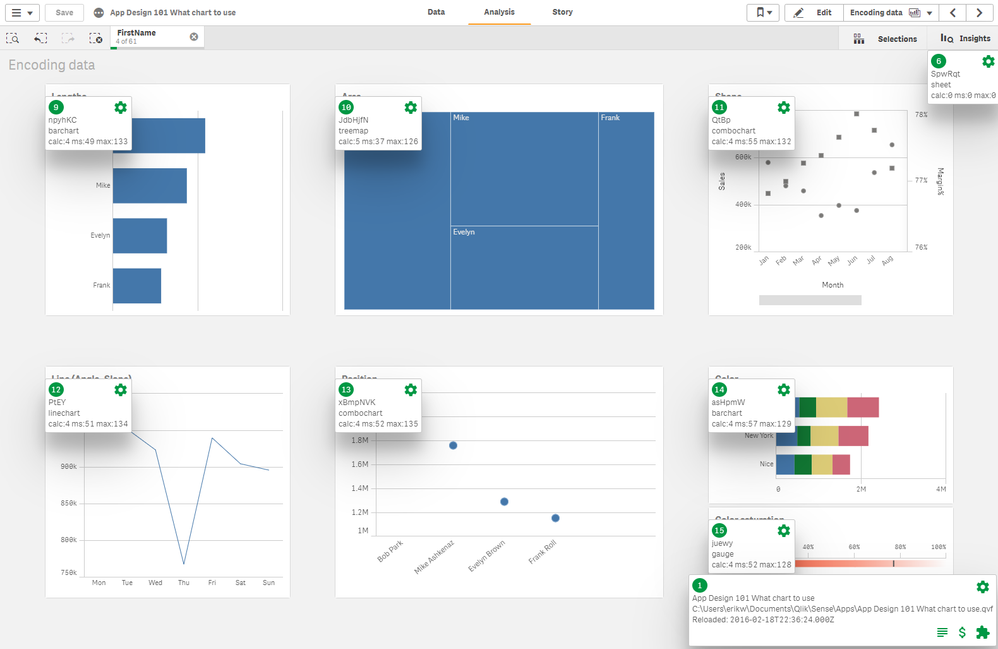
For Every Business of data analytics, clean and reliable data models are the backbone of insightful and accurate business intelligence. However, even the most meticulously designed data models in Qlik Sense can encounter issues that disrupt data flows, produce incorrect results, or compromise performance. Debugging and troubleshooting these data models is a critical skill for Qlik Sense developers and data professionals.
This blog post delves into best practices, common challenges, and effective techniques for debugging and troubleshooting data models in Qlik Sense, helping you ensure accuracy, reliability, and performance in your analytics environment.
Why Debugging Data Models Is Important
Data models serve as the foundation for visualizations, dashboards, and reports in Qlik Sense. Any issues within the model can lead to: (Ref: Implementing Security Rules: Best Practices in Qlik Sense)
- Inaccurate Insights: Faulty data models result in incorrect calculations and visualizations.
- Data Integrity Problems: Poorly modeled data can introduce inconsistencies and errors in reporting.
- Performance Bottlenecks: Inefficient data models can slow down dashboards and reduce user experience.
Effective debugging ensures that your data models are not only correct but also optimized for performance and scalability.
Common Issues in Qlik Sense Data Models
Before we dive into the solutions, let’s explore some of the common issues developers face when working with Qlik Sense data models:
- Synthetic Keys: Created when two or more tables share multiple common fields, synthetic keys can lead to incorrect associations and inflated data volumes.
- Circular References: Occur when there are multiple paths between two tables, causing ambiguity in data relationships.
- Incorrect Data Joins: Poorly defined joins can lead to duplicate or missing data.
- Data Load Failures: Errors in the data load script can cause the load process to fail.
- Performance Issues: Large data volumes and inefficient queries can slow down data loading and dashboard performance.
Debugging Techniques for Qlik Sense Data Models
1. Identify and Resolve Synthetic Keys
Problem: Synthetic keys are automatically created by Qlik Sense when two or more tables share multiple fields with the same name. While they can occasionally be useful, they often indicate poor data model design.
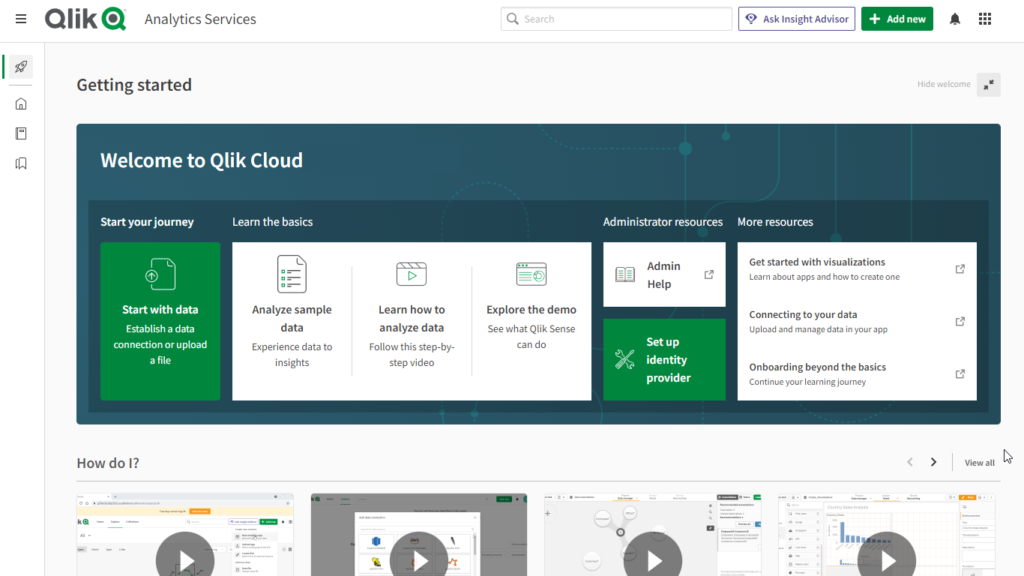
Solution:
- Use the Data Manager or Data Load Editor to identify synthetic keys.
- Rename fields to prevent unwanted associations.
- Concatenate tables or create a link table to manage complex relationships.
Example:
If two tables share fields like CustomerID, OrderID, and Date, consider concatenating them or creating a link table that maintains these relationships explicitly.
2. Eliminate Circular References
Problem: Circular references occur when Qlik Sense detects multiple paths between tables, creating ambiguity in data associations.
Solution:
- Identify circular references using the Data Model Viewer.
- Break the loop by creating a bridge table or restructuring the relationships between tables.
- Avoid joining tables in ways that create multiple paths between the same entities.
Tip: Bridge tables often simplify complex many-to-many relationships and eliminate circular references.
3. Fix Incorrect Joins and Associations
Problem: Poorly defined joins can lead to data duplication, missing records, or incorrect aggregations.
Solution:
- Use the Data Load Editor to review your join logic.
- Ensure that join conditions are correctly defined and based on unique keys.
- Use LEFT JOIN, INNER JOIN, or OUTER JOIN appropriately to control how data is merged.
Tip: Use noconcatenate when necessary to prevent Qlik Sense from automatically merging similar tables.
4. Debug Data Load Failures
Problem: Errors in the data load script can cause the load process to fail, preventing data from being imported into Qlik Sense.
Solution:
- Check the error messages in the Data Load Progress dialog to identify the cause of the failure.
- Use debug mode in the Data Load Editor to run scripts step by step and pinpoint the error.
- Verify the data sources, file paths, and syntax in the script.
Tip: Add trace statements to your script to log custom messages and help identify where the script is failing.
5. Optimize Performance
Problem: Inefficient data models and large data volumes can lead to slow data loads and poor dashboard performance.
Solution:
- Minimize data volume by filtering unnecessary rows and columns during the data load process.
- Use optimized LOAD for faster data loading from QVD files.
- Aggregate data at the source whenever possible to reduce the amount of data loaded into Qlik Sense.
- Avoid using complex calculations or transformations within the front-end visualizations; instead, handle them in the data load script.
Tip: Use the Profiler in the Data Manager to analyze and optimize the performance of your data model.
Best Practices for Debugging and Troubleshooting
- Understand Your Data Sources: Have a clear understanding of the structure, format, and quality of your data sources to avoid issues during loading and transformation.
- Document Your Data Model: Maintain comprehensive documentation of your data model, including the relationships between tables, key fields, and business logic.
- Use the Data Model Viewer: Regularly review your data model using the Data Model Viewer to visualize associations and identify potential issues.
- Test Incrementally: Build and test your data model incrementally, loading small datasets first before scaling up to larger volumes.
- Leverage Qlik Sense Community and Resources: The Qlik Sense community is a valuable resource for finding solutions to common issues and learning from other developers’ experiences.
Final Thoughts
Debugging and troubleshooting data models in Qlik Sense is a vital skill for ensuring accurate, reliable, and performant analytics. By proactively identifying and addressing common issues like synthetic keys, circular references, and incorrect joins, you can build robust data models that drive meaningful insights and support data-driven decision-making.
With the right tools, techniques, and best practices, you can navigate the complexities of data modeling in Qlik Sense and unlock the full potential of your organization’s data.

