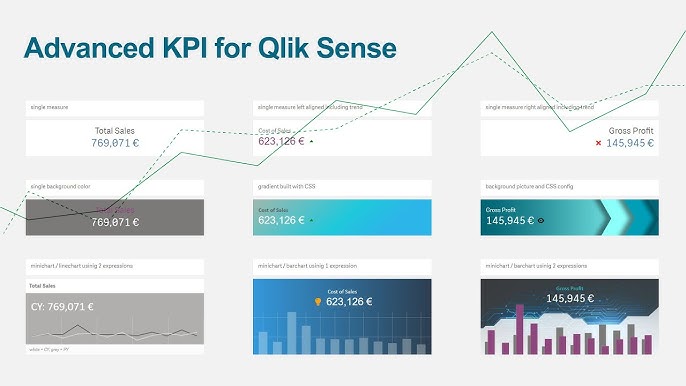
For Every data-driven organization, Key Performance Indicators (KPIs) are the backbone of performance measurement. They provide a snapshot of how well an organization is achieving its business objectives. In Qlik Sense, Interactive Qlik KPIs are more than just simple metrics; they can be dynamic, interactive, and provide deep insights into business performance. With the use of advanced expressions, Qlik Sense allows users to create interactive and sophisticated KPIs that not only track performance but also enable users to drill down into the underlying data.
In this blog post, we will explore how to develop Interactive Qlik KPIs in Qlik Sense using advanced expressions. We’ll discuss the types of KPIs you can build, how to use expressions to enhance them, and best practices for designing impactful and actionable KPIs.
Why Use Advanced Expressions in Interactive Qlik KPIs?
KPIs in Qlik Sense can be basic (e.g., total sales) or more advanced, allowing users to explore deeper insights. Advanced expressions allow you to go beyond simple aggregations and incorporate dynamic calculations, conditional logic, and comparisons. By using advanced expressions, you can: (Ref: Drive Comparative Insights with Alternate States in Qlik Sense)
- Customize KPIs based on user selection, allowing for more tailored insights.
- Incorporate time-based comparisons, like showing the current value against a previous period (e.g., month-over-month growth).
- Add conditional formatting to visually highlight performance trends, making it easier for users to spot key changes.
- Enable interactivity, letting users drill down into specific details directly from the KPI.
Types of Interactive KPIs in Qlik Sense
Qlik Sense offers a variety of KPIs that can be made interactive using advanced expressions. Let’s explore some common types:
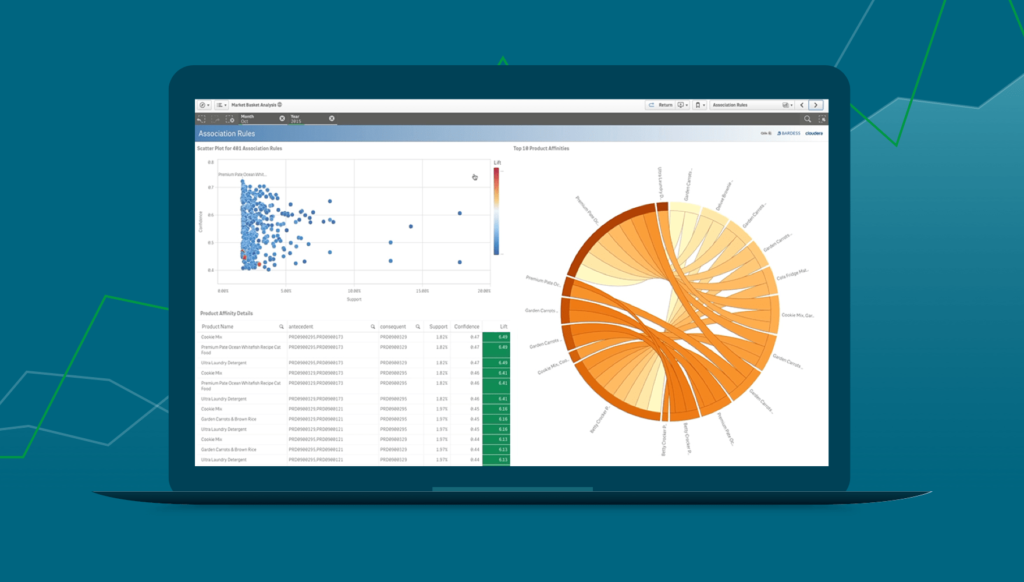
1. Growth and Trend KPIs
One of the most common KPI use cases is tracking growth over time or comparing current performance against historical data.
Example: Tracking monthly sales growth
By using advanced expressions, you can create a KPI that compares the sales of the current month to the same month from the previous year.
Expression Example:
plaintextCopy code(Sum(Sales) - Sum({$<Month={$(Month(Today()))-1}>} Sales)) / Sum({$<Month={$(Month(Today()))-1}>} Sales) * 100
This expression calculates the percentage change in sales compared to the previous month.
Best Practice: Use dynamic date expressions to ensure KPIs are updated automatically based on the user’s current selection, whether they are looking at a specific month, quarter, or year.
2. Target vs. Actual KPIs
For performance management, it’s often useful to compare actual values against pre-defined targets. Qlik Sense can help create KPIs that compare the actual sales for a given period to a target set by the business.
Example: Comparing actual sales against the target
plaintextCopy code(Sum(Sales) / Sum(Target)) * 100
This expression calculates the percentage of the target achieved based on actual sales.
Best Practice: Use conditional formatting to color-code the KPI (e.g., red for below target, green for above target) for immediate visual feedback.
3. Conditional KPIs Based on Selections
Qlik Sense allows KPIs to be dynamic, meaning that their values change based on user selections. For example, you can display a KPI that reflects sales performance for a specific region, product, or customer segment.
Example:
plaintextCopy codeIf(GetSelectedCount(Region) > 0, Sum(Sales), Sum(Total Sales))
This expression adjusts the KPI to show total sales if no region is selected, but only the sales for the selected region if the user filters by a region.
Best Practice: Ensure your Interactive Qlik KPIs are context-sensitive, updating based on the user’s selections in the dashboard. This creates a more personalized experience and helps users drill down to relevant data without creating separate KPIs for each possible scenario.
4. Conditional Formatting for Interactive Qlik KPIs
Advanced expressions allow you to incorporate conditional formatting to highlight specific values based on certain criteria, such as performance against a target or thresholds for acceptable performance.
Example:
plaintextCopy codeIf(Sum(Sales) > Sum(Target), 'Green', 'Red')
This expression sets the KPI color to green if sales exceed the target, and red if they fall short.
Best Practice: Use color coding to make the KPI more visually intuitive. For example, you could use green to indicate that performance is above expectations, yellow for slightly below expectations, and red for well below expectations.
How to Develop Interactive Qlik KPIs Using Advanced Expressions
1. Understand Your Business Goals
Before you dive into creating Interactive Qlik KPIs , it’s essential to understand the business objectives and the most important metrics to track. Whether it’s tracking sales, operational efficiency, customer satisfaction, or any other metric, your Interactive Qlik KPIs should reflect these priorities.
2. Build Expressions for Custom Metrics
Once you know what you need to measure, it’s time to build advanced expressions. In Qlik Sense, you can use a variety of functions such as:
- Aggr(): For advanced aggregations across multiple dimensions.
- If(): For conditional logic that adjusts KPI values based on dynamic data.
- Above() and Below(): For comparing current values against previous or subsequent values in a chart.
- Date and Time Functions: To calculate metrics over time, such as month-over-month or year-over-year comparisons.
These expressions allow you to create complex Interactive Qlik KPIs that are not just static numbers but dynamically calculated values based on user interaction and real-time data.
3. Add Interactivity with Selections
Qlik Sense is designed to allow users to interact with data seamlessly. By setting up Interactive Qlik KPIs with advanced expressions that respond to user selections (like filters or drill-downs), you can make the KPIs more interactive. Users can click on a specific region or product category and instantly see how the KPI updates based on their selection.
4. Optimize for Performance
While advanced expressions enhance the flexibility and depth of your Interactive Qlik KPIs , it’s important to optimize their performance. Complex expressions can slow down your app, especially when working with large datasets. To optimize performance, consider using:
- Pre-aggregated data: Use QVDs or data models that aggregate the data in advance to reduce the calculation load.
- Efficient expressions: Use simpler expressions wherever possible and avoid complex nested calculations that require significant processing time.
Best Practices for Developing Effective Interactive Qlik KPIs
1. Simplicity is Key
While advanced expressions allow for highly customized KPI, remember that simplicity is often the most effective way to communicate performance. Ensure that the KPI is easy to understand at a glance and that the user can quickly grasp the key insight it provides.
2. Provide Context
Whenever possible, offer context for the KPI, such as a target, historical data, or a trend line. This helps users understand the significance of the value displayed, making it easier to interpret.
3. Make Interactive Qlik KPIs Actionable
KPI should not just inform users of a metric — they should drive action. Consider adding links or actions to your KPI that allow users to drill into the underlying data for deeper insights. For example, clicking on a KPI for total sales could take the user to a more detailed sales report.
4. Consistent Design and Layout
When designing your KPI, maintain consistency in their layout, color schemes, and measurement units. This consistency allows users to quickly compare different Interactive Qlik KPIs and understand what they represent.
Final Thoughts
Interactive KPI with advanced expressions in Qlik Sense are powerful tools that go beyond simple metrics and give users actionable insights into their business performance. By leveraging advanced expressions, such as those for growth tracking, target comparisons, and conditional logic, you can create dynamic Interactive Qlik KPIs that update in real-time based on user selections.
These Interactive Qlik KPIs not only provide immediate visibility into business health but also empower users to explore the underlying data, making them an essential part of any Qlik Sense dashboard. By following best practices and optimizing performance, you can build KPI that drive data-driven decision-making across your organization.

