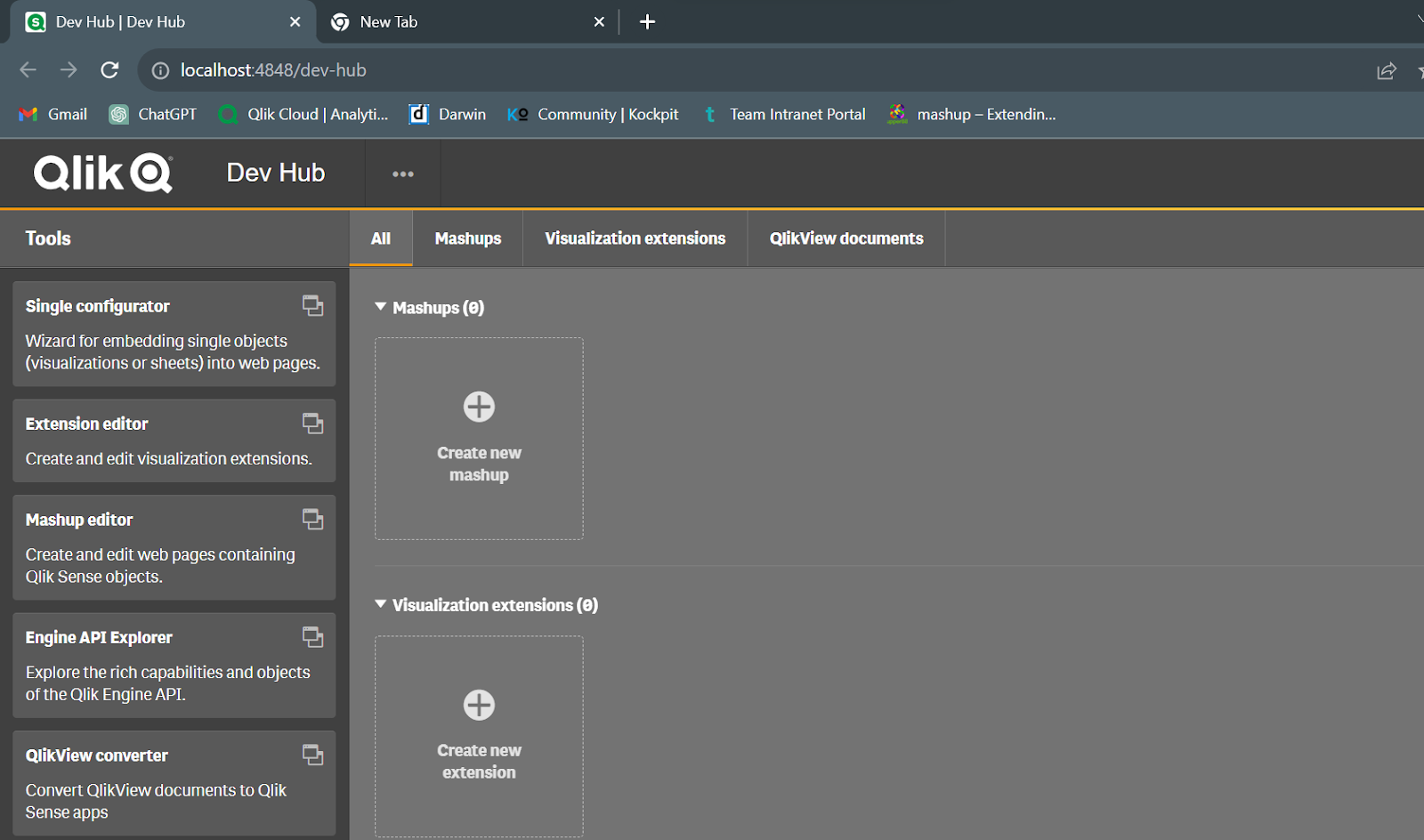
As businesses strive for more dynamic, user-friendly data environments, Qlik Sense provides powerful tools to create interactive mashup that bring together multiple data sources and visualizations into a single, cohesive interface. Mashups allow users to embed Qlik charts, KPIs, and other interactive elements into custom web applications, offering tailored analytics experiences that go beyond traditional dashboards.
In this hands-on guide, we’ll walk you through the process of building an advanced interactive mashup in Qlik Sense, highlighting key concepts, tools, and best practices to help you unlock the full potential of your data.
What is a Qlik Mashup?
A Qlik mashup is a web application that integrates Qlik Sense visualizations and data with custom web components, third-party APIs, or external data sources. Unlike standard Qlik Sense dashboards, mashups offer: (Ref: Designing Custom Charts and Widgets in Qlik)
- Custom layouts and designs that align with your organization’s branding.
- Integration with other web technologies such as HTML, CSS, and JavaScript.
- Enhanced interactivity with custom user interfaces and controls.
- Flexible data integration for embedding Qlik insights into broader applications.
Why Build an Interactive Mashup?
Creating a mashup can offer several advantages:
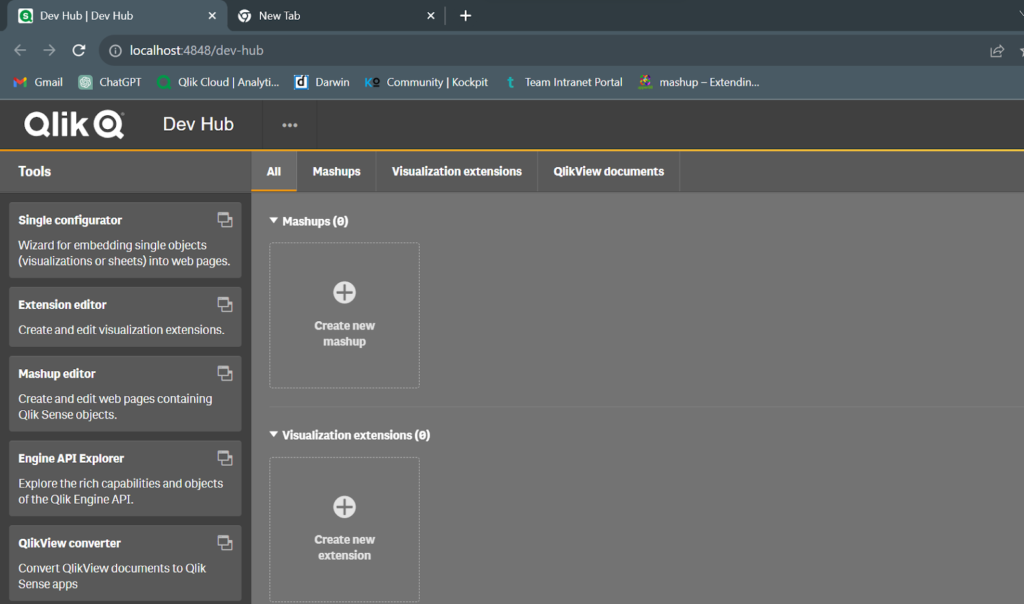
- Tailored User Experience: Design unique interfaces that meet specific user needs.
- Seamless Integration: Combine Qlik insights with other web-based tools and applications.
- Enhanced Functionality: Use custom widgets and controls to provide more interactivity.
- Improved Performance: Focus on key visualizations and interactions to optimize load times.
Prerequisites for Building a Qlik Mashup
Before starting, ensure you have the following:
- Qlik Sense Enterprise or Desktop installed and configured.
- Basic knowledge of HTML, CSS, and JavaScript.
- Familiarity with the Qlik Sense APIs and Developer Hub.
Step-by-Step: Building an Advanced Interactive Mashup
Step 1: Set Up Your Development Environment
- Access the Developer Hub:
- Open Qlik Sense and navigate to the Developer Hub.
- Select Mashup Editor to create a new mashup project.
- Create a New Mashup:
- Click New and choose a template (or start from scratch).
- Name your mashup and specify a directory for your project files.
Step 2: Design the Layout
Your layout defines the structure of the mashup, including where visualizations and controls will be placed.
- Edit the HTML File:
Open theindex.htmlfile in the Mashup Editor and define the layout using standard HTML elements. For example:
htmlCopy code<div class="container">
<header>
<h1>Sales Performance Dashboard</h1>
</header>
<section id="main-charts">
<div id="chart1"></div>
<div id="chart2"></div>
</section>
</div>
- Style with CSS:
Use CSS to style the layout and align it with your organization’s branding.
cssCopy code.container {
font-family: Arial, sans-serif;
padding: 20px;
}
#main-charts {
display: flex;
justify-content: space-around;
}
Step 3: Embed Qlik Visualizations
To integrate Qlik visualizations into the mashup, use the Capability API.
- Connect to the Qlik Engine:
javascriptCopy coderequire.config({
baseUrl: "https://<qlik-sense-server>/resources"
});
require(["js/qlik"], function(qlik) {
var app = qlik.openApp("<App-ID>", {
host: "<qlik-sense-server>",
isSecure: true
});
// Load Visualizations
app.getObject('chart1', '<Object-ID1>');
app.getObject('chart2', '<Object-ID2>');
});
- Customize Interactivity:
Add event listeners or custom logic to enhance interactivity. For example, you can sync filters across charts or trigger actions based on user input.
Step 4: Add Custom Controls
Enhance user interaction by adding custom controls such as dropdowns, sliders, or buttons.
- Create a Dropdown Filter:
htmlCopy code<select id="filter-region">
<option value="North">North</option>
<option value="South">South</option>
<option value="East">East</option>
<option value="West">West</option>
</select>
- Bind the Filter to a Qlik Field:
javascriptCopy codedocument.getElementById('filter-region').addEventListener('change', function() {
var region = this.value;
app.field("Region").selectMatch(region);
});
Step 5: Integrate Third-Party APIs (Optional)
For advanced functionality, integrate external APIs to enrich your interactive mashup with additional data or features. For instance, you could use a weather API to display regional weather alongside sales data.
Step 6: Test and Optimize
- Test Responsiveness:
Ensure the mashup works seamlessly across different devices and screen sizes. - Optimize Performance:
- Minimize the number of visualizations loaded on a single page.
- Use asynchronous data loading where possible.
- Gather Feedback:
Share the interactive mashup with end-users and gather feedback to improve usability and functionality.
Best Practices for Building Qlik interactive mashup
- Keep It Simple: Avoid cluttering the interface with too many visualizations or controls.
- Focus on Performance: Optimize the mashup to handle large datasets efficiently.
- Ensure Security: Implement appropriate security measures to protect sensitive data.
- Maintain Documentation: Document the mashup code and functionality for future reference and maintenance.
Performance Optimization Tips
- Minimize Data Load: Only load the necessary data to avoid performance bottlenecks.
- Lazy Loading: Load visualizations only when they are needed or visible.
- Cache Data: Use caching techniques to store frequently accessed data.
- Optimize API Calls: Limit the number of API calls and batch them where possible.
Testing and Deployment
- Test Across Devices: Ensure the interactive mashup is responsive and works seamlessly on desktops, tablets, and smartphones.
- User Testing: Gather feedback from end-users to refine the UI and functionality.
- Deploy on a Web Server: Once finalized, deploy the mashup on a web server for broader access.
Final Thoughts
Building an advanced interactive mashup in Qlik Sense opens up a world of possibilities for creating custom, dynamic analytics applications. By leveraging Qlik’s powerful APIs and your web development skills, you can design mashups that provide tailored insights, enhance user experience, and drive better decision-making.
Start exploring the potential of Qlik mashups today and transform your data into actionable intelligence with interactive, custom-built applications.

