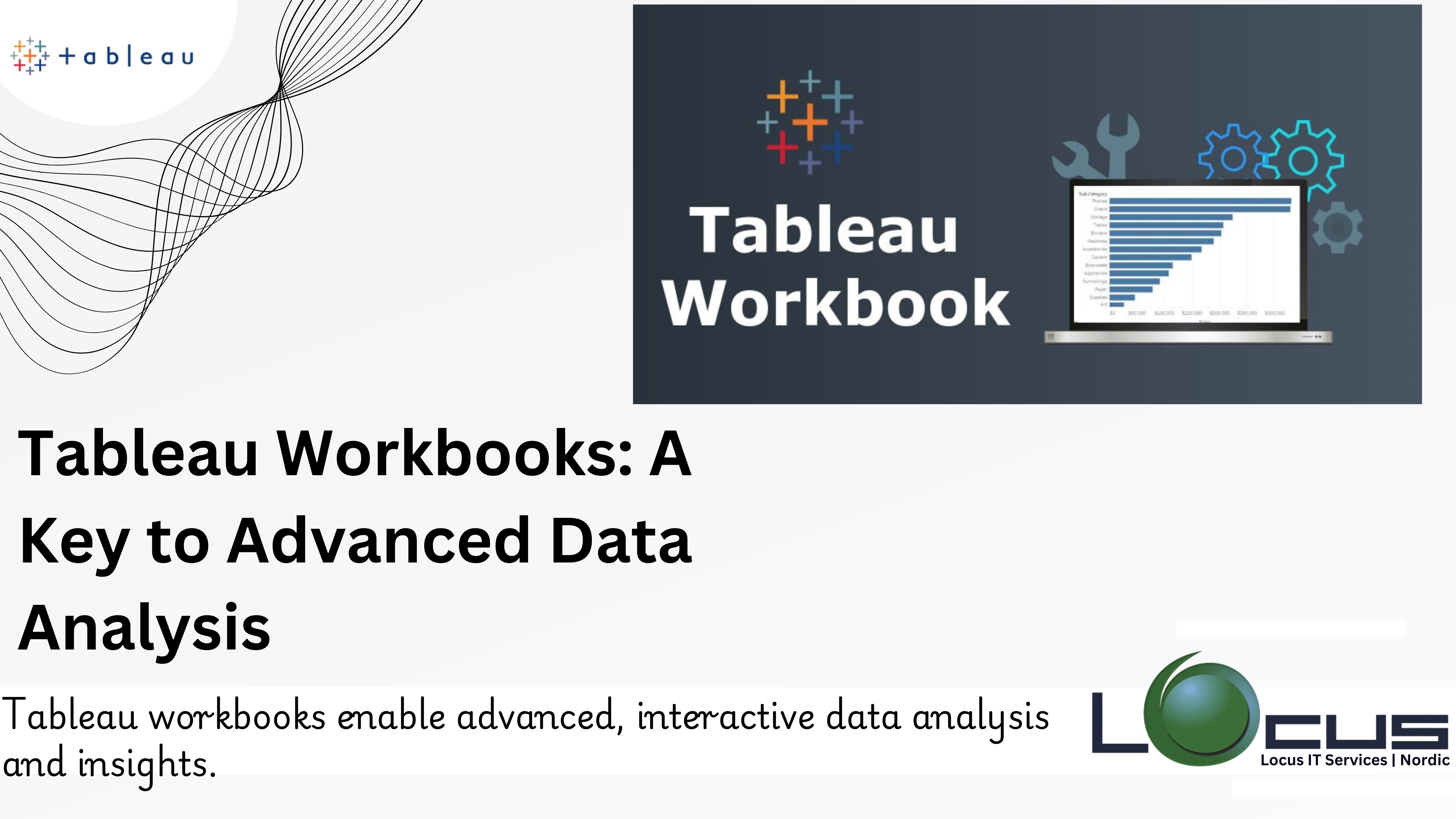
In the ever-evolving world of data analytics, businesses and individuals are increasingly relying on sophisticated tools to extract actionable insights from vast amounts of data. Tableau, one of the leading platforms for data visualization and business intelligence (BI), empowers users to transform raw data into interactive, easy-to-understand visualizations. At the Tableau’s power is the Tableau workbook, a versatile file format that acts as the central container for all visualizations, dashboards, and configurations within Tableau.
In this blog, we’ll explore Tableau workbooks in detail, including their structure, components, best practices, and how you can use them to elevate your data analysis and decision-making.
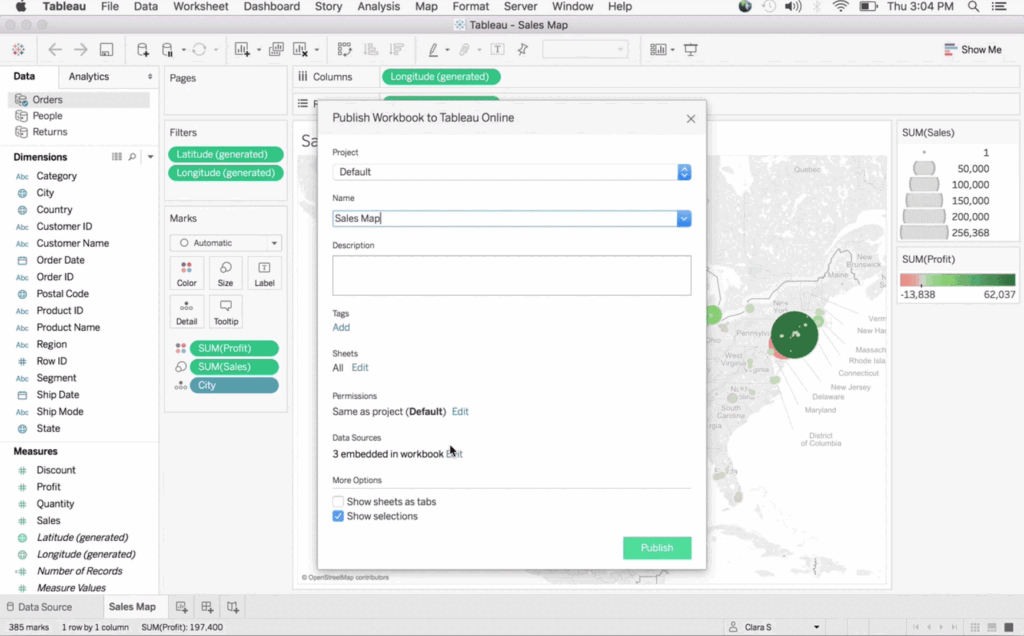
What Is a Tableau Workbook?
A Tableau workbook (.twb or .twbx) is the file format in which users create, save, and organize their visualizations in Tableau. This file stores all aspects of your data visualization work, from the connection to data sources to individual visualizations, dashboards, and stories. It can be thought of as a container that houses everything needed for presenting, analyzing, and sharing insights from your data.
There are two primary types of Tableau Workbooks:
1.TWB (Tableau Workbook): This type of file contains only metadata and the instructions for how Tableau connects to the data. The file does not store the actual data itself, making it smaller and more lightweight. The TWB file is suitable when the data sources are consistently accessible and available.
2.TWBX (Tableau Packaged Workbook): This is a zipped version of the Tableau workbook file, but it also includes all the data sources, custom images, and any other external resources linked to the workbook. This makes it ideal for sharing the workbook with others who may not have access to the original data sources. (Ref: Tableau Geographic Roles: The Transformative Power of Location Data)
Components of a Tableau Workbook
Tableau Workbooks are composed of various components that work together to bring data to life. These components allow users to manipulate data, create visualizations, and deliver insights in a user-friendly and interactive manner.
1. Data Connections
Data connections are the foundational components of a Tableau Workbook. They define how Tableau connects to your data sources, which can include databases, spreadsheets, cloud-based platforms, or other types of data repositories. There are two types of data connections in Tableau:
- Live Connection: This connection type allows Tableau to query the data source directly in real-time. Any changes made in the data source are reflected immediately in the Tableau workbooks. Live connections are ideal when the data is updated frequently or is too large to store locally.
- Extracted Data Connection: An extract is a snapshot of the data, which Tableau saves as a static file on the user’s local machine or Tableau Server. This connection type improves performance when working with large datasets, as it reduces the need for constant live queries.
2. Sheets
A Tableau Workbooks contains various sheets that hold individual visualizations, dashboards, and stories. These sheets are the core of your workbook and present the actual visual analysis.
- Worksheets: Worksheets are the individual sheets within a workbook that contain a single visualization or chart. In Tableau, users can drag and drop dimensions and measures to create visualizations such as bar charts, line graphs, scatter plots, maps, and more. Each worksheet can be customized with various filters, colors, labels, and tooltips.
- Dashboards: Dashboards combine multiple worksheets into a single view, enabling users to present a holistic view of their data analysis. Dashboards provide a way to visualize and compare various aspects of the data at once, helping decision-makers get a clearer, more comprehensive understanding of trends and patterns.
- Stories: A Tableau is a sequence of sheets or dashboards that work together to narrate a data-driven tale. This is a powerful way to present data to stakeholders in a cohesive, compelling format that walks them through the insights in a logical, digestible manner. A story might begin by showing the current state of data, then lead into a detailed analysis, and finally conclude with actionable recommendations in Tableau workbook.
3. Filters and Parameters
Filters and parameters allow users to interact with the data dynamically and control the view of the workbook.
- Filters: Filters allow users to limit the data displayed in a visualization. For example, you could filter a sales data visualization to show only data for a specific region or product category. Filters are essential for focusing analysis on specific data points and answering targeted business questions.
- Parameters: Parameters enable users to adjust values in a workbook dynamically, allowing for more flexible and interactive analysis. For instance, you can use parameters to modify the criteria for a calculation, adjust a threshold for analysis, or even change the dimensions in a chart.
4. Calculated Fields
Calculated fields are custom formulas that allow users to create new metrics or dimensions based on existing data. These fields can be used for advanced analysis, such as computing profit margins, creating age groups, or performing aggregations based on complex business logic.
For example, a calculated field might be used to compute a Profit Ratio by dividing profit by sales or to create custom Date categories (e.g., “Q1”, “Q2”, etc.) from a date field in Tableau workbooks.
5. Formatting and Annotations
The visual design of a Tableau Workbooks is crucial for delivering clear, effective insights. Formatting and annotations are key tools for ensuring your visualizations are easy to understand.
- Formatting: Formatting includes setting up fonts, colors, sizes, and layout to improve the readability and aesthetics of your visualizations. Consistent and thoughtful formatting helps emphasize the key takeaways in your visual analysis.
- Annotations: Annotations allow you to add textual explanations or comments to a visualization, helping users better understand the context of the data. Annotations are particularly useful for highlighting trends, outliers, or key milestones in your data analysis.
Best Practices for Working with Tableau Workbooks
Creating effective Tableau Workbooks requires more than just knowing how to use the software. To ensure your workbooks are efficient, clear, and valuable to stakeholders, here are some best practices to follow:
1. Organize Your Workbook Effectively
Effective organization of your Tableau Workbook is essential for both usability and scalability. Use descriptive names for sheets and dashboards, so users know exactly what they are looking at. Organize sheets into logical groups to ensure a smooth workflow, especially when your workbook grows in complexity.
2. Optimize Performance
Performance is a critical factor in Tableau workbooks, especially when working with large datasets. To optimize performance:
- Use data extracts instead of live connections when possible, as extracts reduce the strain on your data source and improve response time.
- Limit the use of filters and complex calculations, as they can slow down your workbook’s performance.
- Aggregate data at the source level whenever possible, rather than relying on Tableau to do it during the analysis.
3. Ensure Data Integrity
Data integrity is crucial to making reliable, actionable decisions. Always validate your data connections and refresh schedules to ensure the data being used in the workbook is up-to-date and accurate. Tableau offers built-in data quality warnings that can help identify any discrepancies or issues with the data.
4. Enhance Usability with Interactivity
Tableau is known for its interactive capabilities, so make use of them to enhance the user experience. Add filters, highlight actions, and parameter controls to allow users to explore the data and generate personalized insights. Also, ensure that tooltips and annotations are available to provide users with additional context and guidance.
5. Secure Your Workbook
Tableau provides various user permission controls, allowing you to specify who can view or modify the workbook. Be mindful of sensitive data and avoid embedding confidential information in packaged workbooks (TWBX files). Always control access based on user roles and needs.
Advanced Features of Tableau Workbooks
Tableau Workbooks also offer advanced features that enable deeper analysis and more complex visualizations.
1.Data Blending and Joins: Tableau allows users to combine data from multiple sources using data blending or joins. Data blending allows users to bring in data from different databases and merge them within Tableau, enabling more comprehensive analysis.
2.Level of Detail (LOD) Expressions: LOD expressions allow users to define calculations at different levels of granularity, enabling more granular control over data aggregation and analysis.
3.Dynamic Parameters: Dynamic parameters automatically update based on changes in the underlying data, making your analysis more adaptive to real-time data updates.
4.Custom Geocoding: Tableau enables advanced mapping capabilities by allowing users to add custom geographic data for more accurate and customized geographical visualizations.
5.Performance Recording: Tableau includes performance recording tools to help users identify bottlenecks in their workbooks and optimize performance for faster loading times.
Troubleshooting Common Issues in Tableau Workbooks
While working with Tableau Workbooks, you may encounter certain challenges. Here are some common issues and their solutions:
1.Workbook Not Loading Properly: This issue may arise due to missing data sources or connectivity problems. Ensure that all necessary data sources are properly connected and accessible.
2.Slow Workbook Performance: If your workbook is slow, consider optimizing data sources, limiting complex calculations, and aggregating data at the source level.
3.Data Connection Errors: Data connection issues can arise from incorrect credentials or network problems. Double-check your connection settings and credentials to resolve these errors.
Final Thoughts
Tableau Workbooks are the backbone of Tableau’s powerful data visualization capabilities. They bring together data connections, visualizations, filters, calculations, and more into a single, cohesive environment for analyzing and sharing insights. By mastering Tableau Workbooks and following best practices, you can significantly enhance your data analysis process, create compelling visualizations, and deliver actionable insights that drive better decision-making. Whether you are working with small datasets or large-scale business intelligence projects, Tableau Work.


