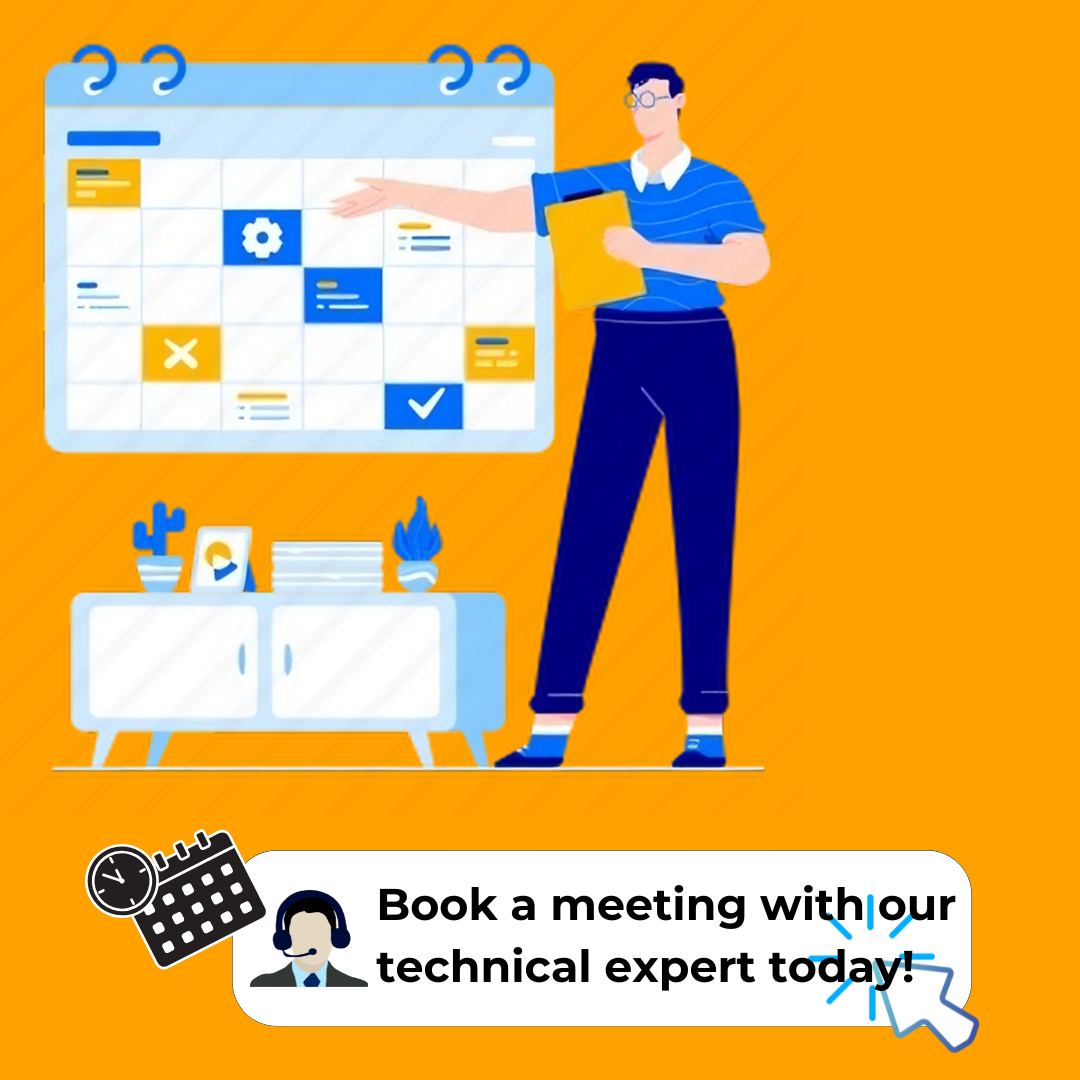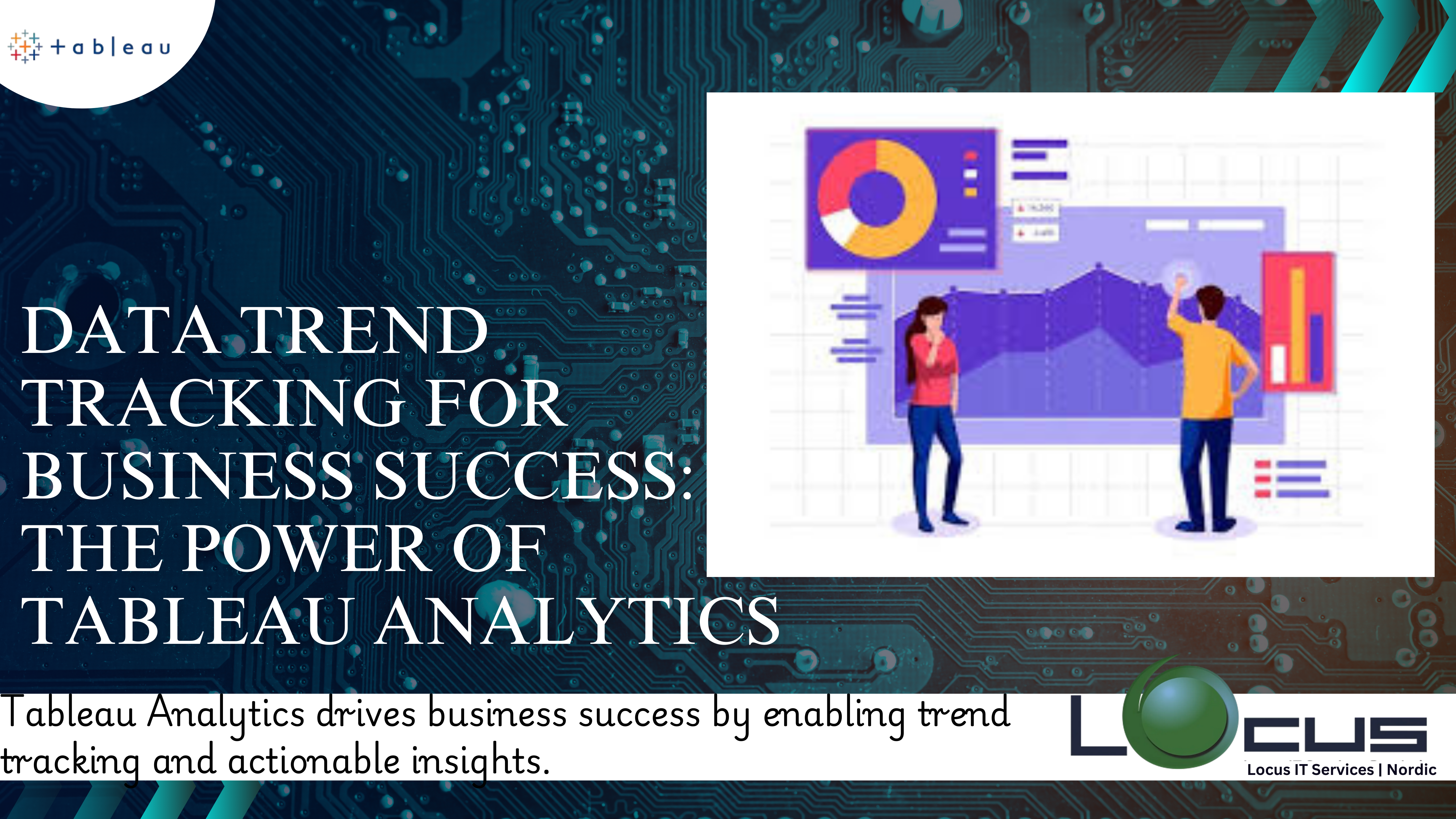
Organisations are depending more and more on analytics in data-driven environment to monitor important business trends and make well-informed decisions. Businesses must have the appropriate tools to analyse, visualise, and comprehend the vast amounts of data being generated across industries. With its user-friendly visualisations, Tableau, a top data visualisation platform, enables users to turn unprocessed data into insights that can be put to use. In this blog, we’ll look at how to use Tableau Analytics to track Tableau data trend efficiently. We’ll walk through how to use Tableau’s robust capabilities to find and examine important trends in your data.
Why Track Tableau Data Trend ?
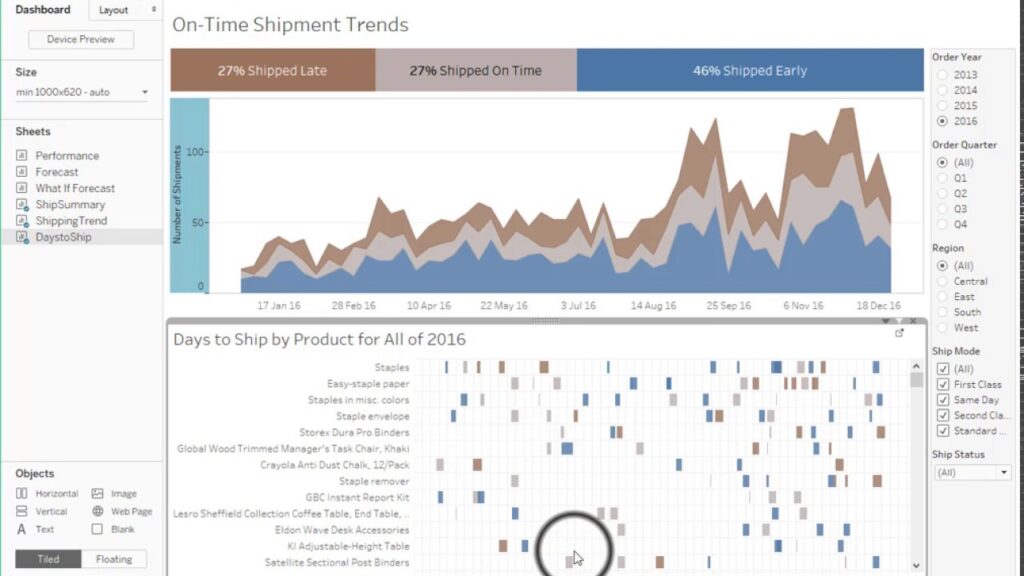
Before diving into the specifics of how to track trends with Tableau, let’s first understand the importance of identifying and tracking Tableau data trend.
- Informed Decision-Making: Trends highlight patterns and insights that inform decision-making. By spotting rising or declining trends, businesses can make proactive choices that align with these changes.
- Forecasting and Planning: Tracking trends helps organizations predict future outcomes. For example, sales trends can guide inventory management and help forecast demand during peak seasons.
- Identifying Opportunities and Risks: Analyzing trends in data can uncover opportunities for growth or expose potential risks. Identifying a downward trend in customer satisfaction, for instance, might prompt a deeper investigation into customer service processes.
- Improved Performance: By continuously monitoring key performance indicators (KPIs) and comparing them over time, businesses can optimize processes and improve efficiency. (Ref: Leveraging Tableau Public for Data Sharing)
With Tableau, you can easily identify these trends and ensure that your organization remains agile and informed.
Getting Started with Tableau Analytics
To track Tableau data trend, it’s important to first understand the core features that make it a powerful analytics tool. Tableau offers a suite of visualization, reporting, and analytics features that allow you to explore data from various angles. Here’s how you can get started with tracking trends using Tableau Analytics.
1. Connect Your Data Source
Before you can start analyzing and visualizing Tableau data trend, you need to connect Tableau to your data source. Tableau is compatible with a wide range of data sources, including spreadsheets, cloud services, databases, and web data connectors.
To connect your data:
- Open Tableau and select your data source from the available options.
- Once connected, Tableau will automatically recognize the structure of your data and display it in the “Data” pane.
You can then import data from different sources and combine them into one dashboard for a comprehensive view of your business trends.
2. Clean and Prepare Your Data
While Tableau provides powerful visualization and analytics tools, the quality of your analysis depends on the cleanliness of your data. Data preparation involves filtering, transforming, and ensuring that your data is structured properly for analysis.
Here are a few steps for data preparation in Tableau:
- Remove Duplicates: Ensure that no duplicate rows or entries exist in your dataset that could skew your analysis.
- Filter Unnecessary Data: If there are columns or rows that don’t contribute to the trends you’re tracking, remove them.
- Create Calculated Fields: You might need to create new calculated fields for more complex trend analysis, such as year-over-year growth or moving averages.
- Join Multiple Data Sources: Combine multiple datasets to get a more complete picture, using Tableau’s ability to join data from different sources seamlessly.
3. Choosing the Right Visualization
One of the most powerful aspects of Tableau is its ability to turn raw data into compelling visualizations. The type of visualization you choose is crucial when tracking trends, as different types of data require different approaches.
Some common visualizations for tracking trends in Tableau include:
- Line Charts: Ideal for showing trends over time, such as sales growth, website traffic, or revenue.
- Bar Charts: Good for comparing categories or sub-categories to identify trends in performance.
- Heat Maps: Great for spotting patterns and trends across time and categories.
- Area Charts: Useful for highlighting the magnitude of trends, such as changes in market share.
- Scatter Plots: Ideal for visualizing correlations between two variables that impact your trends.
For example, a sales manager might use a line chart to track sales over time, highlighting monthly or quarterly growth. Similarly, a marketing team could use a heat map to visualize customer engagement over different times of day or days of the week.
4. Using Tableau’s Analytics Pane
Tableau’s Analytics pane is an incredibly useful feature that enables you to apply built-in statistical and analytical tools directly to your data. To open the Analytics pane, simply click on the “Analytics” tab on the left-hand side of your screen, and you’ll see various tools that can help identify trends.
Key features within the Analytics pane include:
- Trend Lines: Tableau allows you to add trend lines to your visualizations to show the overall direction of the data over time.
- Reference Lines: You can also add reference lines to compare your data against specific thresholds or targets, such as performance goals.
- Forecasting: Tableau can automatically generate forecasts based on historical data, using statistical models to predict future trends.
- Clustering: This feature helps group similar data points together to identify patterns and trends in your dataset.
By leveraging these tools, you can easily track and identify the trends that matter most to your business.
5. Utilizing Tableau’s Forecasting Capabilities
Forecasting is one of the most powerful tools for tracking Tableau data trend. Forecasting allows you to predict future values based on historical data, helping you make data-driven predictions for upcoming months, quarters, or years.
To forecast data in Tableau:
- Select the data field you want to forecast.
- Go to the “Analytics” pane and drag the “Forecast” option onto your visualization.
- Tableau will automatically analyze historical patterns and generate a forecast that extends beyond your current data range.
Forecasting can be particularly useful in industries where Tableau data trend are cyclical or where seasonal changes impact performance, such as retail or agriculture.
6. Dynamic Filtering and Drill-Downs
Tracking this is not just about visualizing the big picture – it’s also about diving deeper into specific segments. Tableau allows you to drill down into data, enabling users to analyze trends at different levels of granularity.
For example, if you are tracking sales trends across different regions, you can use dynamic filters to zoom in on specific regions or time periods. Drill-down capabilities enable users to break down data from broad trends to specific data points, providing more context for trend analysis.
7. Interactive Dashboards for Trend Monitoring
One of the best ways to track Tableau data trend continuously is through interactive dashboards. Tableau allows users to create dashboards that aggregate multiple visualizations and offer dynamic filtering and interactivity. These dashboards can be customized to show relevant KPIs, performance metrics, and trends in real time.
For example, a business executive can have a dashboard that tracks sales trends, customer satisfaction, and inventory levels, all in one place. These interactive dashboards allow users to click on different data points, drill down into specific metrics, and see how various factors are influencing trends.
8. Sharing and Collaboration
Once you’ve created your trend tracking visualizations and dashboards in Tableau, you can easily share them with stakeholders across your organization. Tableau offers various sharing options, including publishing dashboards to Tableau Server or Tableau Cloud, where team members can access them online.
Collaboration is key to making data-driven decisions. Tableau’s collaboration features allow team members to comment on dashboards, discuss trends, and share insights, ensuring that everyone is aligned and informed.
9. Tracking Real-Time Trends
In today’s fast-paced world, Tableau data trend tracking is crucial. Tableau allows you to connect to real-time data trend sources and track trends as they happen. For instance, you can use live Tableau data trend connections to monitor web traffic, social media sentiment, or sales performance in real time.
Real-time tracking helps organizations respond quickly to changing conditions, whether it’s a surge in customer demand or a sudden drop in sales. Tableau’s ability to connect to live Tableau data trend sources makes it an ideal platform for continuous monitoring of trends.
Final Thoughts
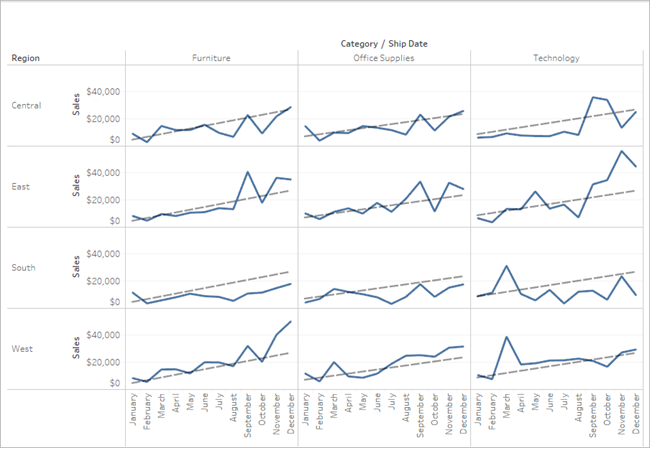
Tracking Tableau data trend is an essential practice for businesses that want to stay ahead of the curve and make informed decisions. With Tableau Analytics, organizations can visualize and analyze trends in their data trend with ease, empowering them to act on insights quickly and accurately. By connecting to Tableau data trend sources, preparing data, choosing the right visualizations, and leveraging Tableau’s analytical tools, businesses can unlock powerful insights that drive success.
Whether you’re forecasting future trends, tracking real-time data, or diving deep into granular Tableau data trend points, Tableau offers the flexibility and power you need to understand and act on the trends that matter most. By following the steps outlined in this guide, you can begin using Tableau Analytics to track Tableau data trend and unlock the full potential of your data.