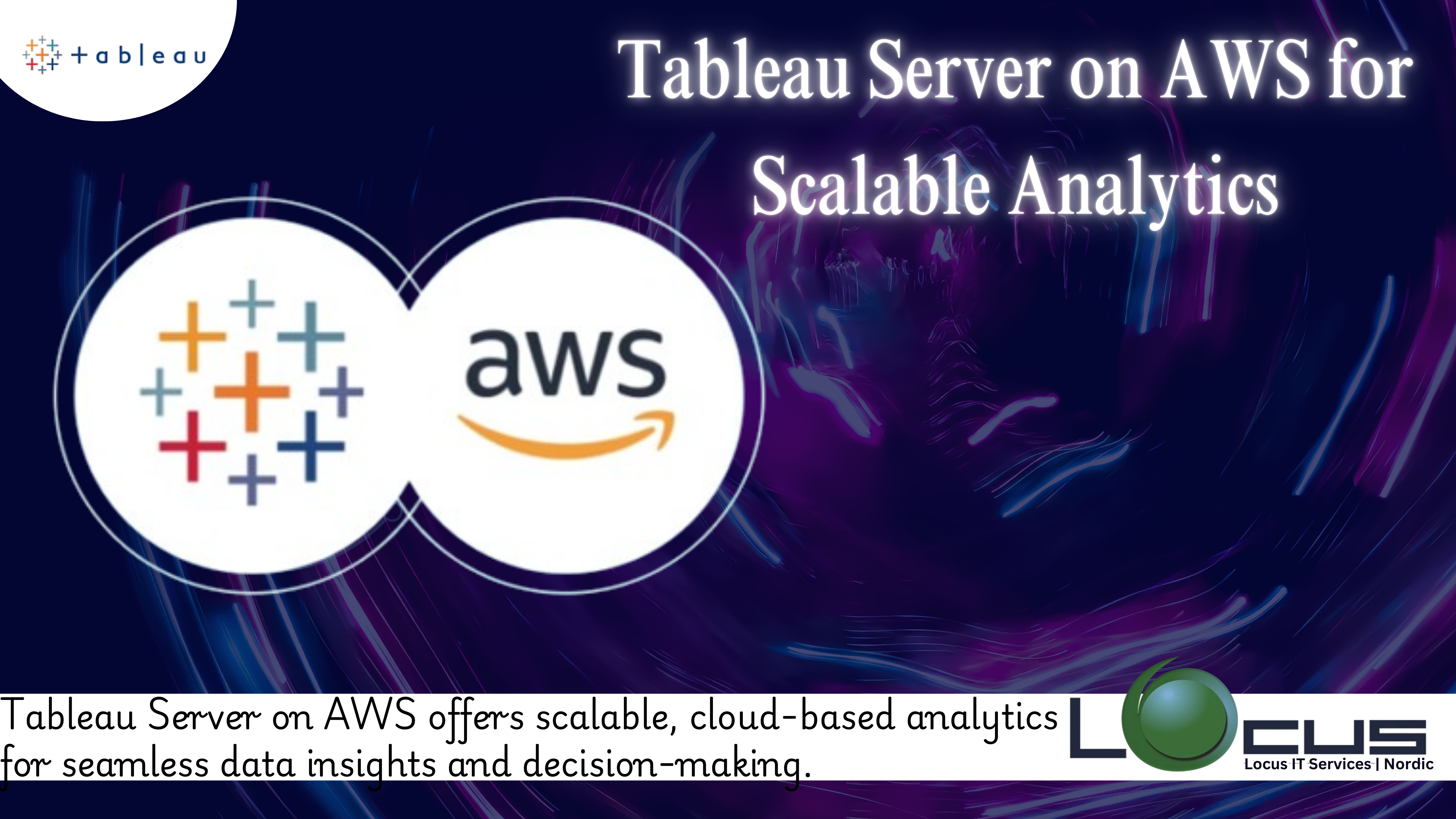
Tableau Server on AWS combines the power of Tableau’s analytics platform with the scalability and flexibility of Amazon Web Services. This integration allows organizations to deploy Tableau Server in a cloud environment, enabling secure, real-time data access and collaboration from anywhere. With AWS, you can scale resources as needed, optimize costs, and ensure high availability for your Tableau Server deployment. Whether you’re managing large datasets, supporting multiple users, or driving enterprise-wide analytics, Tableau Server on AWS offers a reliable and efficient solution for modern data-driven decision-making. This blog will explore how to integrate Tableau with AWS and the various benefits of doing so.
What is Tableau Server AWS ?

Organizations are striving to leverage the power of analytics to make informed business decisions. Two key players in this domain are Tableau and Amazon Web Services (AWS). Tableau is a leading data visualization tool that helps users create interactive and shareable dashboards, while AWS offers a suite of cloud computing services designed to store, process, and analyze data at scale. Combining the capabilities of Tableau with the scalability and flexibility of AWS can result in powerful insights, enabling businesses to unlock the full potential of their data. (Ref: Analyze Data from Cloud Sources in Tableau )
Amazon Web Services (AWS) is a comprehensive and widely adopted cloud computing platform that provides a range of cloud services, including computing power, storage, databases, analytics, and machine learning. AWS enables organizations to run their applications and store their data in the cloud, offering scalability, flexibility, and cost-efficiency. AWS services such as Amazon S3, Amazon Redshift, and Amazon RDS are commonly used for data storage, while services like AWS Lambda and Amazon EMR help with data processing.
Why Tableau Server on AWS?
The integration of Tableau and AWS offers several advantages, including:
- Scalability: AWS allows businesses to scale their data infrastructure effortlessly. By connecting Tableau to AWS data sources, organizations can handle massive datasets without worrying about performance bottlenecks.
- Cost Efficiency: Storing data in the cloud (on AWS) eliminates the need for expensive on-premise hardware. AWS provides pay-as-you-go pricing, so businesses only pay for the resources they use.
- Data Security: AWS provides robust security features, including encryption, authentication, and access controls, ensuring that data remains secure when accessed through Tableau.
- Seamless Data Integration: AWS offers multiple storage and computing services (e.g., Amazon S3, Amazon Redshift, and Amazon RDS) that can be easily integrated with Tableau, enabling users to access and visualize data directly from these platforms.
- Performance: AWS services are designed to provide high-performance data processing and querying, which is crucial for large-scale analytics. With Tableau, users can generate quick visual insights from even the largest datasets.
- Advanced Analytics: Combining Tableau’s visualization capabilities with AWS’s machine learning and AI services allows organizations to conduct advanced analytics and predictive modeling.
How to Integrate Tableau with AWS
There are several ways to integrate Tableau with AWS, depending on the AWS services you are using and the type of data you want to analyze. The main options for integration include connecting Tableau to AWS data storage solutions such as Amazon S3, Amazon Redshift, and Amazon RDS. Here’s a step-by-step guide for each of these integrations:
1. Connecting Tableau to Amazon S3
Amazon S3 (Simple Storage Service) is a scalable storage service used to store and retrieve any amount of data. Tableau doesn’t connect directly to S3, but you can use S3 as an intermediary for storing data files (e.g., CSV, Excel, or JSON files) and then connect Tableau to these files.
Steps to connect Tableau to Amazon S3:
- Upload Data to S3: First, upload the relevant data files to an S3 bucket using the AWS Management Console, AWS CLI, or an automated process.
- Install the Amazon S3 Connector for Tableau: Tableau supports a variety of data connectors, and you can use the Tableau Web Data Connector (WDC) or an ODBC driver to connect to S3.
- Create a Web Data Connector: If you are using a WDC, you need to create a custom connector that points to your S3 bucket. This connector can access the data files stored in the S3 bucket and allow Tableau to retrieve and visualize the data.
- Connect Tableau to the Web Data Connector: Open Tableau Desktop, go to the “Web Data Connector” option, and provide the URL for the S3 Web Data Connector. Once connected, Tableau will retrieve data from S3 and allow you to build visualizations.
- Refresh Data: You can automate the refresh process by scheduling regular data updates in Tableau Server or Tableau Online, ensuring your reports and dashboards reflect the latest information stored in S3.
2. Connecting Tableau to Amazon Redshift
Amazon Redshift is a fully managed, petabyte-scale data warehouse service in AWS. It is optimized for performing complex queries on large datasets, making it an ideal choice for analytics. Tableau has a native connector for Redshift, which makes the integration process simple and straightforward.
Steps to connect Tableau to Amazon Redshift:
- Set Up Amazon Redshift: First, create a Redshift cluster in the AWS Management Console. Ensure that your data is loaded into Redshift tables.
- Open Tableau: Launch Tableau Desktop and click on “Connect” to a server.
- Select Amazon Redshift: In the “To a Server” section, select “Amazon Redshift.” You will be prompted to enter the connection details, including the server hostname, database name, username, and password.
- Authenticate and Connect: After entering your connection details, click “Sign In.” Tableau will connect to your Redshift cluster and display a list of available schemas and tables.
- Create Visualizations: Once connected, Tableau allows you to select the data you want to work with, create visualizations, and build interactive dashboards. Tableau automatically optimizes queries to work efficiently with Redshift’s distributed architecture.
- Data Refresh: You can schedule automatic data refreshes to ensure that the data visualizations stay up to date with the latest data from Redshift.
3. Connecting Tableau to Amazon RDS
Amazon RDS (Relational Database Service) is a fully managed relational database service that supports multiple database engines, including MySQL, PostgreSQL, SQL Server, and Oracle. Tableau server on AWS offers native connectors for these databases, making it easy to connect to RDS.
Steps to connect Tableau to Amazon RDS:
- Set Up Amazon RDS: Launch an RDS instance in the AWS Management Console and configure the desired database engine. Upload your data to the RDS instance.
- Open Tableau: Start Tableau server on AWS Desktop and click on “Connect” to a server.
- Select the Database Engine: Depending on your RDS instance, select the appropriate database connection (e.g., MySQL, PostgreSQL, etc.).
- Enter Connection Details: Provide the necessary details, such as the RDS instance endpoint, port, database name, and credentials.
- Create Visualizations: Once connected, Tableau server on AWS will display the available tables in the RDS instance. You can select the data and start building visualizations and reports.
- Data Refresh: Similar to the other integrations, you can schedule periodic refreshes to keep the visualizations up to date with the latest data from RDS.
Best Practices for Integrating Tableau Server on AWS
While integrating Tableau server on AWS, here are a few best practices to ensure a seamless and efficient experience:
- Optimize Queries: Ensure that your queries are optimized for large datasets. For example, in Redshift, use distribution keys and sort keys to speed up queries.
- Leverage Tableau server on AWS Glue for ETL: AWS Glue is a fully managed ETL (Extract, Transform, Load) service that can prepare and transform your data before loading it into Tableau. This can help reduce the complexity of data processing.
- Use Tableau Server on AWS or Tableau Online: For collaboration and sharing, consider using Tableau Server on AWS or Tableau Online. These platforms allow you to publish and share your Tableau workbooks and dashboards securely with stakeholders.
- Monitor Performance: AWS offers various tools (e.g., Amazon CloudWatch) for monitoring the performance of your data services. Similarly, Tableau has performance recording features that can help you track the performance of your visualizations.
- Data Security: Always ensure that data is encrypted in transit and at rest. AWS provides options for data encryption, and Tableau server on AWS supports SSL encryption when connecting to cloud-based services.
- Automate Data Refresh: Automate the data refresh process to ensure your Tableau dashboards reflect the most current data from your AWS services.
Final Thought
Integrating Tableau server on AWS brings together the power of advanced data visualization with the scalability and performance of the cloud. Whether you’re using Amazon S3, Redshift, or RDS, Tableau server on AWS allows you to build insightful dashboards and reports from large datasets stored in AWS. The integration of these two platforms helps businesses achieve data-driven decision-making at scale, enhance collaboration, and ensure that the insights generated are timely and accurate.
By following the steps and best practices outlined above, organizations can seamlessly integrate Tableau server on AWS, unlocking new opportunities for data analysis, visualization, and business growth.


