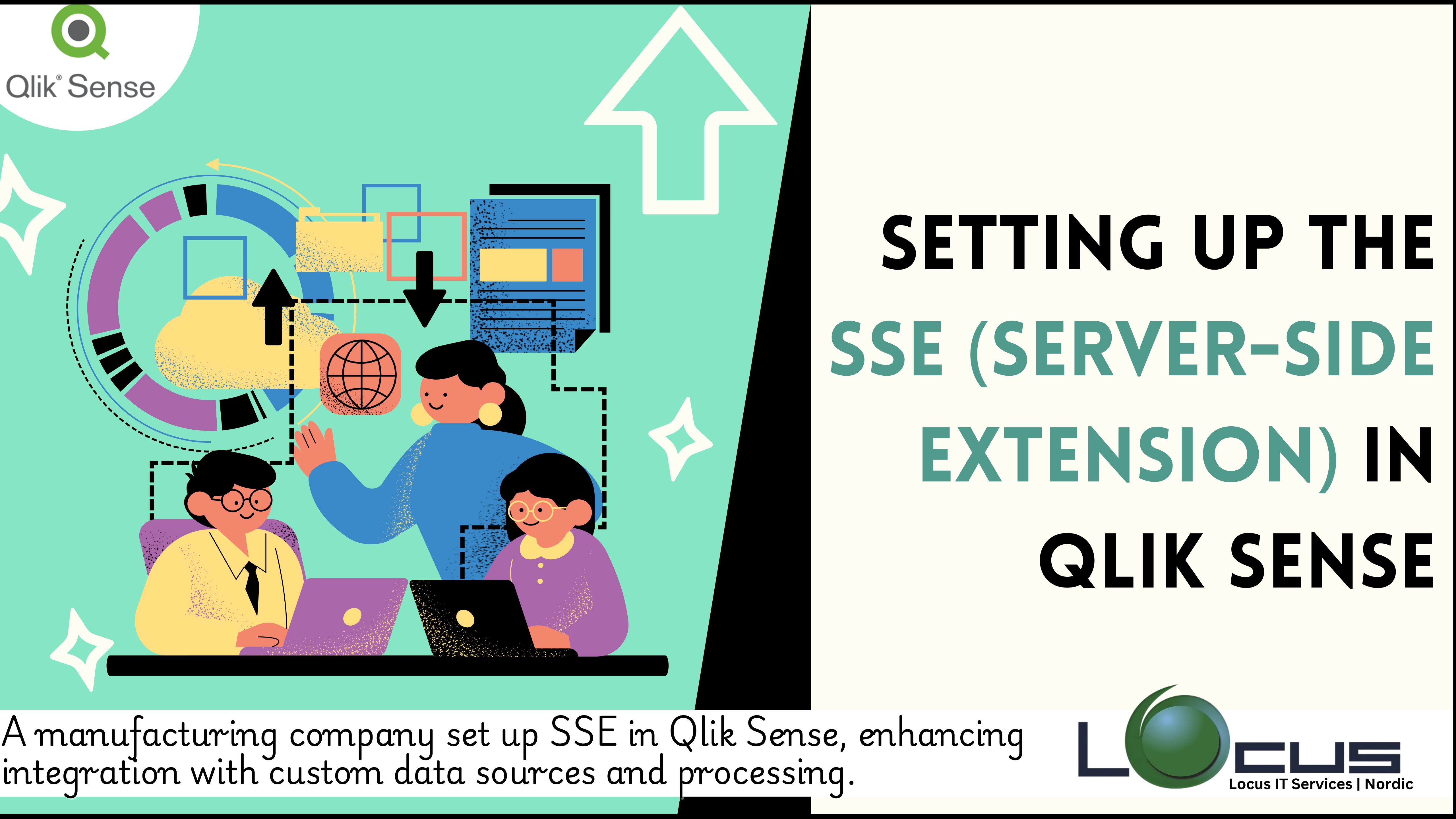
Qlik Sense is known for its robust analytics capabilities, but when it comes to integrating advanced calculations and external computations, the Server-Side Extension (SSE) takes it to the next level. SSE allows Qlik Sense to connect with external tools like Python, R, or other computational engines, enabling advanced analytics, custom functions, and seamless integration of machine learning models.
In this blog post, we’ll walk you through the steps to set up an SSE in Qlik Sense and explore its benefits for enhancing your analytics environment.
To learn more or schedule a consultation, connect with us today and discover how we can support your data analytics journey.
What is a Server-Side Extension (SSE)?
The Server-Side Extension (SSE) is a Qlik Sense feature that enables integration with external calculation engines. This allows Qlik Sense to call external scripts or functions during data load or directly in visualizations. It extends Qlik Sense’s capabilities to include advanced statistical analysis, machine learning, natural language processing, and more. (Ref: Optimizing Python/R Scripts for Better Performance in Qlik Sense)
Key Features of SSE:
- Run complex calculations in external engines like Python or R.
- Execute real-time queries against external APIs or databases.
- Leverage advanced libraries for statistical, machine learning, or geospatial analysis.
Steps to Set Up an SSE in Qlik Sense
Here’s a step-by-step guide to setting up the Server-Side Extension in Qlik Sense:
1. Choose and Install the SSE Engine
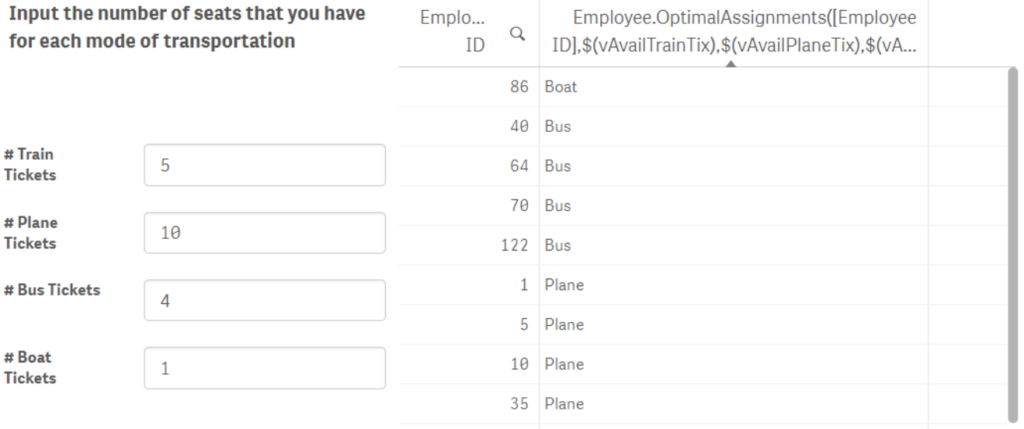
You need an SSE plugin or engine that supports the desired external tool (e.g., Python or R). Qlik provides some prebuilt SSE engines like qlik-py-tools for Python or qlik-r-plugin for R.
- For Python SSE: Install
qlik-py-toolsvia GitHub. It requires Python 3.6+ and includes a set of prebuilt analytics functions. - For R SSE: Install the
qlik-r-pluginand set up the required R environment.
Run the engine locally or on a server.
2. Configure the SSE in Qlik Sense
After setting up the engine, you need to configure Qlik Sense to recognize and connect to it.
- Locate the Configuration File:
- Go to the Qlik Sense server’s installation directory and open the
Settings.inifile.
- Go to the Qlik Sense server’s installation directory and open the
- Add the SSE Settings: Add the following lines to the
Settings.inifile:iniCopy code[Settings 7] SSEPlugin=NameOfYourSSEPlugin;localhost:50051ReplaceNameOfYourSSEPluginwith the plugin name andlocalhost:50051with the actual address and port of your SSE engine. - Restart Qlik Sense: Restart the Qlik Sense engine for the changes to take effect.
3. Test the SSE Connection
To verify that the SSE (Server-Side Extension) is properly configured:
- Open Qlik Sense Desktop or access the Qlik Sense server.
- Create a new app or open an existing one.
- Use the new SSE-enabled functions in your script or visualizations. For instance:
- Python:
PyTools.ScriptEval('your_function_name', arg1, arg2) - R:
R.ScriptEval('your_function_name', arg1, arg2)
- Python:
If the function executes without errors, your SSE is successfully configured.
Benefits of SSE in Qlik Sense
- Advanced Analytics: Integrate machine learning models, time-series forecasting, and advanced statistical methods directly into Qlik Sense apps.
- Custom Functions: Extend Qlik Sense’s native capabilities by creating your own calculation functions in Python or R.
- Real-Time Processing: Perform real-time computations on external systems and return results instantly to Qlik Sense.
- Enhanced Flexibility: Leverage external libraries and frameworks to handle tasks like geospatial analysis, NLP, or custom data transformations.
Use Case: Predictive Analytics with Python SSE
Imagine a retail business wants to forecast customer demand using machine learning models in Python. By setting up Python SSE:
- Historical sales data is passed from Qlik Sense to Python.
- Python processes the data using a pre-trained predictive model.
- The forecasted sales data is returned to Qlik Sense and visualized in interactive dashboards.
This seamless integration saves time and enables data-driven decisions.
Best Practices for Using SSE in Qlik Sense: Explained
Server-Side Extensions (SSE) in Qlik Sense allow for advanced integrations with external tools like Python and R, enabling complex analytics and computations. However, to ensure seamless performance and robust security, certain best practices must be followed. Here’s a detailed explanation:
1. Optimize External Scripts
When using external engines for computations, the efficiency of your scripts is crucial, especially with large datasets.
- Why it Matters: Poorly written scripts can lead to slow response times, excessive resource usage, or even crashes.
- How to Optimize:
- Use efficient algorithms and libraries for data processing.
- Minimize unnecessary operations within the script.
- Implement batch processing or parallelization where possible.
- Profile and debug your scripts using tools like Python’s
cProfileor R’sprofvisto identify bottlenecks.
Example: Instead of processing data row by row, leverage vectorized operations or built-in functions that handle data in bulk.
2. Secure Connections
The communication between Qlik Sense and the SSE engine involves the transfer of potentially sensitive data. Securing these connections is essential to prevent data breaches.
- Why it Matters: Without proper security, data in transit is vulnerable to interception, posing a risk to sensitive information.
- How to Secure:
- Use SSL/TLS encryption to secure data transfer between Qlik Sense and the SSE engine.
- Configure firewalls to allow traffic only between trusted IP addresses.
- Regularly update and patch the SSE engine to mitigate vulnerabilities.
Example: When deploying Server-Side Extension in a production environment, configure the plugin to use an SSL certificate for encrypted communication.
3. Test and Validate
Before deploying your Server-Side Extension setup to a live environment, thorough testing and validation are necessary.
- Why it Matters: Testing ensures that the Server-Side Extension configuration works as intended, preventing errors or unexpected behavior in production.
- How to Test:
- Set up a development environment to test Server-Side Extension configurations and scripts.
- Validate the accuracy of outputs by comparing them against known results or benchmarks.
- Perform stress testing to ensure the system can handle expected data loads.
Example: Test Python-based predictive models in Qlik Sense using historical data to confirm accuracy and reliability before using them for real-time predictions.
4. Collaborate with Analysts
Aligning SSE functions with business requirements involves close collaboration between technical and non-technical teams.
- Why it Matters: Analysts and business users are often the end-users of Qlik Sense dashboards. Their input ensures that SSE functions deliver relevant and actionable insights.
- How to Collaborate:
- Conduct regular meetings with analysts to gather requirements and feedback.
- Develop user-friendly functions that align with business goals.
- Provide training or documentation on how to use SSE-enabled features effectively.
Example: Work with marketing analysts to design Python-based clustering functions that segment customers for targeted campaigns.
Final Thoughts
Setting up a Server-Side Extension in Qlik Sense opens doors to a world of advanced analytics. By leveraging external engines like Python or R, businesses can supercharge their analytics capabilities, delivering deeper insights and more powerful visualizations. Whether it’s predictive modeling, real-time processing, or custom calculations, SSE empowers organizations to stay ahead in a data-driven world.
Start exploring Server-Side Extension in Qlik Sense today and unlock the full potential of your analytics ecosystem!

