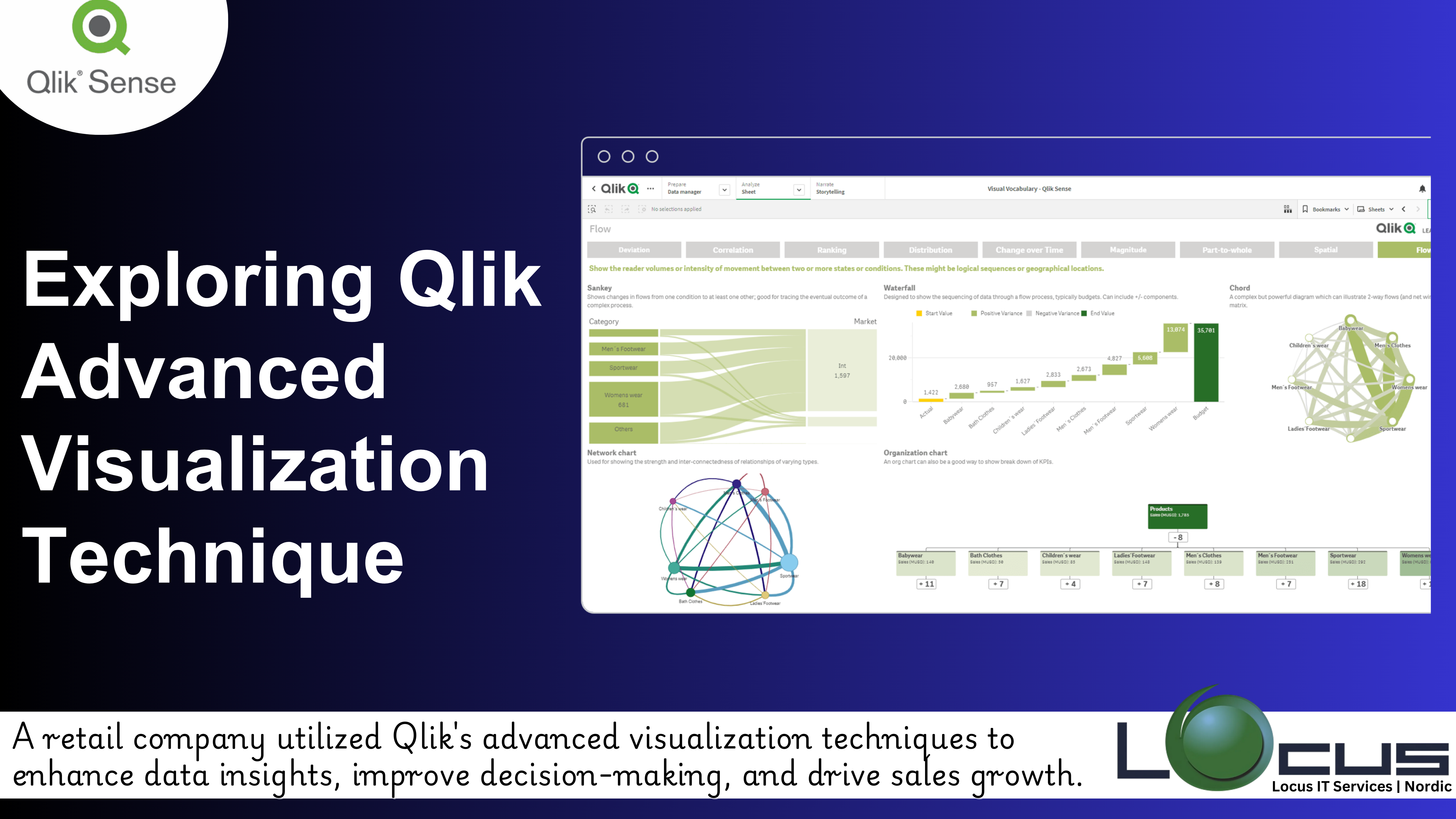
Qlik Sense is one of the most powerful data analytics platforms available today, offering a comprehensive set of tools for data visualization and advanced analysis. Whether you’re an analyst, business user, or data scientist, Qlik Sense empowers you to turn complex data into actionable insights, all while offering a wide range of visualization options to make your findings engaging and easy to interpret.
In this post, we’ll explore how to take full advantage of Qlik Sense Advanced Visualization features and dive into some advanced techniques that can elevate your dashboard creation and reporting.
The Power of Qlik Sense Advanced Visualization
Qlik Sense is designed with a user-friendly, intuitive interface that enables users to create interactive and dynamic visualizations. At its core, Qlik Sense allows users to connect to data sources, transform raw data, and create visually stunning reports and dashboards, all while enabling end-users to make selections and filter data interactively. Here’s why Qlik Sense is a game-changer in data visualization: (Ref: Understanding Qlik Branch: A Hub for Extensions)
- Drag-and-Drop Interface: Qlik Sense Advanced Visualization offers a simple, drag-and-drop approach for creating charts and dashboards. Users can quickly build visualizations with minimal effort, giving them more time to focus on analysis and insights.
- Smart Search and Filtering: Qlik Sense features a robust search engine that makes it easy to filter through large datasets. Users can search for keywords and quickly find relevant data points across their visualizations.
- Responsive and Adaptive Dashboards: The platform offers responsive design, ensuring that visualizations and dashboards are automatically optimized for all screen sizes, from desktop to mobile devices.
Creating Qlik Sense Advanced Visualization
Once you have a grasp of the basics, the next step is to dive deeper into advanced techniques to create impactful visualizations that tell a story and drive business decisions. Here are some powerful Qlik Sense Advanced Visualization techniques in Qlik Sense:
1. Dynamic and Interactive Dashboards
One of the standout features of Qlik Sense Advanced Visualization is its ability to create interactive dashboards that empower users to explore data dynamically. With tools like drop-down menus, dynamic filters, and drill-down options, you can build dashboards that allow end-users to interact with the data and gain tailored insights in real time.
- Dynamic Filters: Allow users to adjust their view of data by filtering based on multiple dimensions.
- Drill-Down Capabilities: Users can click on data points to explore more detailed layers of information, facilitating a more granular view of the data.
2. Geospatial Data Visualizations
Geospatial data analysis is a game-changer for industries like retail, logistics, and real estate. Qlik Sense’s integration with Qlik GeoAnalytics allows you to create powerful maps and geospatial visualizations that visualize your data based on location.
- Map Visualizations: Create interactive maps that visualize data points across regions, countries, or even specific locations within cities.
- Spatial Analytics: Perform advanced analytics like calculating distances between points, clustering geographic data, and performing geospatial analysis like territory management and drive-time analysis.
3. Advanced Statistical Analysis
Qlik Sense Advanced Visualization ability to integrate with Python and R extends its visualization capabilities into the realm of advanced statistical analysis. This integration allows for the use of complex algorithms for predictive analytics, regression analysis, and machine learning, all visualized in real-time.
- Data Enrichment: Enrich your data with external statistical models, enabling you to apply predictive techniques directly to your Qlik Sense visualizations.
- Trend Lines and Forecasting: Add trend lines or forecasting models to your charts to predict future trends and make data-driven decisions.
4. Advanced Charting Techniques
While basic bar charts, pie charts, and line charts are useful, sometimes you need more sophisticated visualizations to represent your data. Here are some Qlik Sense Advanced Visualization chart types you can use in Qlik Sense to add more depth and clarity to your data analysis:
- Waterfall Charts: Perfect for visualizing how data points increment or decrement over time, such as sales revenue or profit margins.
- Combo Charts: Combine bar charts with line graphs to compare multiple data sets on the same visualization.
- Funnel Charts: Track the flow of processes, such as lead generation through a sales pipeline, and identify where drop-offs occur.
5. KPI and Multi-Metric Visualizations
Qlik Sense is an excellent tool for creating KPI-based dashboards that provide a quick overview of key business metrics. Qlik Sense Advanced Visualization techniques allow you to create more sophisticated KPI visualizations that combine multiple metrics into a single, dynamic view.
- KPI Widgets: Combine multiple key performance indicators in a single chart for high-level monitoring of business health.
- Conditional Formatting: Use color coding to highlight metrics based on performance. For example, red for underperformance, green for positive growth, and yellow for neutral indicators.
Best Practices for Qlik Sense Advanced Visualization
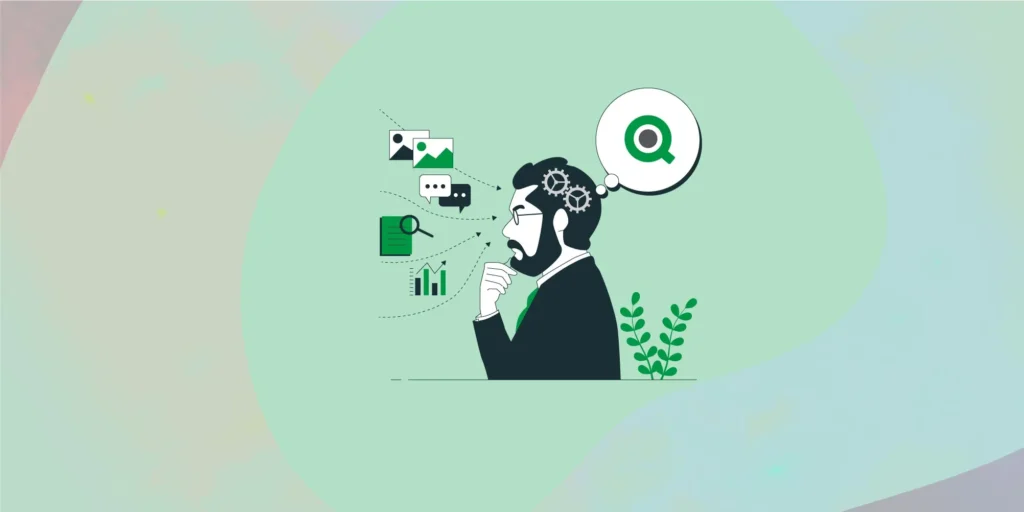
When creating advanced visualizations in Qlik Sense, applying best practices is essential to ensuring your dashboards and charts are effective, clear, and actionable. Here’s a breakdown of these best practices:
1. Keep it Simple
While advanced visualizations can be visually impressive, it’s important to keep them simple and easy to understand. Avoid overloading your dashboards with too many data points, excessive detail, or complicated chart types. The goal is to convey insights clearly, not overwhelm your audience with information.
- Focus on Key Insights: Only include data that directly supports the objectives of your analysis. Remove any extraneous elements that do not add value.
- Limit the Number of Visuals: Too many Qlik Sense Advanced Visualization on a single dashboard can confuse users. Keep the design clean and concise, focusing on the most important insights.
- Use Clear Labels: Make sure all charts and graphs have proper labels, legends, and titles. This ensures that viewers can quickly understand what they’re looking at without needing additional context.
2. Use Colors Wisely
Colors can significantly enhance Qlik Sense Advanced Visualization by drawing attention to key trends and helping users interpret data more effectively. However, improper use of color can lead to confusion or misinterpretation of the data.
- Stick to a Consistent Color Palette: Use colors that align with your brand’s identity or the standard colors used for data visualization. This makes it easier for users to understand your charts without having to adjust to different color schemes.
- Highlight Important Data Points: Use colors to emphasize critical data points or trends. For example, green could signify positive performance, while red could indicate negative trends or areas of concern.
- Avoid Overuse of Colors: Too many colors can make your Qlik Sense Data Visualization chaotic. Stick to a minimal color palette and use contrast to highlight the most important data.
3. Ensure Mobile Optimization
With increasing numbers of users accessing data on mobile devices, optimizing your Qlik Sense Data Visualization for mobile viewing is crucial. Mobile-optimized dashboards ensure that users can interact with data effectively, regardless of the device they are using.
- Responsive Layout: Design dashboards that automatically adjust to different screen sizes, ensuring readability and usability on mobile phones, tablets, and desktops.
- Simplified Views: On smaller screens, simplify complex charts and focus on displaying essential insights. Avoid overcrowding your Qlik Sense Data Visualization with too much information that might be difficult to interpret on a small screen.
- Touch-Friendly: Make sure interactive elements like filters, buttons, and dropdowns are easily tappable on mobile devices, improving the user experience.
4. Consider Your Audience
Different audiences have different needs when it comes to data analysis and Qlik Sense Data Visualization . Tailoring your visualizations to suit the requirements of your specific audience will ensure they get the most value from the data presented.
- Executives and Decision-Makers: Focus on high-level KPIs, trends, and insights that can quickly inform strategic decisions. Use Qlik Sense Data Visualization like bar charts, KPIs, and trend lines to highlight performance against goals.
- Operations Managers: Provide more granular details and data that help them optimize day-to-day operations. For instance, time-based charts, process flows, and real-time data can help them manage daily tasks efficiently.
- Analysts and Data Scientists: Include more detailed Qlik Sense Data Visualization and allow for deeper exploration of the data. These users may appreciate interactive charts, drill-down capabilities, and complex data comparisons.
Final Thoughts
Qlik Sense Advanced Visualization tools, combined with advanced techniques, can help businesses unlock the true potential of their data. From dynamic dashboards and geospatial visualizations to advanced statistical analysis and KPI tracking, Qlik Sense enables users to transform complex data into actionable insights. By leveraging the best practices and techniques discussed above, you can create compelling Qlik Sense Advanced Visualization that not only make your data more understandable but also empower your business to make smarter, data-driven decisions.
Ready to explore the world of advanced visualizations in Qlik Sense Advanced Visualization? Start experimenting with these techniques today and take your data analysis to the next level!


