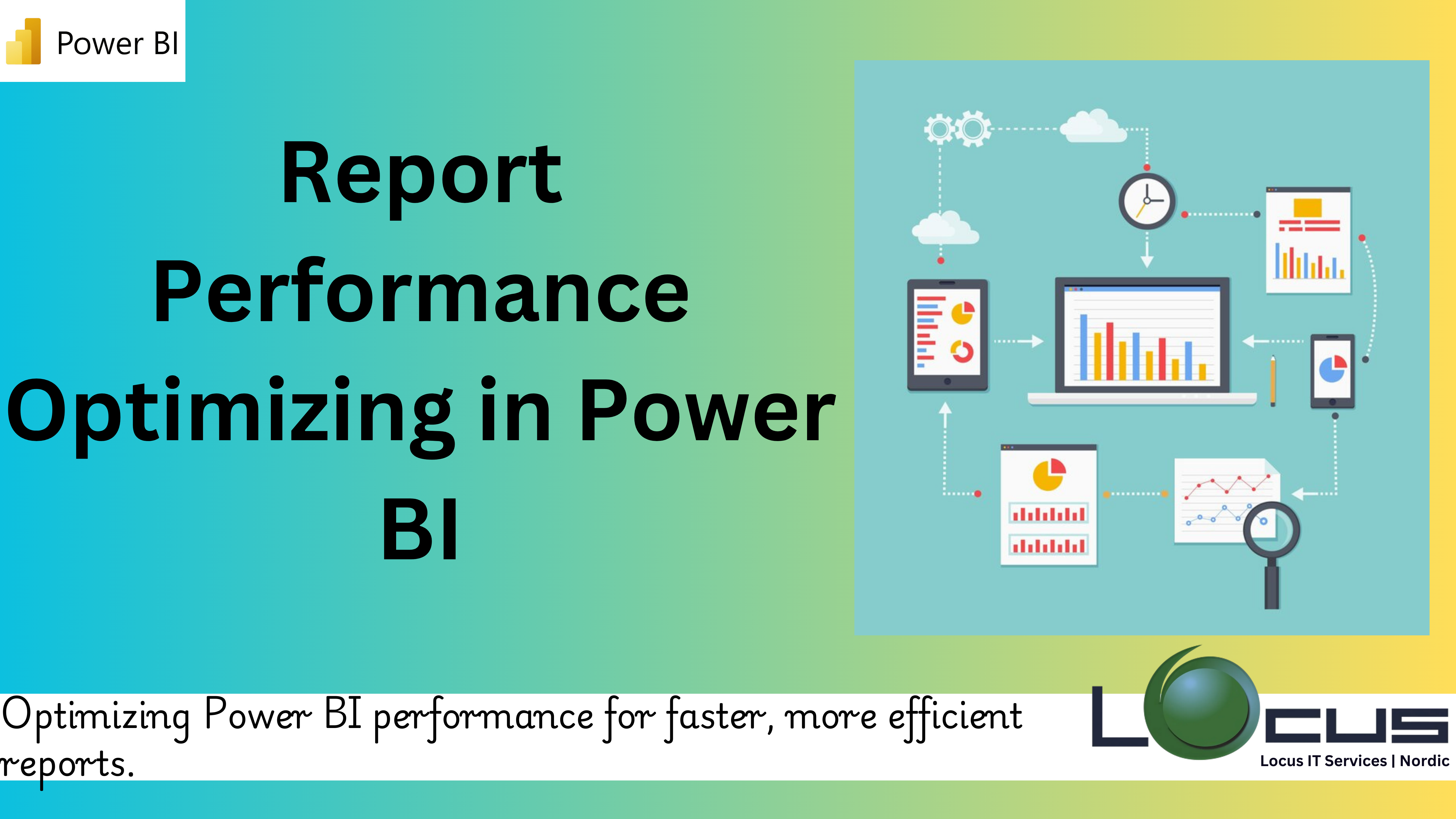
Power BI Performance Optimizing is essential to ensure fast, efficient, and seamless data analysis and visualization. As datasets grow larger and reports become more complex, performance issues can arise, impacting user experience and decision-making processes. By leveraging best practices such as efficient data modeling, reducing unnecessary visual elements, optimizing DAX queries, and configuring Power BI settings, users can enhance report responsiveness and scalability. Effective performance optimization not only improves report speed but also ensures that insights are delivered accurately and on time, empowering better business decisions.
Data analysis and reporting have been transformed by Power BI, which gives companies the ability to produce dynamic dashboards and perceptive visualizations. However, performance optimizing problems may occur when reports get more complicated and datasets get bigger. Incomplete data, delayed interactions, and slow-loading reports can irritate users and make decision-making more difficult.
Through useful advice, doable actions, and best practices that even non-technical users can adhere to, we’ll examine how to maximize report performance optimizing in Power BI in this blog.

Why Is Power BI Performance Optimizing Important ?
Power BI performance is important for a number of reasons:
1.Experience of the User: Reports that load slowly irritate users, which lowers trust and engagement.
2.Decision-Making: In fast-paced corporate settings, delayed insights might make it more difficult to make timely decisions.
3.Scalability: Inadequately optimised reports may become unmanageable as datasets expand.
4.Resource Efficiency: Both local computers and cloud services gain from optimised reports reduced usage of system resources. (Ref: Efficient Workspace Management in Power BI)
Typical Elements That Impact Power BI Performance Optimizing
Power BI report performance can be affected by a number of factors:
1.Big Datasets: Power BI can become overwhelmed when millions of rows of data are handled without any sort of filtering or summarisation.
2.Complex Calculations: Calculations might be slowed down by using ineffective DAX (Data Analysis Expressions) formulas.
3.High Cardinality: Memory utilisation is increased by datasets that contain a large number of unique values, such as timestamps or IDs.
4.Excessive Visuals: Rendering may be delayed by having too many images on one page.
5.Unoptimised Data Models: Ineffective queries may result from large or poorly structured data models.
Problems with Data Refresh: Regular data refreshes might put a burden on resources and cause report updates to be delayed.
Steps to Power BI Performance Optimizing
1.Simplify the Data Mode: Reduce unnecessary tables, columns, and relationships. Use star schema design for a more efficient and easy-to-query model.
2.Optimize DAX Formulas: Write efficient DAX formulas by minimizing nested calculations and using variables to store intermediate results.
3.Reduce Visual Complexity: Limit the number of visuals on a single report page. Combine data into fewer, more meaningful visuals to improve rendering speed.
4.Enable Query Reduction: Configure options like disabling auto-date hierarchies or limiting cross-filter interactions to reduce unnecessary queries.
5.Optimize Data Refreshes: Use incremental refresh for large datasets to only refresh new or changed data instead of reloading the entire dataset.
6.Leverage Direct Query and Import Modes: Use Import mode for faster performance optimizing with static data and Direct Query for real-time data updates, depending on your needs.
7.Manage High Cardinality: Avoid using columns with many unique values (e.g., timestamps). Instead, group data into categories or use aggregated values.
8.Use External Tools for Optimization: Utilize tools like DAX Studio, Tabular Editor, or Power BI performance optimizing analyzer to debug, analyze, and optimize report performance.
Advanced strategies
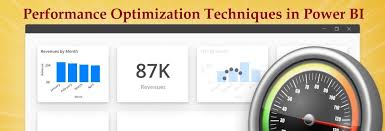
1.Adjusting Query Folding for Data Sources: Query folding refers to the ability of Power BI to push data transformations back to the data source for processing. Ensuring proper query folding can significantly enhance performance, particularly when working with large datasets in DirectQuery or Import mode.
2.Dynamic Row-Level Security (RLS): Row-level security ensures users see only the data they’re authorized to access. However, improperly configured RLS can slow down reports.
3.Use Power BI Service Features for Optimization: When publishing reports to the Power BI Service, leverage these features to optimize performance:
-Performance Optimizing Metrics App: Monitor report and dataset usage to identify bottlenecks.
-Large Dataset Storage Format: Enable this for datasets exceeding 1 GB to use Power BI’s optimized storage.
-Automatic Page Refresh: Configure refresh intervals for real-time data without overloading system resources.
4.Optimize Measures Using Variables: When writing DAX measures, variables can store intermediate results, reducing redundant calculations.
5.Optimize Relationships with Bi-Directional Filtering: Bi-directional relationships can simplify model logic but might degrade performance, especially with large datasets.
6.Partition Large Tables: For extremely large datasets, partitioning tables improves query performance optimizing by processing data in smaller, more manageable chunks.
7.Reduce Memory Usage with Compression: Power BI uses the VertiPaq engine to compress data in memory, but some data types are more efficiently compressed than others.
8.Avoid Overusing Calculated Tables: Calculated tables are created using DAX and stored in the memory of the Power BI model. While useful for creating custom data structures, they can consume significant resources.
9.Paginated Reports for Large Data: For reports that require rendering large amounts of data (e.g., detailed transactional data), consider using paginated reports instead of standard Power BI reports.
Benefits:
1)Optimized for detailed, tabular data presentations.
2)Better handling of server-side processing and large datasets.
3)Supports exporting large datasets to PDF or Excel without impacting report performance.
10.Optimize Images and Custom Visuals: Images and custom visuals can slow down report power BI performance optimizing due to their rendering requirements.
For Optimization:
Use lightweight image files (e.g., PNG instead of BMP) and reduce image resolution where possible.
Limit the use of custom visuals. Stick to built-in visuals that are optimized for performance.
Remove unnecessary visual effects such as shadows and gradients.
11.Optimize Power Query Transformations: The order and type of transformations in Power Query can impact data refresh power BI performance optimizing.
Best Practices:
1)Apply transformations in the correct order: Remove unnecessary rows and columns first, then apply filters and joins.
2)Avoid row-by-row transformations, such as custom columns that use functions like Text.StartsWith().
3)Use the “Enable Load” option to disable queries that are only intermediate steps.
12.Monitor Query Execution in the Data Source: If you use DirectQuery, monitor query execution times directly in the database to identify slow queries.
13.Use AI to Predict and Preempt Performance Optimizing Issues: Power BI integrates with AI features that can help identify and resolve performance bottlenecks.
14.Test for Scalability: Before deploying a report for enterprise use, test it under high-load scenarios.
15.Implement a Governance Framework: A governance framework ensures consistent optimization practices across your organization.
Key Components:
1)Standardize naming conventions for tables, columns, and measures.
2)Maintain a library of reusable DAX measures.
3)Regularly review reports and datasets for unused elements.
By incorporating these advanced strategies, you can take your Power BI performance optimizing skills to the next level. Whether you’re working on a simple dashboard or an enterprise-scale report, these techniques ensure a seamless, efficient, and user-friendly experience.
Best Practices for Long-Term Power BI Performance Optimizing
1) Monitor Regularly: Use power BI performance optimizing analyzer and monitoring tools to continuously track report performance.
2)Train Team Members: Ensure everyone working on Power BI understands optimization techniques.
3)Update Data Models: Periodically review and update your data model to accommodate growing datasets.
4)Use Governance Policies: Implement best practices for naming conventions, data security, and shared resources for power BI performance optimizing.
Final Thoughts
Power BI Performance Optimizing is essential to ensure efficient, scalable, and user-friendly analytics. By applying the techniques outlined in this guide—simplifying data models, optimizing DAX formulas, reducing visual complexity, and leveraging advanced tools—you can create reports that deliver fast and accurate insights.
Optimization is an ongoing process. As your datasets grow and user needs evolve, revisiting these strategies will help maintain the performance optimizing and reliability of your Power BI reports.
Start optimizing today to unlock the full potential of Power BI Performance Optimizing for your organization.


