
Businesses seeking to make data-driven decisions now depend heavily on data analytics and visualisation. Tableau Power BI integration is the most widely used business intelligence (BI) systems among the many products on the market. Although both tools are excellent at reporting and visualising data, they are frequently used separately. However, combining Tableau with Microsoft Power BI can give businesses the best of both worlds as the demand for a variety of analytical skills grows. This article offers a step-by-step guide to maximising the use of both technologies by examining the importance, difficulties, and approaches of combining Tableau with Power BI.
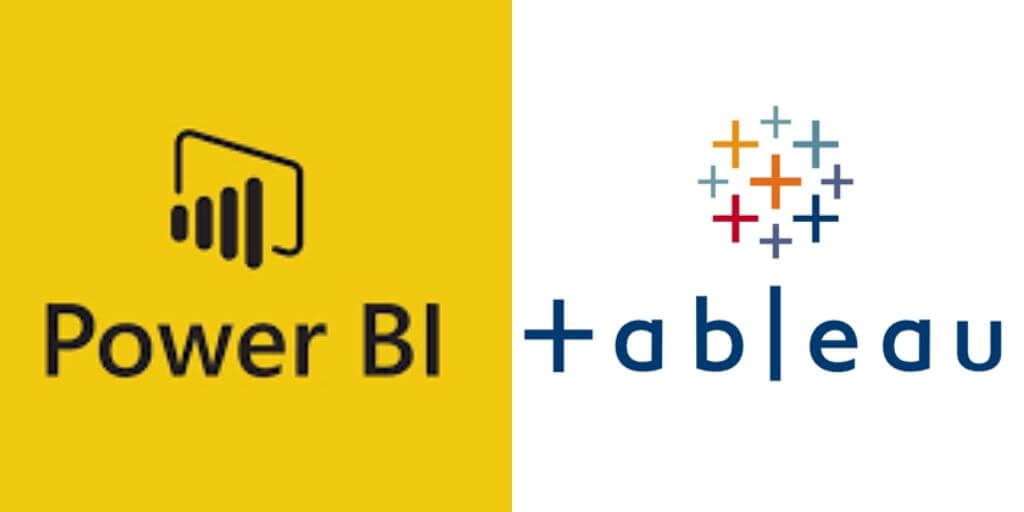
Why Tableau Power BI Integration ?
Knowing why businesses would decide to integrate Tableau and Power BI is crucial before beginning the integration process. Despite their combined strength, these two platforms offer unique advantages:
Tableau: Renowned for its capacity to manage big datasets and produce intricate visuals.
provides interactive dashboards and advanced analytics that are appropriate for complex, high-level analysis. Incredibly adaptable with capabilities including real-time data processing, geographic visualisations, and dynamic displays and frequently chosen by data analysts and anyone who need more precise control over their visualisations.
Power BI: Seamlessly integrates with Microsoft tools like Excel, Azure, and Office 365, making it ideal for organizations already embedded in the Microsoft ecosystem, known for ease of use, with a focus on business users and managers. It Provides strong data connectivity and interactive dashboards with drag-and-drop functionality. It is well-suited for quickly generating reports and presenting data in a business-friendly format. While both tools excel in their own right, they may not always be the best fit for every organization. Some organizations may want to leverage the power of both tools by integrating Tableau’s advanced visualization capabilities with Power BI’s ease of use and integration features.
Here are some reasons to integrate the two:
Enhanced Data Insights: Combining Tableau’s advanced visualization features with Power BI’s powerful reporting tools allows users to create more insightful and comprehensive reports.
Seamless Workflow: Organizations using Power BI for reporting may benefit from Tableau’s interactive visualizations, creating a smoother workflow for business analysts and decision-makers.
Leveraging Best Features: By integrating both tools, companies can take advantage of the unique capabilities of each, leading to a more dynamic business intelligence environment. (Ref: Tableau Slack Integration for Real-Time Alerts: Enhancing Data-Driven Collaboration)
Challenges of Integration
Although the Tableau Power BI Integration is appealing, it does come with challenges:
Technical Complexity: Integrating two powerful tools requires a sound understanding of both platforms, along with technical expertise to set up the integration effectively.
Data Compatibility: Data sources in Tableau and Power BI may not always be compatible, necessitating data transformation and cleansing before Tableau Power BI integration.
Real-Time Syncing: Ensuring real-time synchronization of data between Tableau and Power BI can be tricky, particularly if the data sources are constantly changing.
User Training: If employees are accustomed to using one tool, they may face a learning curve when switching between Tableau and Power BI, potentially disrupting productivity.
Cost: Licensing both Tableau and Power BI can be costly, especially for small and medium-sized businesses.
Methods of Tableau Power BI integration
Now that we’ve explored the reasons and challenges of integrating Tableau and Power BI, let’s delve into the methods for achieving a seamless integration.
- Using Tableau as a Data Source in Power BI
One of the most straightforward ways to integrate Tableau and Power BI is to use Tableau as a data source in Power BI. This allows users to leverage Tableau’s visualizations and integrate them within Power BI reports.
Steps to Use Tableau as a Data Source:
Publish Tableau Data to a Web Service: In Tableau, you can publish your visualizations or data extracts to Tableau Server or Tableau Online. This serves as a data source for Power BI.
Connect Power BI to Tableau: In Power BI, use the “Web Connector” to connect to Tableau Server or Tableau Online. This allows Power BI to pull data from Tableau.
Create Reports in Power BI: After the connection is established, you can combine Tableau data with other datasets within Power BI to create comprehensive reports and dashboards.
Pros:
Simple integration, with Tableau acting as a data provider.
Users can utilize Tableau’s visualization prowess within Power BI’s reporting tools.
Cons:
Does not offer the same level of interaction as direct visualization within Tableau Power BI integration.
Can result in data latency if real-time updates are necessary.
- Using Power BI as a Data Source in Tableau
Alternatively, you can bring Power BI data into Tableau for advanced analytics and visualizations. Power BI can be used as a data source by extracting data from Power BI reports and importing it into Tableau.
Steps to Use Power BI as a Data Source:
Export Power BI Data: In Power BI, export your dataset or report to Excel or CSV format.
Import Data into Tableau: Tableau supports Excel and CSV imports, so you can upload the Power BI data into Tableau for further analysis and visualization in Tableau Power BI integration process.
Create Tableau Visualizations: Once the Power BI data is imported, use Tableau’s advanced features to create interactive and dynamic visualizations.
Pros:
Leverages Tableau’s powerful visual analytics for data sourced from Power BI.
Useful for organizations that use Power BI for reporting and need advanced analytics for deeper insights.
Cons:
Requires manual export/import of data, which may not be feasible for real-time reporting.
The process can be cumbersome for frequent updates.
- Embedding Tableau in Power BI
Another integration option is embedding Tableau visualizations directly into Power BI dashboards. This enables organizations to maintain a single interface while taking advantage of Tableau’s superior visualizations.
Steps to Embed Tableau in Power BI:
Publish Tableau Dashboard: First, publish your Tableau dashboard to Tableau Server or Tableau Online for Tableau Power BI integration.
Get the Embed Code: In Tableau, get the embed code for the dashboard that you want to include in Power BI.
Embed in Power BI: Use Power BI’s “Web Content” feature to embed the Tableau dashboard directly into Power BI reports.
Pros:
Tableau’s advanced visualizations are seamlessly incorporated into Power BI’s reporting framework.
Offers a user-friendly interface with the power of both tools.
Cons:
Embedding Tableau into Power BI may affect the performance of reports, especially for large datasets.
Limited interactivity compared to working with Tableau natively.
- Using Third-Party Integration Tools
For organizations seeking a more seamless and robust integration, third-party tools and middleware platforms can facilitate the connection between Tableau and Power BI. Tools like Zapier, Alteryx, and Integromat can automate workflows, sync data, and provide a unified analytics platform in Tableau Power BI integration.
Steps to Use Third-Party Tools:
Choose a Middleware Tool: Select a third-party integration tool like Zapier or Alteryx.
Set Up Data Syncing: Use the tool to synchronize data between Tableau Power BI integration, or automate processes to update dashboards in real-time.
Automate Workflow: Set up automated workflows that connect Tableau and Power BI with other systems, ensuring data is always up-to-date.
Pros:
Simplifies the integration process without needing deep technical expertise.
Provides automation and real-time syncing across both platforms.
Cons:
May require additional investment in third-party tools.
Some tools may not provide full integration capabilities, especially for complex workflows.
Best Practices for Tableau Power BI integration

To ensure successful integration of Tableau and Power BI, here are some best practices:
Data Standardization: Before integrating, ensure that the data from both platforms is standardized. This minimizes discrepancies when merging datasets and helps maintain data integrity with Tableau Power BI integration.
Define Clear Roles: Clearly define when and why to use Tableau vs. Power BI in your organization. Each tool has specific strengths, and understanding these will lead to better adoption and integration.
Invest in Training: Train your teams on both platforms so they can seamlessly work across tools. This will also reduce the learning curve associated with integration.
Ensure Compatibility: Regularly update both platforms to ensure compatibility with the latest features and ensure smooth integration.
Final Thoughts
Tableau Power BI integration offers businesses the flexibility to leverage the unique strengths of both platforms, resulting in more comprehensive and insightful data analysis. While the process can be technically challenging, the benefits of using both tools together far outweigh the hurdles. Whether using Tableau as a data source for Power BI, Tableau Power BI integration dashboards, or using third-party tools for synchronization, organizations can enhance their BI capabilities by adopting this integration. With careful planning, training, and execution, businesses can create a powerful data ecosystem that delivers deeper insights and better decision-making capabilities with Tableau Power BI integration.


