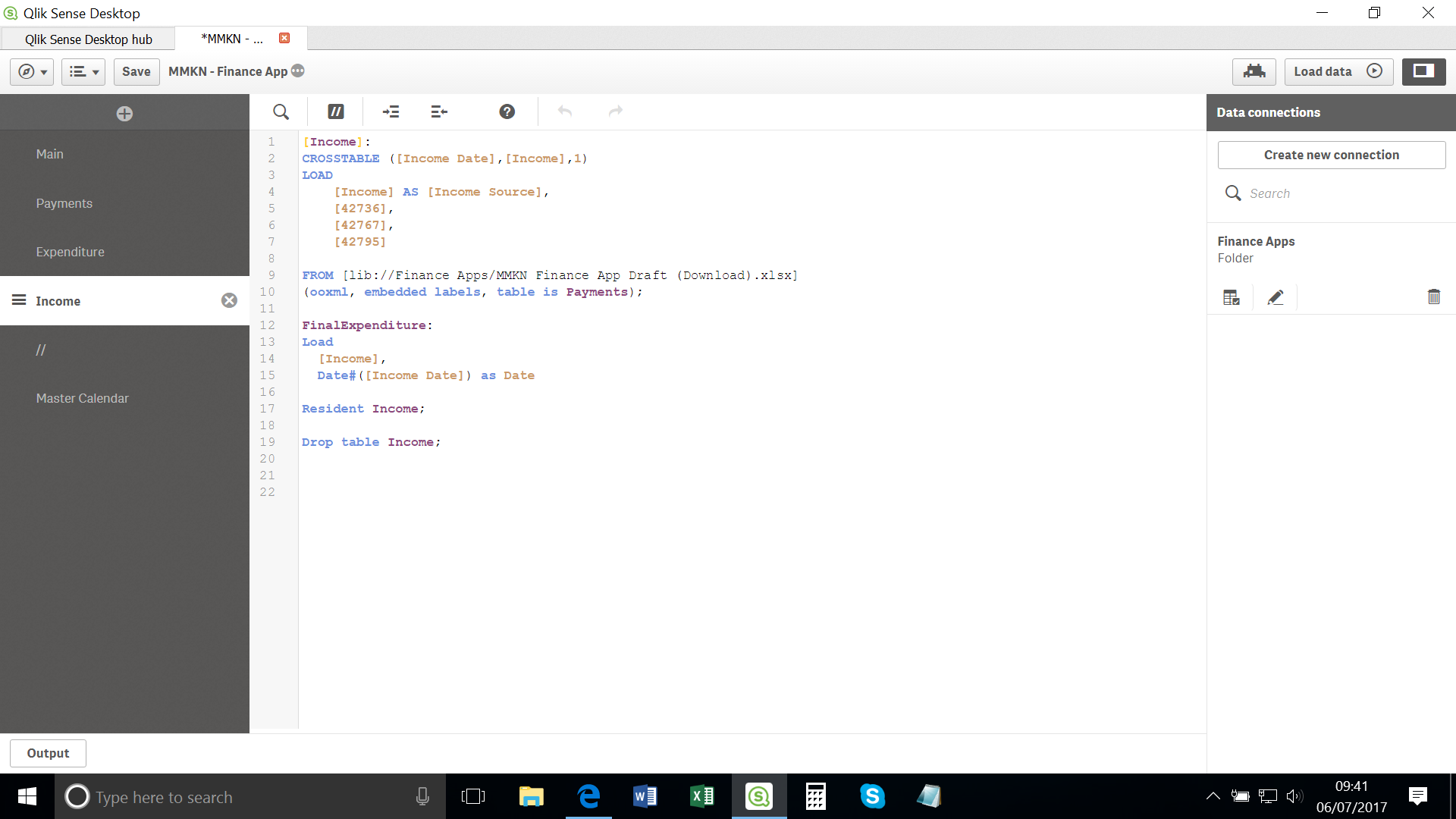
For Every data-driven businesses, rely on efficient data integration processes to make sense of vast amounts of raw information. The Extract, Transform, Load (ETL) process plays a crucial role in converting disparate data sources into meaningful insights. Qlik, a leader in business intelligence and data analytics, offers powerful tools for transforming data. Among these tools, Qlik’s Data Load Editor stands out for its flexibility and efficiency in managing ETL workflows. In this blog post, we’ll explore how you can harness the power of Qlik’s Data Load Editor for seamless data transformation and ETL processes.
What is the Data Load Editor in Qlik?
Qlik’s Data Load Editor is a user-friendly interface that enables data engineers and analysts to script the extraction, transformation, and loading of data into Qlik applications. It provides a robust scripting environment, allowing users to automate data processing tasks, clean and manipulate data, and prepare it for analysis. The Data Load Editor supports various data sources, including databases, cloud services, and flat files. (Ref: Achieve Interactive KPIs in Advanced Qlik Sense)
Key Features of Qlik’s Data Load Editor
1: Script-Based Data Transformation
The Data Load Editor uses a powerful scripting language that allows users to write custom scripts for data extraction, cleaning, and transformation. This script-based approach offers a high degree of flexibility, enabling users to perform complex transformations and ensure that the data is in the desired format.
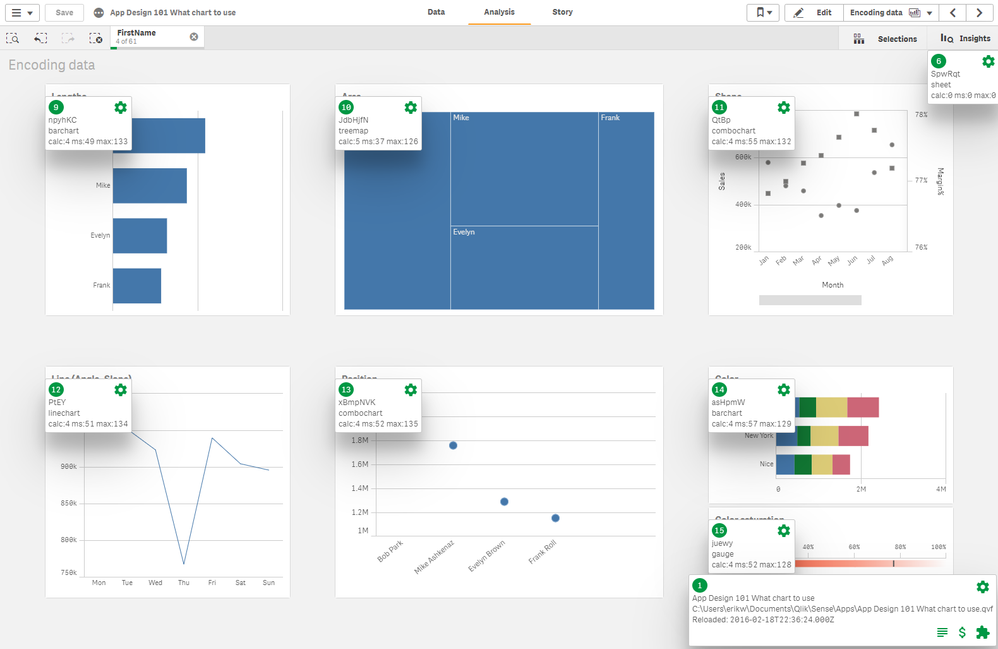
2. Built-in Data Connectors
Qlik’s Data Load Editor provides native connectors to popular data sources such as SQL databases, NoSQL databases, cloud platforms (e.g., AWS, Azure), and flat files (e.g., Excel, CSV). This makes it easy to extract data from a variety of sources and load it into Qlik for analysis.
3. Data Transformation Functions
The editor includes a wide array of built-in functions for transforming data. These functions cover everything from simple data filtering and aggregation to advanced techniques like pivoting, joining, and concatenating tables. Users can manipulate data at scale to match their business needs.
4. Data Preview and Debugging
One of the standout features of Qlik’s Data Load Editor is its ability to preview and debug data as you write your scripts. This allows users to catch errors early and see the effects of transformations in real-time, making the ETL process more efficient and less error-prone.
5. Automated Scheduling
The Data Load Editor also supports the scheduling of data loads, allowing users to automate ETL processes on a recurring basis. This can be especially helpful for ensuring that data stays up-to-date in Qlik applications, reducing the need for manual intervention.
Step-by-Step Process: How to Use the Data Load Editor for ETL
Extract Data
The first step in any ETL process is extracting the data from various sources. In Qlik’s Data Load Editor, this is done using Load Statements. You can extract data from a variety of sources by defining the connection details in your script. Here’s an example of extracting data from a SQL database:qlikCopy codeLOAD * FROM SQL_DB (connection_string); Once connected, you can specify which tables or queries to load into Qlik.
Transform Data
After extracting data, it’s time to transform it to meet your business needs. The transformation step can involve a range of operations, from simple data cleaning to complex calculations. For example, you might want to concatenate two fields into one or rename a field for clarity:qlikCopy codeLoad Field1 & ' ' & Field2 AS FullName, Date(DateField, 'YYYY-MM-DD') AS FormattedDate FROM DataSource; You can also join multiple data tables or filter data based on certain criteria. Qlik’s scripting language offers powerful functions for data manipulation, making it easy to adapt to different transformation needs.
Load Data into Qlik
After transforming the data, the final step is to load it into Qlik for analysis. This is done by executing the final Load statement. In Qlik, once the data is loaded, you can start building visualizations and insights using the transformed data.
Schedule ETL Tasks
Once your script is written and tested, you can schedule the data load process to run at regular intervals. This can be done through the Qlik management console, ensuring that data is always fresh and available for analysis.
Best Practices for Data Transformation with Qlik’s Data Load Editor
- Keep Scripts Simple and Modular
While the Data Load Editor allows for complex data transformation, it’s important to keep your scripts as simple and modular as possible. Break your script into smaller, reusable sections, which makes it easier to debug and maintain. - Leverage Qlik’s Built-in Functions
Take advantage of Qlik’s extensive library of built-in functions for data manipulation. These functions can significantly speed up the transformation process and ensure consistency across your scripts. - Test Data Loads Frequently
Frequently test your data loads during development. The Data Load Editor provides a Preview function that allows you to view your data before finalizing the load. This helps identify issues early in the process. - Automate Where Possible
Schedule your ETL tasks to run automatically at regular intervals. Automation ensures that your data remains up-to-date without requiring manual intervention.
Final Thoughts
Qlik’s Data Load Editor is a powerful tool that streamlines the ETL process and enables organizations to unlock valuable insights from their data. By providing a script-based approach to data transformation, along with flexible connectivity and powerful functions, the Data Load Editor simplifies the task of managing complex data workflows. Whether you’re working with cloud data, databases, or flat files, Qlik helps ensure that your data is clean, well-structured, and ready for analysis.
By mastering Qlik’s Data Load Editor, businesses can significantly improve their data management processes, reduce errors, and enhance decision-making capabilities across the organization.

