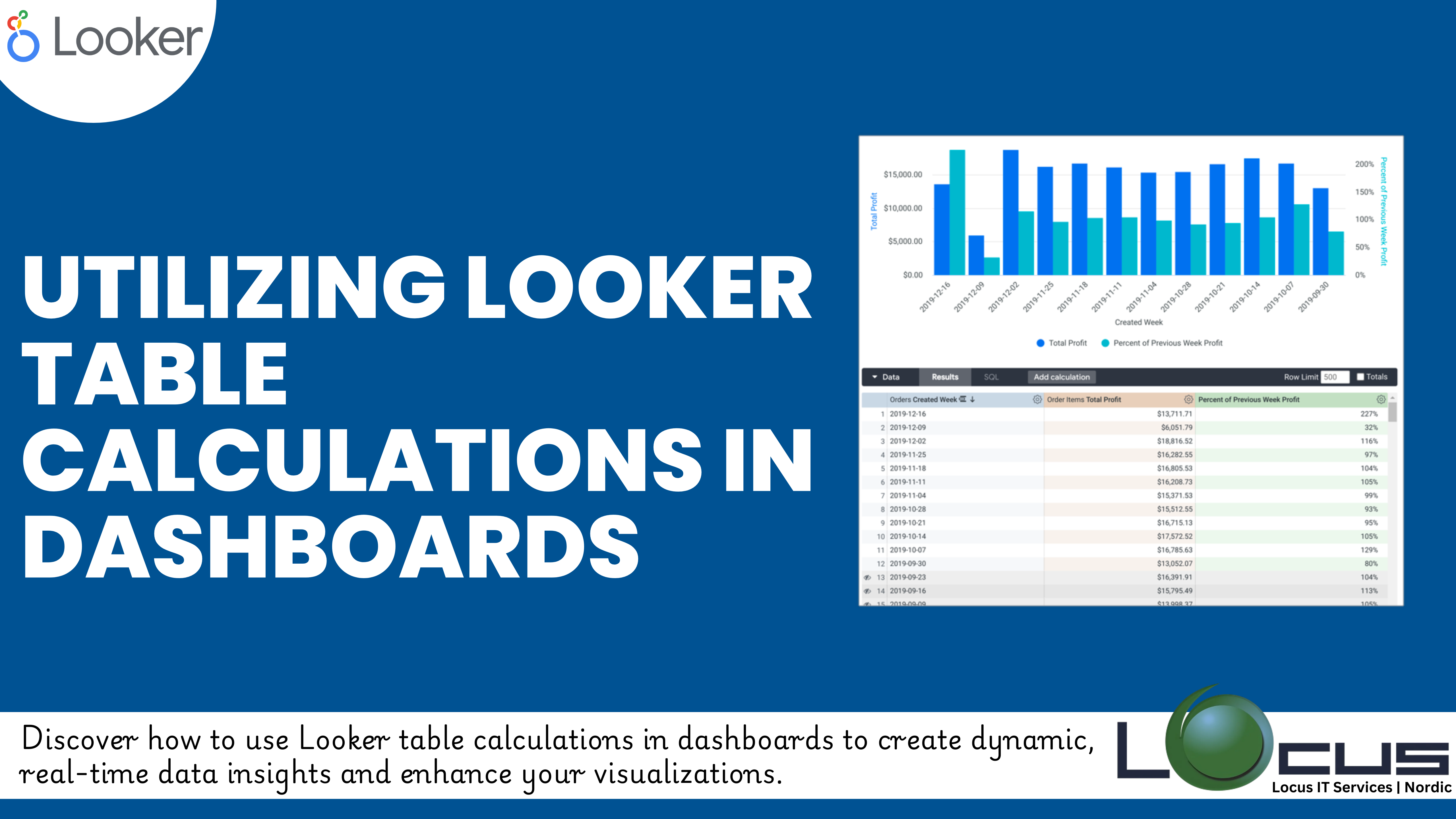
For Every Business, Looker table calculations are a powerful feature that allows users to perform on-the-fly calculations without altering the underlying data model. These calculations enhance dashboards by adding flexibility, enabling users to derive deeper insights and make informed decisions quickly.
In this blog post, we’ll explore the basics of table calculations, common use cases, and best practices for leveraging them in your Looker dashboards.
What Are Table Calculations in Looker?
Looker Table Calculations are custom calculations applied directly to the results of a query in a Looker dashboard. Unlike LookML measures or dimensions, table calculations do not require changes to the underlying data model. They are defined using Looker’s expression language, enabling users to create formulas, aggregate data, and perform transformations in real time. (Ref: Customizing Looker Dashboard Visualizations)
Why Use Table Calculations?
- Quick Insights: Perform ad-hoc calculations without waiting for data model updates.
- Flexibility: Tailor dashboards to specific business needs by adding custom metrics.
- Ease of Use: No need for SQL knowledge—Looker’s expression language makes it simple.
How to Create a Table Calculation
- Open a dashboard or explore in Looker.
- Click on the gear icon in the data table and select Add Table Calculation.
- Use the Looker expression editor to write your formula.
- Save and apply the calculation to your data.
Example: To calculate the profit margin, use the formula:(${revenue} - ${cost}) / ${revenue}
Common Use Cases for Table Calculations
1. Custom Metrics
Create business-specific KPIs that aren’t pre-defined in the data model.
- Example: Calculate year-over-year growth using:
(${current_year_value} - ${previous_year_value}) / ${previous_year_value}
2. Dynamic Aggregations
Perform dynamic calculations, such as cumulative totals or moving averages.
- Example: Calculate a moving average over three periods:
mean(offset_list(${metric}, -2, 0))
3. Percentage Contributions
Determine how individual data points contribute to the total.
- Example: Calculate a percentage of total sales:
${sales} / sum(${sales})
4. Ratio Analysis
Quickly analyze relationships between metrics.
- Example: Customer acquisition cost (CAC) vs. lifetime value (LTV) ratio:
${ltv} / ${cac}
Tips for Effective Table Calculations
- Keep It Simple: Start with basic calculations and gradually build complexity.
- Use Descriptive Names: Clearly label table calculations for easy identification.
- Test Before Sharing: Verify the accuracy of your formulas to ensure reliability.
- Combine with Filters: Use dashboard filters to refine table calculation outputs dynamically.
Best Practices for Using Table Calculations in Dashboards
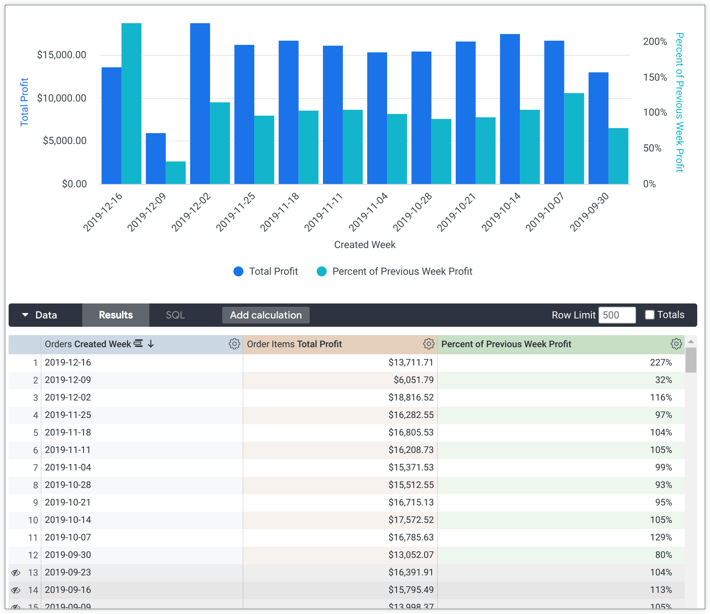
- Align with Business Goals: Ensure calculations support specific business objectives or questions.
- Avoid Overloading: Too many calculations can slow down dashboard performance. Focus on essential metrics.
- Document Your Calculations: Provide context or explanations for custom metrics to help end users understand their purpose.
- Regularly Review: Update calculations to align with evolving business needs or data structures.
Limitations of Table Calculations in Looker
Table calculations in Looker are a great tool for performing on-the-fly computations directly in the dashboard or explore interface. However, like any powerful feature, they come with certain limitations. Let’s break down these limitations and what they mean in practical terms.
1. Performance Impact
What It Means:
When you apply complex table calculations to large datasets, Looker Table Calculations has to compute the calculations in real-time, which can put a strain on system resources. The more intricate the calculations and the larger the dataset, the more processing power is required to generate the results. This can result in slower query performance or longer loading times for dashboards.
Why It Happens:
Looker calculates table calculations at the row level in the result set, meaning each individual data point must be processed. For large datasets, this can lead to a significant increase in computational time, especially if multiple complex calculations are applied simultaneously.
Practical Implication:
- Use Looker Table Calculations on smaller datasets where possible, or apply filters to limit the scope of data.
- For very complex calculations that are frequently used, consider moving them to LookML as measures or dimensions, where the calculations are pre-aggregated, reducing the load on Looker at query time.
2. Scope: Query Results vs. Entire Dataset
What It Means:
Looker Table Calculations work only on the results returned by the query, not on the entire dataset available in the database or Looker instance. This means that table calculations are restricted to the rows that are present in the current result set, which may not represent the complete data set you want to analyze.
Why It Happens:
When you run a query in Looker, the data is queried from the database, and table calculations are applied only to the data that is retrieved as part of the query result. Looker Table Calculations They don’t have access to the full underlying dataset unless those rows are included in the query result.
Practical Implication:
- If you need to perform calculations based on the entire dataset, table calculations may not be the best approach. LookML fields (like dimensions and measures) can be used to calculate values over the entire dataset in a more efficient way.
- For large datasets or when you need to aggregate or compute values outside the scope of the query, it’s better to move the calculations to the data model where they can be processed more efficiently.
3. No Reusability: Specific to a Query or Dashboard
What It Means:
Looker Table Calculations are specific to the query or dashboard where they are created. Unlike LookML fields (measures or dimensions), which can be reused across multiple dashboards and explores, table calculations cannot be reused once created. They exist only in the context of the current dashboard or query.
Why It Happens:
Looker Table Calculations are dynamically created at the time of exploration or dashboard viewing, meaning they are not part of the data model. This makes them ephemeral—once you navigate away from the query or dashboard, the table calculation doesn’t persist and cannot be used again in another context.
Practical Implication:
- If you need to reuse a custom calculation in multiple places, you’ll have to recreate the table calculation each time or, better yet, define it in LookML as a reusable measure or dimension.
- For calculations that need to be accessed by multiple users or across different reports, shifting them to LookML ensures that they are consistently available across various dashboards and explores, without needing to recreate them each time.
For reusable metrics, consider implementing them directly in Looker Table Calculations.
Final Thoughts
Looker Table Calculations provide a convenient way to enhance dashboards with custom metrics and real-time insights. By understanding their capabilities and limitations, you can leverage this feature to create dashboards that are more dynamic, insightful, and aligned with your organization’s goals.


