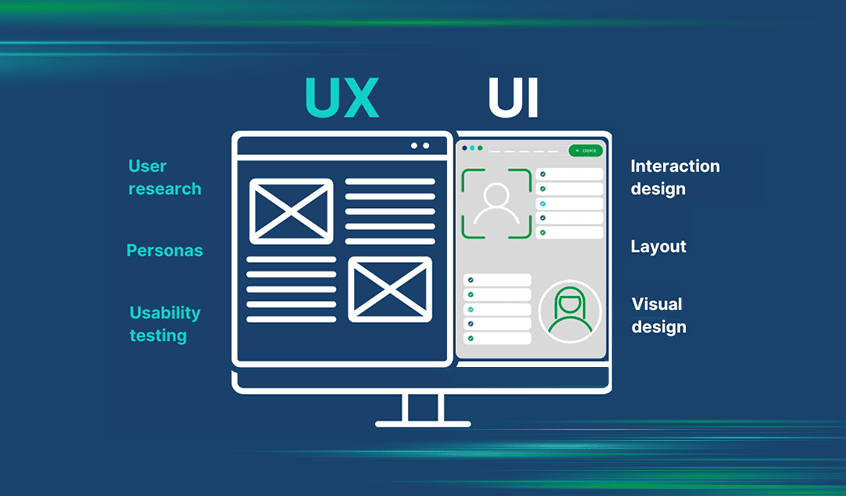
For Every Business, Creating a custom visualization in Qlik Sense allows developers to deliver highly interactive and tailored data experiences. However, building the functionality is only one part of the equation. The user experience (UX) of a custom visualization is just as important—it can significantly impact how users interact with the data and how efficiently they can extract insights.
In this blog post, we’ll walk through hands-on strategies for improving the Qlik UX of custom visualizations in Qlik, focusing on enhancing usability, aesthetics, and performance. Whether you’re building a simple bar chart or a complex custom visualization, these tips will help you craft an intuitive and engaging user interface.
Why Qlik UX Matters in Qlik Custom Visualizations
Good Qlik UX design helps ensure that users can easily interact with and interpret the data presented in Qlik applications. Custom visualizations—often created with Qlik’s Extension APIs—offer immense flexibility, but they also require careful attention to user needs and behaviors. (Ref: Qlik Sense Engine APIs for Dynamic Data Interactions)
Here’s why Qlik UX is so crucial:
- Simplicity: The visualization should provide value with minimal effort on the user’s part. Too many complex interactions can overwhelm users.
- Clarity: Visualizations must communicate insights clearly. If the visualization is difficult to understand, users may miss key insights.
- Engagement: A well-designed Qlik UX can boost engagement, making it easier for users to interact with data and explore trends.
Now, let’s dive into some hands-on strategies to improve the Qlik UX of your Qlik custom visualizations.
Focus on the User’s Goal
When building a custom visualization, keep the user’s objective in mind. Understanding the context in which they will interact with the visualization helps prioritize what information and interactions are most important.
Key Considerations:
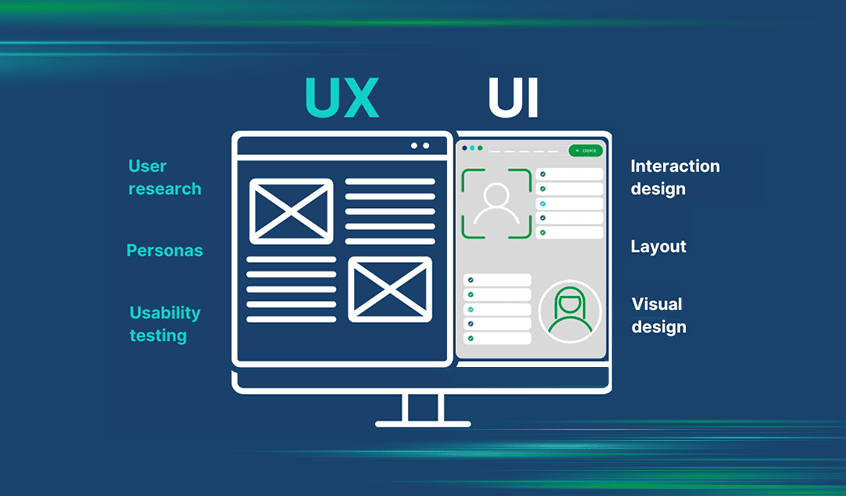
- Define the goal: What insights are users looking for? If you’re building a sales dashboard, the user may need to quickly identify trends in product sales or performance across regions.
- Minimize clutter: Avoid adding unnecessary features. Every component of the visualization should serve a clear purpose.
- Keep it intuitive: Build with the assumption that users may not be familiar with the complexities of the underlying data.
Make Interactions Simple and Intuitive
A key Qlik UX principle is to reduce cognitive load. The easier it is to interact with your custom visualization, the more likely users are to derive value from it.
Tips for Simplified Interactions:
- Use tooltips for context: Tooltips can provide additional context when users hover over a data point, making it easier to understand.
- Drag-and-drop functionality: In some cases, enabling users to drag and drop fields to filter or adjust views can create an intuitive and engaging experience.
- Context-sensitive menus: Instead of overwhelming users with options, show only relevant controls based on the context of their selections.
Example: If you’re building a custom map visualization, allow users to hover over regions to get detailed information, rather than overwhelming them with too many options at once.
Optimize for Mobile and Responsive Layouts
As more users access Qlik applications from mobile devices, it’s essential to design visualizations that perform well across different screen sizes. Custom visualizations should be responsive, adjusting layout and interaction modes based on device characteristics.
How to Improve Mobile Qlik UX:
- Simplify design: Mobile devices have limited screen space, so keep your custom visualizations minimal. Use compact charts, clear labeling, and avoid excessive text.
- Touch-friendly interactions: Ensure that buttons and interactive elements are large enough for touch interactions. Users should be able to tap easily, without precision or effort.
- Test across devices: Always test your visualizations on multiple devices to ensure they look good and perform well.
Enhance Visual Design and Aesthetics
Aesthetics play a significant role in Qlik UX. The look and feel of your visualization can influence how users engage with and interpret the data.
Design Principles for Custom Visualizations:
- Consistent color schemes: Use color schemes that are visually appealing and convey meaning. For example, use color to indicate positive or negative trends (green for growth, red for decline). Avoid using too many colors, as it can make the visualization feel chaotic.
- Clear labeling and legends: Labels should be legible, concise, and placed near the data points they represent. Legends should be easy to understand, particularly in complex visualizations like heatmaps or scatter plots.
- Minimalist design: Focus on clean, simple designs that reduce distraction. Avoid unnecessary elements that don’t contribute to the user’s goal.
Optimize Performance for Smooth Qlik UX
Nothing frustrates users more than a sluggish or lagging custom visualization. Performance is a key part of the Qlik UX equation—users need to interact with data seamlessly and in real-time.
Performance Optimization Tips:
- Limit the volume of data: For highly detailed visualizations, avoid overloading the visualization with too much data. Use aggregation techniques to show summaries, or allow users to zoom into specific timeframes or regions.
- Lazy loading: Load data progressively, especially for large datasets. For instance, load only the first set of records initially, and fetch additional data as the user scrolls or interacts with the visualization.
- Asynchronous loading: If your visualization relies on data from multiple sources, implement asynchronous loading so users can interact with part of the visualization while other data is still being fetched.
- Optimize for the web: Minimize large assets (images, icons, etc.) that can slow down load times. Compress files and images without sacrificing quality.
Include Interactivity and User Control
Custom visualizations are powerful because they allow users to manipulate the data and get insights on their terms. By incorporating interactive elements, you empower users to shape the data and explore different scenarios.
Enhancing Interactivity:
- Interactive filters: Provide intuitive filters that users can apply to manipulate the data in real-time, such as drop-down menus, date pickers, or sliders.
- Dynamic highlighting: Highlight specific data points when users hover or click, making it easier to compare data or follow trends.
- User-defined settings: Allow users to set preferences for how the data is presented, such as default sorting, display modes (light or dark), or chart types.
Example: For a custom sales performance chart, users could click on a specific region to drill down into performance by product type, date, and salesperson, updating the visualization immediately.
Testing and Feedback: Iterate and Improve
Finally, one of the best ways to improve the Qlik UX of a custom visualization is through testing and user feedback. Building a visualization is an iterative process that should be refined based on how users interact with it.
Steps to Improve via Testing:
- Conduct usability testing: Ask real users to interact with the visualization. Observe their behavior, gather feedback on what works and what doesn’t, and make necessary adjustments.
- Collect user feedback: After deployment, regularly gather feedback from users to identify areas for improvement, whether it’s related to layout, interactions, or overall performance.
- Iterate and refine: Based on feedback, continue to improve the Qlik UX of your custom visualizations. This could mean fine-tuning the design, adding new features, or optimizing for performance.
Final Thoughts
Improving the Qlik UX of custom visualizations in Qlik Sense is not just about building a functional visualization—it’s about designing an experience that enables users to derive meaningful insights easily and efficiently. By focusing on simplicity, intuitive interactions, mobile responsiveness, visual design, and performance optimization, you can significantly enhance the user experience of your custom Qlik visualizations.
The key to success lies in continuous iteration and feedback. Remember, every user interaction is an opportunity to refine your visualization and make it even more intuitive and valuable for your audience. Ready to take your Qlik visualizations to the next level? Start implementing these strategies and watch your users engage with data in new, meaningful ways!

