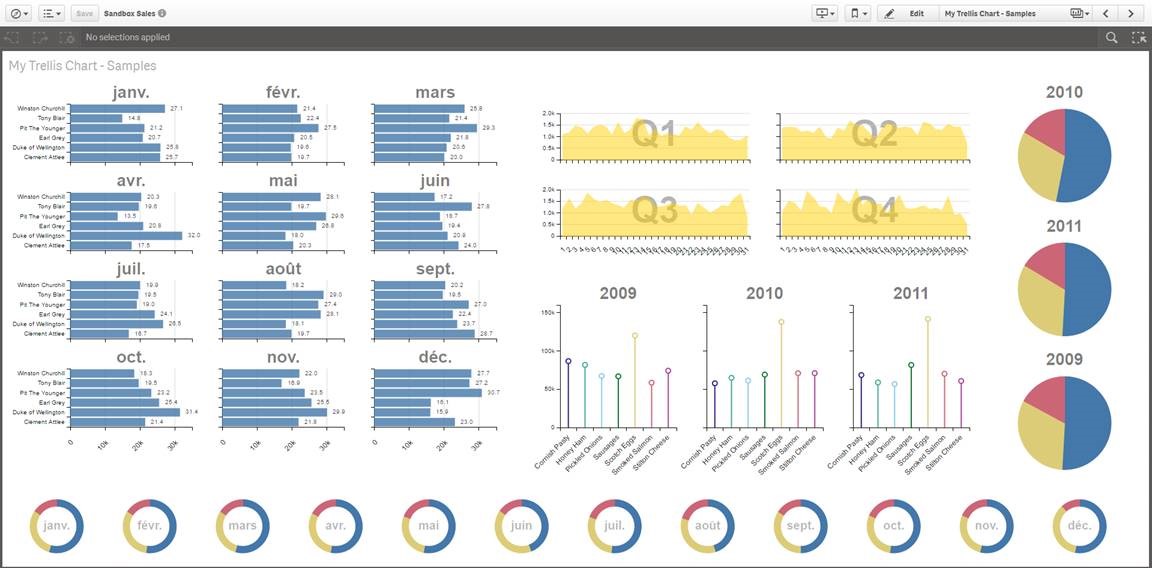
For Every Business, Qlik Sense is known for its powerful data visualization and analytics capabilities, offering users a robust platform for interactive data exploration. However, sometimes the built-in charts, tables, and graphs are just not enough to meet specific business requirements. This is where Qlik Sense extensions come into play.
Extensions in Qlik Sense allow users to customize the platform to a higher degree by adding new visualizations, custom charts, and interactive elements that go beyond the native Qlik Sense offerings. Whether you’re a developer looking to create complex visualizations or a business user seeking more control over your data, extensions offer a way to elevate the Qlik Sense experience.
In this blog post, we’ll explore the fundamentals of Qlik Sense extensions, including how they work, why they’re important, and how you can get started creating your own.
What Are Qlik Sense Extensions?
Qlik Sense extensions are custom objects that you can add to your Qlik Sense applications to enhance the way you visualize, interact with, and analyze data. These extensions are built using web technologies like HTML, JavaScript, and CSS and can be deployed as additional visualizations, charts, KPIs, or even full-fledged interactive applications within Qlik Sense. (Ref: Understanding the Qlik Sense Development Environment)
Extensions can be categorized into two types:
- Visualization Extensions: These extensions allow you to create custom visualizations, such as heat maps, bullet charts, or advanced data plots that are not available by default in Qlik Sense.
- Widget Extensions: Widgets are interactive components like sliders, buttons, or input fields that can be used to control the behavior of your Qlik Sense apps, giving users more control over their data interactions.
With extensions, you’re no longer limited to the predefined set of charts and visualizations; you can extend Qlik Sense to suit the unique requirements of your business, create bespoke dashboards, and ensure a more tailored, user-friendly experience.
Why Use Qlik Sense Extensions?
Extensions offer a wide range of benefits, especially for organizations that want to take their Qlik Sense environment to the next level. Here’s why you should consider using them:
1. Customization and Flexibility
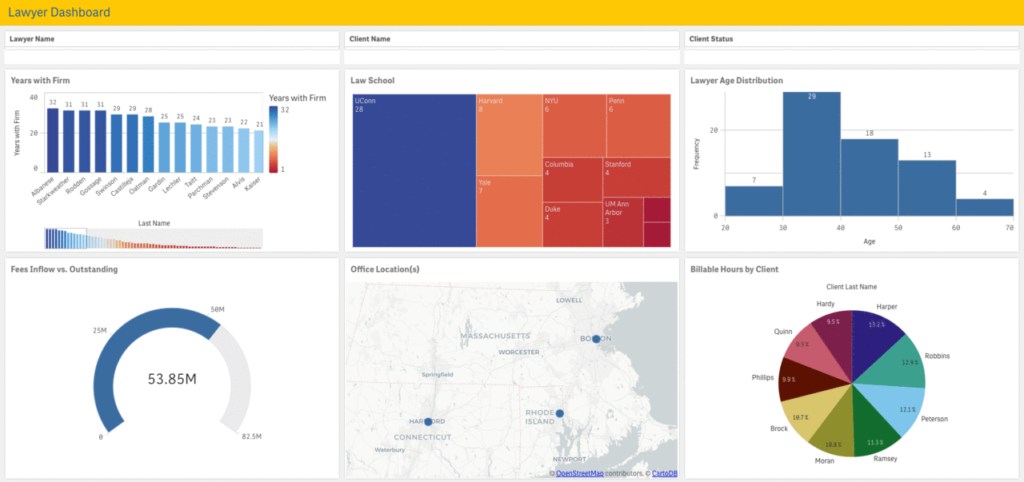
Qlik Sense extensions enable you to create highly customized visualizations and dashboards that are specifically tailored to your business needs. For instance, if your team needs a very specific type of chart or a custom interaction not available in Qlik’s default set of visualizations, extensions allow you to build it from scratch.
2. Interactive Data Exploration
Extensions can make data exploration more interactive by allowing users to control how they interact with data. Custom controls like sliders, filters, and buttons can make it easier for end-users to manipulate data and visualize it in ways that are most meaningful to them.
3. Integration with External Data and Systems
You can use extensions to integrate data from external systems or third-party applications directly into your Qlik Sense environment. Whether it’s pulling data from external APIs or embedding Qlik objects into external applications, extensions give you the flexibility to connect Qlik Sense with other platforms.
4. Branding and User Experience
With the power to customize the appearance of visualizations and dashboards, extensions enable you to maintain consistent branding across your analytics environment. You can style your Qlik Sense objects using CSS and create a more polished, user-friendly interface that aligns with your company’s design standards.
How Do Qlik Sense Extensions Work?
Qlik Sense extensions work by allowing developers to create new visualizations or controls that integrate seamlessly with the Qlik Sense engine. They leverage Qlik’s APIs to access and manipulate the data, as well as HTML and JavaScript for presentation and interactivity.
Here’s how the process works in a nutshell:
- Create the Extension Code: The first step is to write the extension code, which typically involves creating an HTML file for the structure, using CSS for styling, and JavaScript to add interactivity and data manipulation. You may also leverage Qlik’s Visualization API to create visualizations that respond to user interactions.
- Install the Extension: Once the code is ready, the extension is added to your Qlik Sense environment. This can be done through the Qlik Sense Management Console or by manually placing the extension in the correct directory.
- Integrate into Your Qlik Sense App: After installation, the extension can be added to a sheet or app like any other Qlik object. Users can drag and drop the extension into their app to start using it.
- Interactivity and Data Binding: Extensions can pull data directly from the Qlik Sense engine, allowing them to be dynamic and interactive. As users make selections or filter data, the extension will update in real-time to reflect those changes.
Getting Started with Qlik Sense Extensions
If you’re new to Qlik Sense extensions, here are a few steps to get you started:
1. Set Up Your Development Environment
To start creating extensions, you’ll need to set up your development environment. The Qlik Sense Developer Hub provides all the tools you need to create, test, and debug extensions. It is accessible via Qlik Sense Desktop or Qlik Sense Enterprise.
2. Learn the Basics of Qlik APIs
Familiarize yourself with Qlik’s JavaScript APIs, particularly the Visualization API and the Capability API. These APIs allow you to interact with Qlik objects and control their behavior. The Qlik Sense help documentation provides a wealth of resources and examples to help you understand how to work with these APIs.
3. Use Extension Templates
To speed up the development process, use the Extension Wizard in the Developer Hub. This tool helps you create basic extensions with predefined templates that you can then modify to suit your needs.
4. Test and Debug Your Extensions
Before deploying extensions to your live environment, test them thoroughly using the Developer Hub. This will allow you to identify any issues, improve performance, and ensure that your extension works seamlessly with your Qlik Sense app.
5. Explore the Qlik Branch Community
Qlik Branch is the official community for Qlik developers, where you can share your extensions, discover third-party extensions, and collaborate with other developers. It’s an excellent resource for finding inspiration and learning from others in the Qlik ecosystem.
Best Practices for Creating Qlik Sense Extensions
When creating extensions, it’s essential to follow best practices to ensure that your customizations are effective, efficient, and user-friendly:
- Keep It Simple: Extensions should be easy to use and understand. Avoid overly complex interactions or designs that could overwhelm users.
- Optimize for Performance: Complex visualizations and interactions can slow down your app. Make sure your extension is optimized for performance, especially when dealing with large data sets.
- Ensure Mobile Compatibility: Many Qlik Sense users access reports and dashboards from mobile devices. Make sure your extensions are responsive and provide a seamless experience across different devices.
- Use Qlik’s Built-in Libraries: To save time and ensure compatibility, use Qlik’s built-in libraries and APIs rather than reinventing the wheel.
- Document Your Extensions: Proper documentation is crucial for maintaining your extensions, especially if other users or developers will be working with them in the future.
Final Thoughts
Qlik Sense extensions open up a world of possibilities for customizing your Qlik environment and delivering more interactive, user-friendly analytics. Whether you’re building custom visualizations, adding interactive elements, or integrating Qlik with external systems, extensions help you tailor the platform to your unique needs.
By understanding the fundamentals of extensions and leveraging Qlik’s powerful developer tools, you can enhance your Qlik Sense apps and unlock deeper insights from your data. Start exploring Qlik Sense extensions today, and take your analytics experience to the next level!

