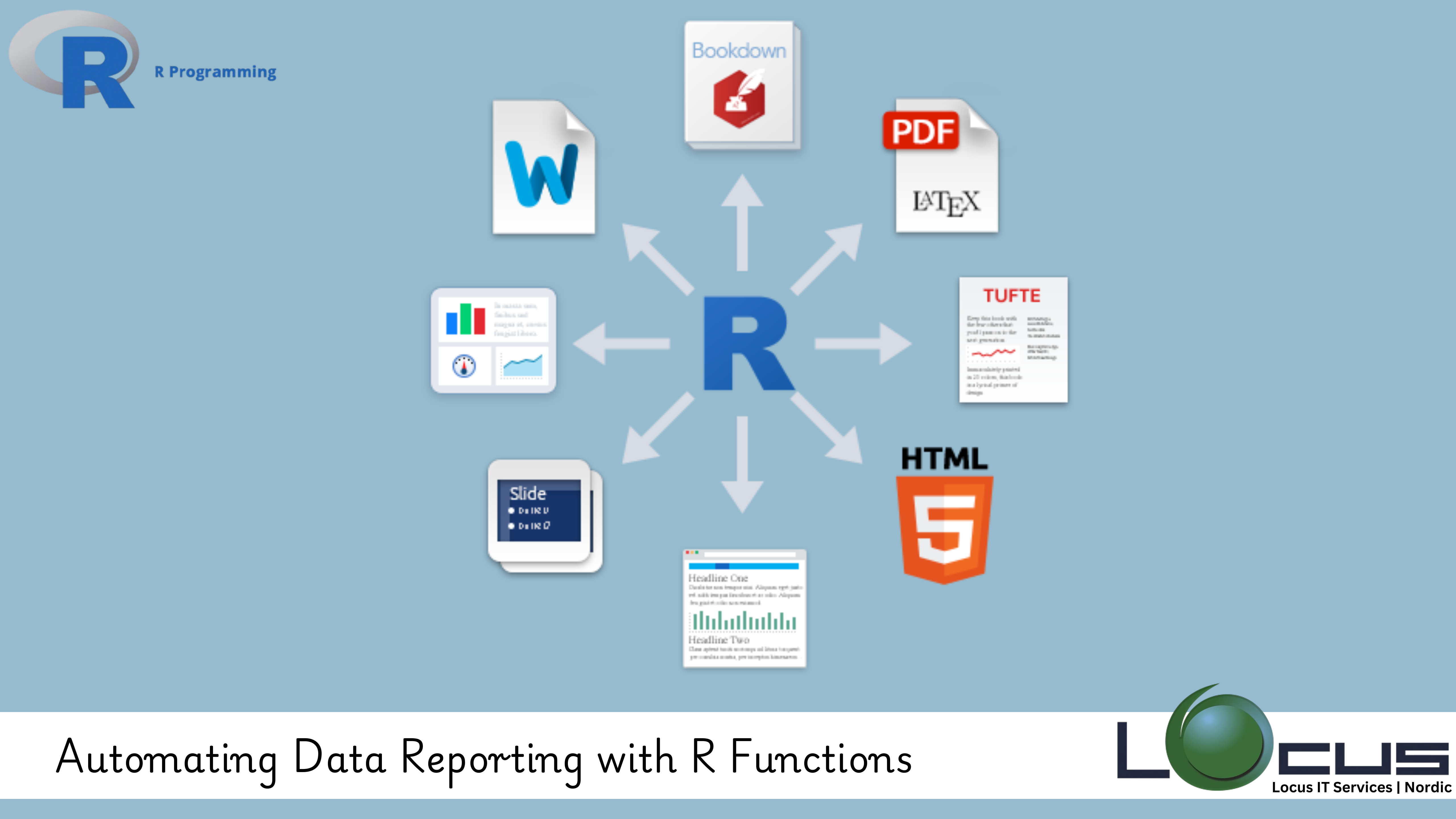
For Every Business, One of the best ways to boost productivity, especially when dealing with large datasets or recurring reports, is to automate the process. Automating Data Reporting with R, with its vast range of built-in functions and packages, offers an ideal environment to simplify and automate reporting tasks. In this blog post, we’ll explore how R functions can be leveraged to streamline your reporting process, saving time and minimizing errors.
What Are Functions in R?
At their core, functions in R are blocks of reusable code that perform a specific task. Functions allow you to encapsulate logic, making your code more organized, readable, and maintainable. When it comes to Automating Data Reporting with R Functions tasks, functions are a game-changer. They enable you to perform the same operations on different datasets with minimal effort and maximum precision.
Why Automate Reporting Tasks?
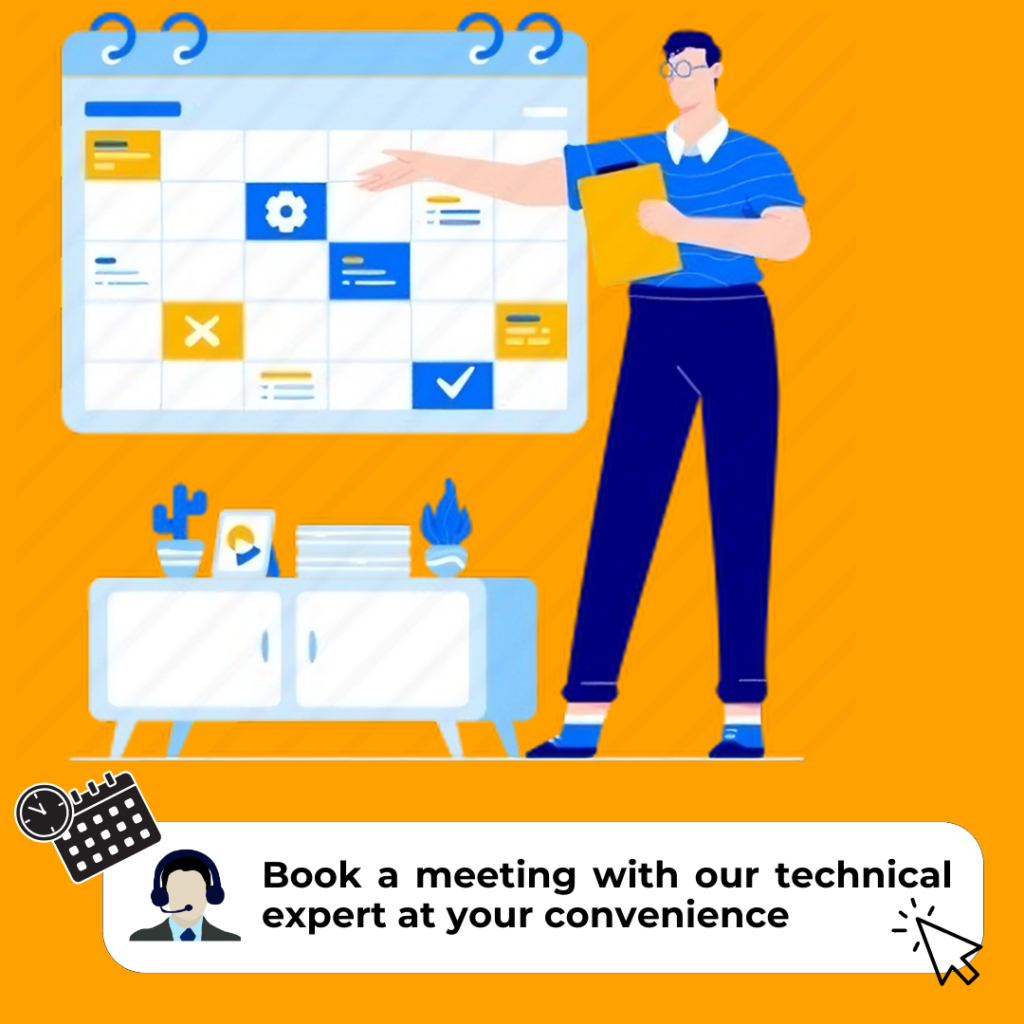
- Efficiency: Functions allow you to automate repetitive steps in the Automating Data Reporting with R Functions process, saving time and effort. For instance, generating monthly reports or recurring data summaries can be automated with a single function call.
- Consistency: By using the same function for every report, you ensure consistency in formatting and output. This is especially important when you’re working with large datasets or creating reports for multiple stakeholders.
- Scalability: As your dataset grows, manual processes can become cumbersome. Functions make it easier to handle large datasets, run complex analyses, and generate reports without starting from scratch each time.
How to Automate Reporting with Functions in R?
While the specific implementation of functions may vary based on your reporting needs, the general steps are fairly consistent: (Ref: Java AI Model Deployment on the Cloud)
- Create a General Reporting Function: Define a function that accepts parameters such as data input, summary statistics, or desired format. For example, if you’re generating a sales report, your function could accept sales data, calculate the total sales, average sales, and produce a well-formatted table.
- Reusable Code: Rather than writing separate code for every report, use the same function across different datasets. For instance, you might use a function to clean data, perform statistical analysis, and output it to a CSV or PDF format. Once you write the function, you can apply it to various data sources with ease.
- Enhance Flexibility: Functions can also be enhanced to accept additional parameters, such as specific dates, filters, or column names. This allows you to fine-tune the reports and adapt them to different needs without modifying the core function.
- Automate Report Generation: If you’re regularly generating reports, you can even set up R to run functions at scheduled intervals. Using packages like
cronRor RStudio’stargetspackage, you can schedule the automation of report generation at specific times or upon data updates.
Example Use Cases for Automating Reporting
- Monthly Financial Reports: Automatically summarize monthly expenses, revenue, and profit, then generate a PDF or Excel file with visualizations.
- Customer Segmentation Reports: Automating Data Reporting with R the analysis of customer data, segment customers into various groups, and generate a report summarizing the findings.
- Sales Performance Monitoring: Create a function that computes sales performance metrics on a weekly basis and sends a summary report to stakeholders.
Understanding Functions in R
In Automating Data Reporting with R are a powerful tool that allows you to group commands and operations into reusable blocks. This enables you to avoid repetitive code and simplifies the process of generating reports. Functions can take inputs (arguments), process data, and return outputs, making them ideal for automating various tasks.
Let’s walk through how you can use Automating Data Reporting with R.
Step 1: Create a Template for Your Report
The first step in Automating Data Reporting with R is to define the template. Automating Data Reporting with R Consider the structure of your reports—what information needs to be included, and how is it organized? For instance, your report might include the following sections:
- Data Summary: High-level statistics like mean, median, standard deviation.
- Visualizations: Graphs such as bar charts, histograms, or scatter plots to represent the data visually.
- Key Insights: Textual analysis of the data or trends.
Creating a report template in Automating Data Reporting with R might involve using markdown or RMarkdown to allow for seamless integration of text, R code, and visualizations.
Step 2: Define Your Reporting Function
Once the template is ready, the next step is to create an R function to generate the report automatically. Here’s a basic structure for such a function:
rCopyEditgenerate_report <- function(data, report_name="report") {
# Summary statistics
summary_stats <- summary(data)
# Generate visualization
plot <- ggplot(data, aes(x=variable)) + geom_histogram()
# Create the report using RMarkdown
rmarkdown::render("report_template.Rmd", params = list(summary=summary_stats, plot=plot), output_file=paste0(report_name, ".html"))
print(paste("Report generated:", report_name))
}
In this example, the function generate_report accepts two parameters: the dataset (data) and an optional report name (report_name). It calculates summary statistics, generates a plot, and then uses RMarkdown to render the report as an HTML file.
Step 3: Automating Data Updates
One of the most useful features of R functions is their ability to automate the inclusion of up-to-date data. If you regularly work with data that’s updated at specific intervals (daily, weekly, etc.), you can automate data fetching within your function. For example:
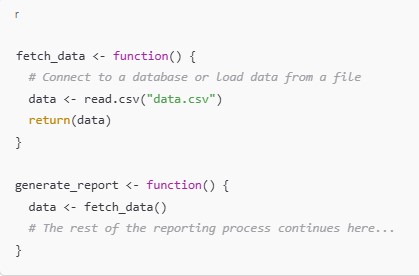
Now, every time you call generate_report(), it will automatically pull the latest data from the source before proceeding with the report generation.
Step 4: Scheduling Report Generation
If you want your reports to be generated regularly (e.g., every week or month), you can schedule the R script to run automatically. Using task scheduling tools like cron on Linux or Task Scheduler on Windows, you can set your script to run at predefined intervals. For example, you could set up a cron job that runs your R script every Monday morning to generate the weekly report.
Here’s an example of a cron job entry to run the report every Monday at 7 AM:
bashCopyEdit0 7 * * 1 Rscript /path/to/generate_report.R
Step 5: Sharing and Distributing Reports
Once your reports are automatically generated, you might want to share them with your team or clients. R allows easy integration with email systems or cloud storage services like Google Drive or Dropbox. Automating Data Reporting with R You can use the mailR package to automatically email the reports or googledrive to upload them directly to your cloud storage.
Here’s an example of how you might email the generated report using mailR:
rCopyEditlibrary(mailR)
send_report_email <- function(report_path) {
send.mail(from = "your_email@example.com",
to = "recipient@example.com",
subject = "Automated Report",
body = "Please find the attached report.",
attach.files = report_path,
smtp = list(host.name = "smtp.example.com", port = 587, user.name = "your_email", passwd = "your_password"),
authenticate = TRUE,
send = TRUE)
}
Final Thoughts
Automating Data Reporting with R not only saves time but also elevates the quality and consistency of your reports. By leveraging the power of functions, you can transform repetitive tasks into efficient, scalable processes. Automating Data Reporting with R Whether you’re working with financial data, customer metrics, or operational reports, R functions can enhance your productivity and reduce the likelihood of errors.
Incorporating this approach into your data analysis workflow can help you move from simply analyzing data to delivering insights efficiently and effectively. (Ref: Locus IT Services)

