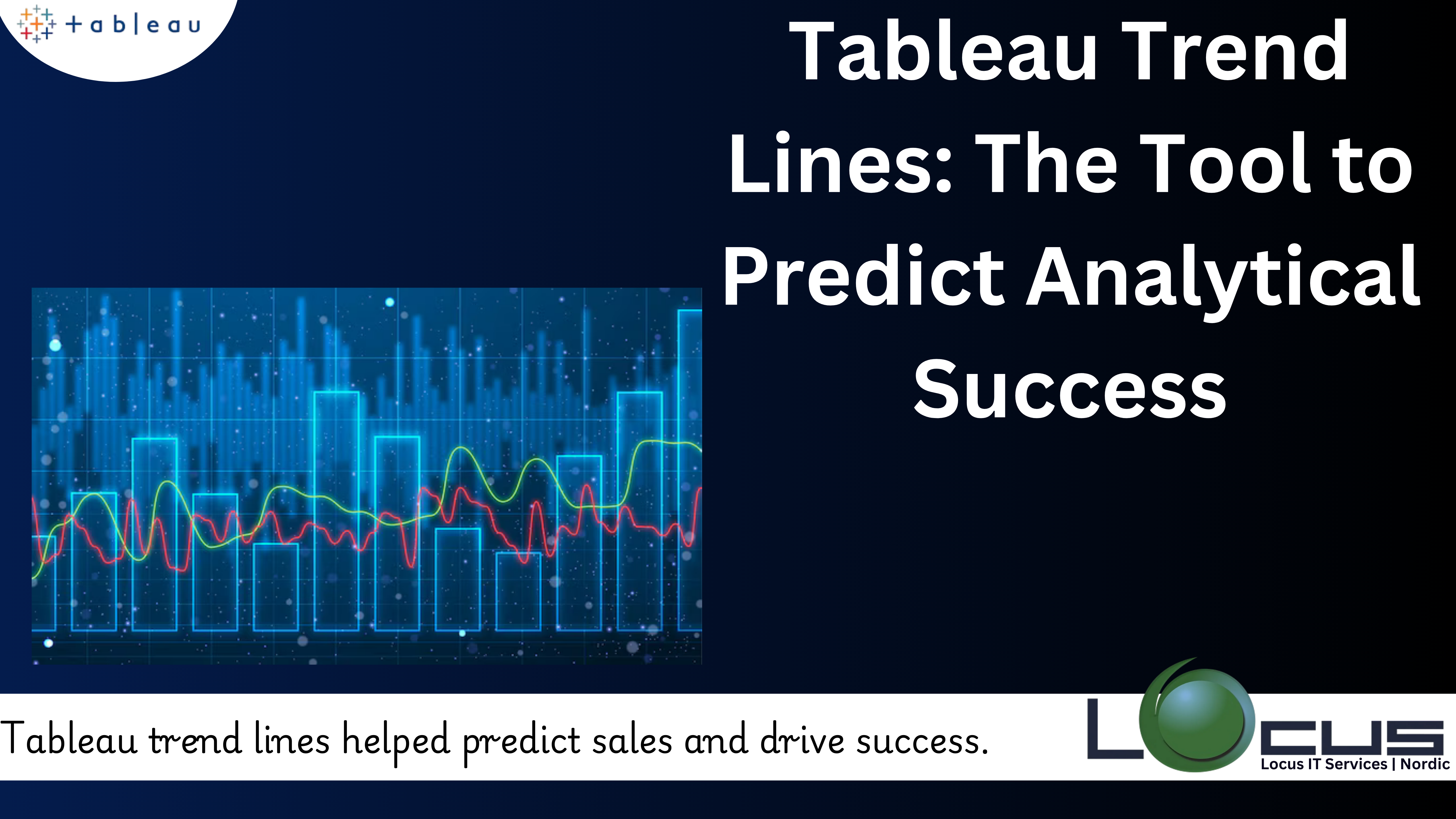
One powerful tool that offers the trend analysis is Tableau trend lines. Data visualization is more than just presenting numbers—it’s about uncovering patterns, trends, and actionable insights. Whether you’re tracking sales growth, monitoring market performance, or evaluating seasonal changes, trend lines can provide clarity and context in your visualizations.
In this blog, we’ll explore what Tableau trend lines are, their significance, and how to effectively create and use them in Tableau to drive informed decision-making.
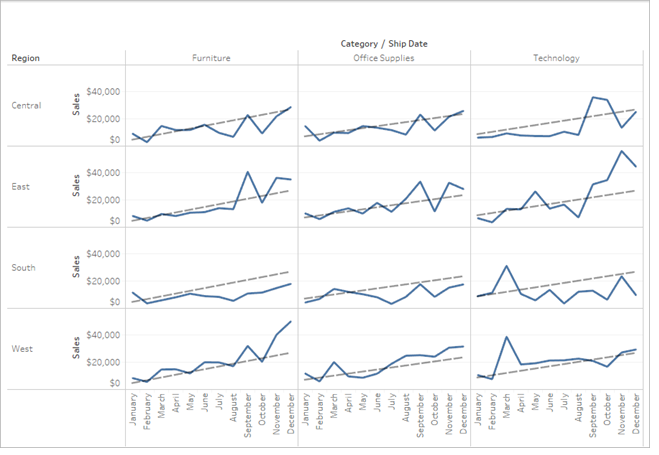
What Are Tableau Trend Lines ?
Tableau trend lines are statistical tools that represent the relationship between two or more variables in a dataset. They help visualize patterns or trends over time, making it easier to interpret data and predict future outcomes.
Tableau trend lines are statistical tools that represent the relationship between two or more variables in a dataset. They help visualize patterns or trends over time, making it easier to interpret data and predict future outcomes.
Trend lines are statistical tools that represent the relationship between two or more variables in a dataset. They help visualize patterns or trends over time, making it easier to interpret data and predict future outcomes.
In Tableau trend lines particularly they are valuable for analyzing correlations and identifying key drivers behind your data’s behavior. They are most often used in scatter plots, line charts, and bar charts, where they can add depth and analytical power to your visualizations.
Key Purposes of Tableau Trend Lines:
- Analyze Relationships: Understand how one variable affects another, such as the relationship between advertising spend and sales revenue.
- Identify Patterns: Spot trends in data over time or across categories.
- Predict Outcomes: Use the slope of a trend line to anticipate future behavior based on historical data.(Ref: Optimizing Tableau Data Segmentation with Sets and Groups)
Why Are Tableau Trend Lines Important ?
Tableau trend lines go beyond visual aesthetics—they are analytical tools that provide actionable insights. Here are some key reasons why they are important in Tableau visualizations:
- Simplify Complex Data: Trend lines distill complex datasets into clear, interpretable patterns.
- Support Decision-Making: By revealing upward or downward trends, Tableau trend lines enable better forecasting and strategic planning.
- Highlight Relationships: They show whether variables have a positive, negative, or no correlation.
- Enable Predictive Analytics: Trend lines can be used to project future data points, guiding proactive decision-making.
- Validate Hypotheses: Use trend lines to test assumptions, such as the impact of a marketing campaign on customer acquisition.
Types of Trend Lines in Tableau
Tableau supports several types of trend lines, each serving different analytical needs:
- Linear Trend Line:
- A straight line that best fits the data points.
- Useful for analyzing linear relationships between variables.
- Logarithmic Trend Line:
- Represents a diminishing or increasing rate of change.
- Suitable for datasets that show rapid growth or decay.
- Exponential Trend Line:
- Shows exponential growth or decline in data.
- Often used in scenarios like population growth or compounding returns.
- Polynomial Trend Line:
- A curved line that fits data with more complex relationships.
- Ideal for datasets with multiple peaks or troughs.
- Power Trend Line:
- Describes a relationship that grows or shrinks at a proportional rate.
- Common in scientific or engineering datasets.
- Custom Trend Lines:
- Tailored to fit unique data relationships by adjusting parameters.
How to Create Trend Lines in Tableau
Creating trend lines in Tableau is straightforward and requires only a few steps:
- Connect to Your Data:
- Open Tableau and connect to your data source. Load the dataset you want to analyze.
- Build a Visualization:
- Drag your desired fields onto the Rows and Columns shelves to create a scatter plot, line chart, or bar chart.
- Ensure that you have at least one measure and one dimension or two measures for Tableau to calculate a trend.
- Enable Trend Lines:
- Go to the Analytics Pane on the left sidebar.
- Drag the Trend Line option and drop it onto your chart.
- Select the Trend Line Type:
- Tableau will suggest a default trend line, but you can customize it by right-clicking on the trend line and selecting Edit Trend Lines.
- Choose from Linear, Logarithmic, Exponential, Polynomial, or Power trend lines based on your data.
- Format and Customize:
- Adjust the appearance of your trend line by changing its color, thickness, or opacity.
- Add labels to display the equation or R-squared value for additional insights.
Analyzing Trend Line Results
After creating a trend line, interpreting its results is key to extracting value. Here’s how to analyze your trend lines:
- Slope of the Line:
- A positive slope indicates an upward trend, while a negative slope indicates a downward trend.
- The steepness of the slope reflects the strength of the trend.
- R-Squared Value:
- This statistic measures the goodness of fit, indicating how well the trend line represents the data.
- An R-squared value close to 1 suggests a strong fit, while a value near 0 indicates a weak relationship.
- Equation of the Line:
- The equation provides a mathematical representation of the trend.
- Use this equation for predictive calculations or scenario modeling.
- Outliers:
- Identify data points that deviate significantly from the trend.
- Investigate outliers to understand anomalies or unique cases.
Advanced Features for Trend Lines
- Multiple Trend Lines:
- Tableau allows you to add trend lines for different dimensions or categories in your data.
- For example, analyze sales trends separately for different product categories or regions.
- Trend Line Forecasting:
- Combine trend lines with Tableau’s forecasting feature to predict future values.
- This adds a layer of predictive analytics to your visualizations.
- Customizing Trend Line Parameters:
- Modify confidence intervals to assess the reliability of your trend line predictions.
- Adjust aggregation levels (e.g., daily, monthly) to focus on specific time periods.
- Using Trend Lines in Dashboards:
- Incorporate trend lines into Tableau dashboards to provide interactive and real-time trend analysis.
Use Cases for Trend Lines
- Sales and Revenue Analysis:
- Monitor sales performance over time and identify growth trends.
- Compare trends across product lines or geographic regions.
- Customer Behavior Tracking:
- Analyze customer acquisition or churn rates.
- Identify trends in purchase frequency or average transaction value.
- Operational Efficiency:
- Track trends in production output or operational costs.
- Optimize processes by identifying periods of inefficiency.
- Marketing Campaign Performance:
- Evaluate the impact of campaigns on website traffic or lead generation.
- Identify seasonal trends in engagement metrics.
- Financial Forecasting:
- Use historical financial data to project future performance.
- Identify investment trends and market movements.
Best Practices for Using Trend Lines
- Choose the Right Trend Line:
- Match the trend line type to the nature of your data. For instance, use a polynomial trend line for non-linear relationships.
- Avoid Overfitting:
- Using overly complex trend lines (e.g., high-degree polynomial) can lead to overfitting, making the model unreliable.
- Consider Context:
- Always analyze the trend in the context of your data. For example, a linear trend may not account for seasonality or external factors.
- Use Clear Labels:
- Display the equation, R-squared value, and trend description to make the visualization easy to interpret.
- Test Different Aggregations:
- Experiment with different levels of data aggregation (e.g., daily, weekly, monthly) to identify the most meaningful trends.
Common Pitfalls and How to Avoid Them
- Misinterpreting Trends:
- A trend line may suggest correlation, but it doesn’t imply causation. Always validate relationships with domain knowledge or additional analysis.
- Ignoring Outliers:
- Outliers can skew trend lines, so it’s important to investigate and address them appropriately.
- Over-reliance on R-Squared:
- While R-squared is important, it should not be the sole determinant of trend line quality. Consider the context and business implications.
- Failing to Update Data:
- Ensure your trend lines reflect the most up-to-date data, especially in dynamic or real-time dashboards.
Final Thoughts
Trend lines in Tableau are a powerful tool for analyzing and visualizing patterns in your data. By understanding how to create, customize, and interpret trend lines, you can uncover valuable insights and make informed decisions. Whether you’re tracking sales growth, evaluating marketing performance, or exploring customer behavior, trend lines provide a clear and actionable view of your data.
By combining best practices, advanced features, and a critical approach to analysis, you’ll be able to harness the full potential of trend lines in Tableau. Use them wisely, and they will become an indispensable part of your data visualization toolkit.


