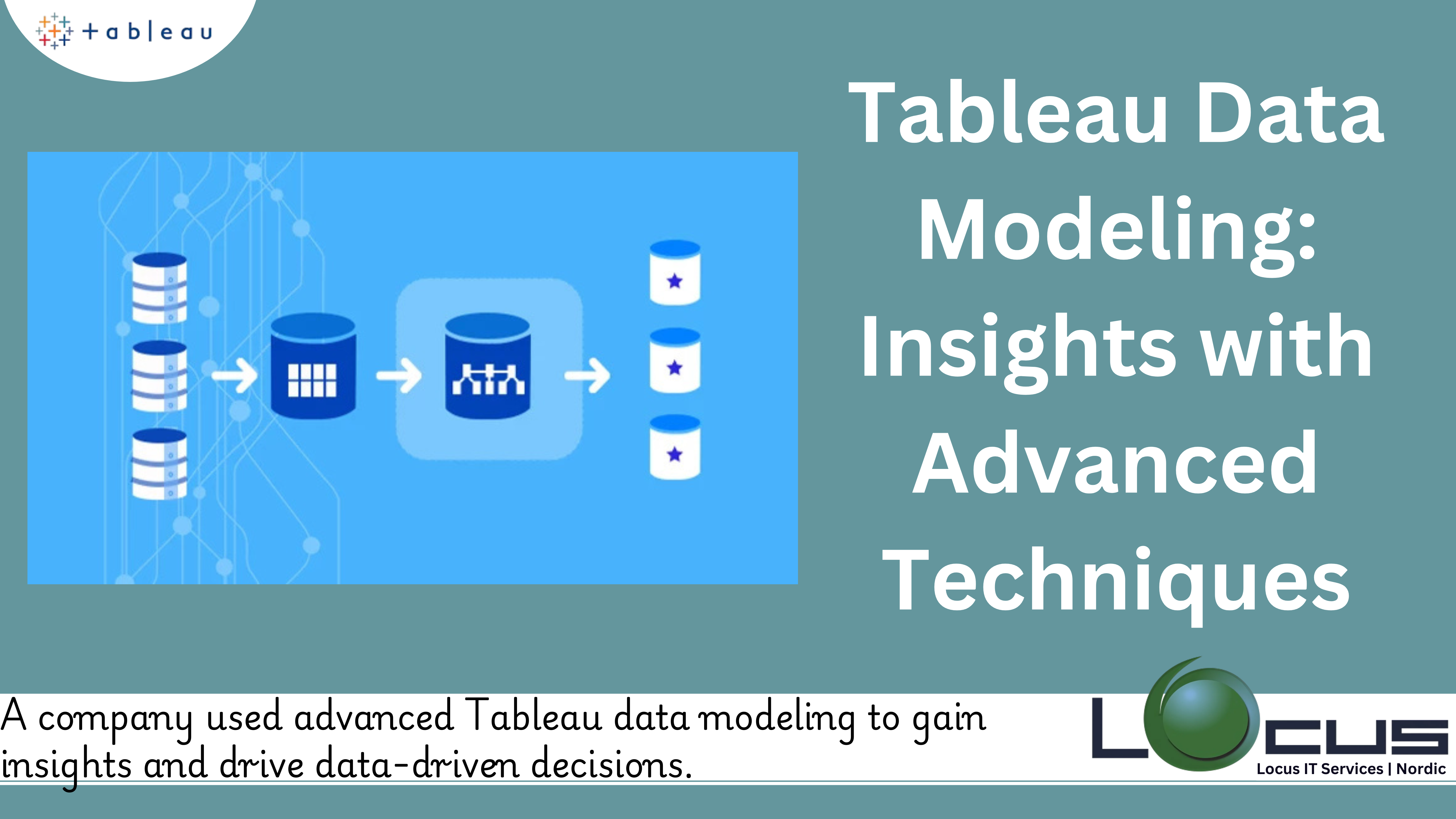
Data modeling is a crucial step in any data analysis process. It involves organizing and structuring data to ensure that it is accessible, interpretable, and usable for analysis. In the world of business intelligence (BI), Tableau data modeling has become one of the most popular tools for creating interactive dashboards and data visualizations. The ease of use and the powerful features of Tableau make it an excellent choice for building comprehensive data models. In this blog, we will explore the key concepts of data modeling in Tableau, why it is important, and how you can create effective data models using this tool.
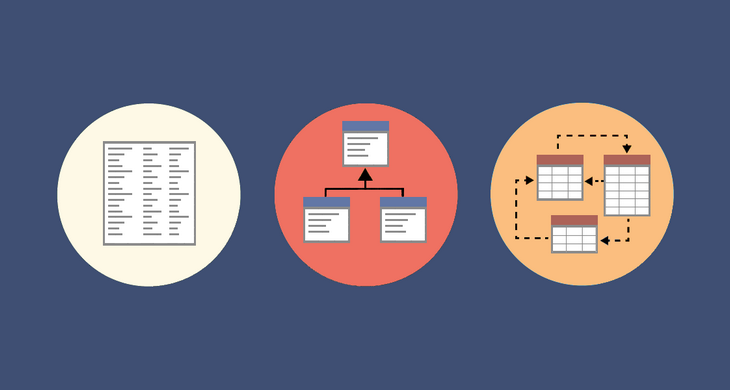
What is Tableau Data Modeling ?
Data modeling refers to the process of designing and structuring data for easy access and analysis. It includes creating relationships between different data sets, defining how data points will be stored, and ensuring that the data model aligns with business needs. The goal of data modeling is to ensure that data can be analyzed and reported in a way that provides actionable insights for decision-making.
In the context of Tableau, data modeling involves connecting various data sources, structuring the data in a way that supports your analysis, and defining relationships between tables or fields. Tableau provides several ways to model data, including data blending, joining tables, and using Tableau’s powerful Data Source tab to create calculated fields, hierarchies, and aggregations. (Ref: Tableau Data Analytics: Advanced Insight Visualizationshttps://locusit.se/techpost/services/hire-remote-engineer/tableau-data-analytics/)
Why is Data Modeling Important in Tableau?
Data modeling is vital in Tableau for several reasons:
- Data Organization: By organizing data correctly, you ensure that users can easily navigate and interpret it. Tableau is a powerful visualization tool, but without proper data modeling, even the best visualizations can be meaningless or difficult to understand.
- Improved Performance: Proper data modeling ensures that Tableau runs efficiently by minimizing unnecessary calculations or data redundancies. This is particularly important when dealing with large datasets, where performance can become a bottleneck.
- Consistency: A well-structured data model ensures that data is consistent and accurate, which is essential for making reliable business decisions. By establishing clear relationships between data tables and fields, you reduce the risk of errors and inconsistencies in reporting.
- Scalability: A good data model is scalable, meaning it can handle increasing volumes of data or additional data sources. As your business grows, your data model can evolve to accommodate new data sources and analytical needs.
- Flexibility: Data modeling in Tableau provides flexibility by allowing you to define calculated fields, create custom aggregations, and use advanced filtering techniques to tailor the data to your analysis needs.
Types of Data Models in Tableau
Tableau supports various types of data models, which can be grouped into two primary categories: Relational and Multi-Dimensional.
1. Relational Data Model
In the relational data model, data is stored in tables that are related to each other. These tables often include primary and foreign keys to create relationships. Tableau allows you to combine data from different tables using joins or relationships. The relational model works well for structured data, where the data resides in tables with rows and columns.
Tableau Joins: Tableau allows you to join data from multiple tables based on common fields. The types of joins in Tableau are:
- Inner Join: Only rows that have matching values in both tables will be included in the result.
- Left Join: All rows from the left table and the matching rows from the right table are included.
- Right Join: All rows from the right table and the matching rows from the left table are included.
- Full Outer Join: Includes all rows from both tables, with nulls in places where no match exists.
Joins are used when you need to bring together data from different sources or tables that have a one-to-one or one-to-many relationship.
2. Multi-Dimensional Data Model (Star Schema)
The multi-dimensional model is often used in OLAP (Online Analytical Processing) databases and focuses on creating a central fact table surrounded by dimension tables. This schema is ideal for performing complex analysis with large datasets, like sales data or transactional records.
The star schema is a simplified version of the multi-dimensional model, where you have:
- Fact Tables: These tables contain quantitative data such as sales amounts, counts, or other metrics.
- Dimension Tables: These tables provide descriptive data related to the facts, such as time, product, or region.
This model works well for scenarios where you need to perform aggregation and analysis over time or across multiple dimensions.
Creating a Data Model in Tableau
Now that we understand the importance of data modeling and the different types of data models, let’s dive into how to create a data model in Tableau. The steps below will guide you through setting up a basic data model and structuring your data effectively.
Step 1: Connecting to Data Sources
Before creating a data model, you need to connect to your data sources in Tableau. Tableau supports a variety of data sources, including relational databases, spreadsheets, cloud services, and web data connectors.
- Open Tableau and select the Data menu.
- Choose the appropriate connection type, such as Microsoft Excel, SQL Server, or Google Sheets.
- Select your file or database, and Tableau will load the data preview.
Step 2: Understanding the Data Structure
Once the data is loaded into Tableau, it’s essential to understand its structure. Look for tables, columns, and the relationships between them. Identify key fields that will be used in your analysis, such as identifiers (e.g., customer ID, product ID) or time-based fields (e.g., date, month).
In Tableau, you can inspect the data using the Data Source tab, where you can view all the fields and their types. This step is crucial to ensure that Tableau recognizes your Tableau data modeling correctly.
Step 3: Defining Relationships or Joins
Depending on the type of data model you are using, you can either define relationships between tables or join tables together.
- Relationships: If you have a star schema or other multi-table models, Tableau’s Relationships feature allows you to define how tables are connected without physically merging them. This approach is useful for large datasets, as it preserves Tableau data modeling granularity. To create a relationship:
- In the Data Source tab, drag the tables you want to relate.
- Tableau automatically suggests relationships based on common fields.
- You can modify or define custom relationships by clicking the Edit Relationships button.
- Joins: If you need to merge Tableau data modeling tables physically, you can use Tableau’s join feature. For instance, if you have separate sales and product tables, you can join them on the product ID to create a unified data set.
Step 4: Creating Calculated Fields
Calculated fields are powerful tools that allow you to create new metrics or transformations based on existing Tableau data modeling. These fields are essential in Tableau for creating customized calculations that match your business needs.
For example, you can create a calculated field to:
- Calculate profit margin (
Profit / Sales). - Create date-based calculations (e.g., calculating the year-over-year growth).
To create a calculated field:
- Right-click on the Tableau data modeling pane and select Create Calculated Field.
- Enter the formula, name the field, and click OK.
Step 5: Building Hierarchies
In Tableau, hierarchies allow you to organize dimensions in a way that enables users to drill down and explore Tableau data modeling at different levels. For instance, you can create a time hierarchy with levels such as Year, Quarter, Month, and Day.
To create a hierarchy:
- In the Data Pane, right-click on the dimensions you want to include in the hierarchy.
- Select Create Hierarchy, and drag the fields into the desired order.
Hierarchies are important for structuring your data for drill-down analysis, making it easier for users to navigate and explore the data.
Step 6: Optimizing the Data Model
Once you’ve created your data model, it’s essential to optimize it for performance and usability. Some tips for optimization include:
- Aggregating Data: When working with large datasets, it may be helpful to aggregate data at a higher level to improve performance. For example, aggregating sales data by month or quarter reduces the number of records Tableau needs to process.
- Filtering Data: Apply filters to reduce the dataset size and improve performance. Filters can be applied at the data source level, the worksheet level, or the dashboard level.
- Data Extracts: If your data source is large and slow, consider creating a Tableau Data Extract (TDE) for faster processing. Extracts are a snapshot of your Tableau data modeling and can significantly improve performance.
Step 7: Visualizing the Data
Finally, once the Tableau data modeling model is created, you can start building visualizations in Tableau. Use the Sheets tab to create charts, tables, and dashboards that reflect the insights you need.
Best Practices for Data Modeling in Tableau
- Plan Your Data Model: Before diving into Tableau, plan your Tableau data modeling structure and ensure you understand how your data is organized. This will save time and reduce errors during the modeling process.
- Keep It Simple: Avoid overly complex Tableau data modeling models that are difficult to maintain or scale. Stick to best practices like using star schemas for OLAP-style analysis.
- Use Extracts for Large Data Sets: If your Tableau data modeling source is slow or large, use Tableau’s data extract feature to improve performance.
- Regularly Review Relationships: As your data grows or changes, periodically review the relationships and joins to ensure they still make sense.
- Test for Performance: Always test your Tableau data modeling model with realistic data to ensure it performs
Final Thoughts
Tableau data modeling is the backbone of effective data analysis, and Tableau provides a robust platform for building models that can transform raw data into actionable insights. Whether you’re working with relational or multi-dimensional data, Tableau offers powerful features like relationships, joins, calculated fields, and hierarchies to structure and optimize your data for in-depth analysis.
The ability to visualize Tableau data modeling in a meaningful way is where Tableau truly shines. But none of this is possible without a well-organized data model. By following best practices such as planning your data structure, using extracts for large datasets, and optimizing performance, you can ensure that your Tableau workbooks are efficient, scalable, and provide accurate insights to drive business decisions.
As you continue to explore and master Tableau data modeling capabilities, remember that the most effective models are those that are flexible, clear, and aligned with business goals. By investing time in designing a strong Tableau data modeling model, you lay the foundation for creating impactful dashboards, reporting tools, and analyses that can deliver real value to your organization.


