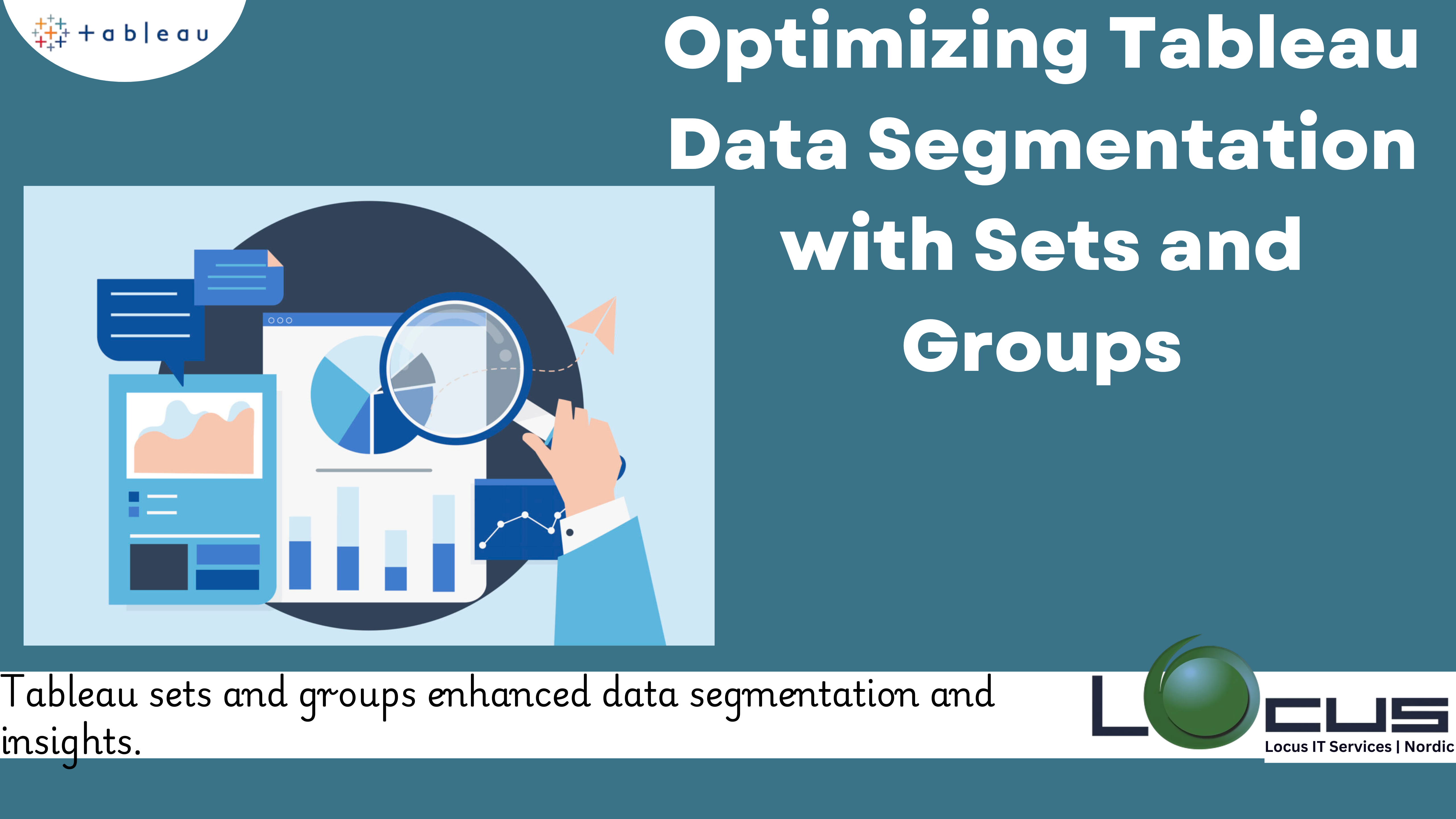
Tableau is a powerful data visualization tool used by analysts and data scientists to gain actionable insights from complex datasets. One of the key features that makes Tableau so powerful is its ability to categorize and segment data through optimizing Tableau data segmentation with sets and groups. While both help organize and filter data, each has a distinct role and use case. Understanding how and when to use sets and groups in Tableau is crucial for creating sophisticated and meaningful visualizations.
In this blog, we will explore the concepts of sets and groups in Tableau, how they work, and how you can effectively use them to enhance your data analysis and visualizations.
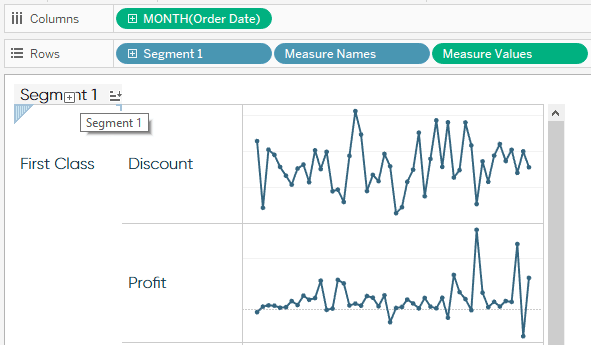
What Are Sets in Tableau ?
A set in Tableau is a custom field that defines a subset of data based on certain conditions. Sets allow users to focus on a specific group of data points that meet certain criteria. This can be particularly useful when you need to perform in-depth analysis on a certain segment of data, such as comparing top-performing products, regions, or time periods.
Types of Sets in Tableau:
- Fixed Sets: Fixed sets are created manually and are based on specific data points that the user selects. These are static and do not change unless explicitly modified.
- Dynamic Sets: Dynamic sets, on the other hand, are created using conditions or filters. The data in a dynamic set is automatically updated based on the underlying data and can change as the dataset evolves. This is ideal for ongoing analysis where you want the set to reflect real-time data.(Ref: Tableau Tree and Heat Maps: Visualizing Hierarchical and Intensity Data)
Benefits of Using Sets:
-Focused Analysis: Sets help you focus on a specific subset of data without needing to filter it out manually. They allow you to isolate particular groups of interest, such as top products or regions, and perform detailed analysis on them.
-Advanced Calculations: Sets enable more advanced calculations like comparing members within a set to those outside it, calculating percentages of total values, and more.
-Dynamic Segmentation: With dynamic sets, you can segment data based on real-time conditions, allowing you to continuously monitor and analyze changing trends.
Creating a Set in Tableau
Creating a set in Tableau is a straightforward process. Below is a step-by-step guide on how to create a set:
1.Connect to Your Data:
Start by connecting to your data source and navigating to the worksheet where you want to create the set.
2.Select a Dimension:
Right-click on a dimension (e.g., “Product”, “Region”, “Customer”) in the data pane that you want to use for the set and select Create > Set.
3.Define the Set:
-For a Fixed Set, you can manually select the members you want to include in the set.
-For a Dynamic Set, you will define the conditions for the set, such as all products with sales greater than $10,000 or all customers who made a purchase in the last 30 days.
4.Save and Use the Set: Once your set is created, it will appear in the data pane under Sets. You can drag this set to the Rows or Columns shelf, or use it in filters, calculated fields, or visualizations.
Practical Use Cases for Tableau Data Segmentation
1.Top N Analysis: One common use of sets is in identifying the top N items (products, customers, regions, etc.) based on a given measure, such as sales or profit. Using a dynamic set, you can define a condition to automatically select the top-performing data points based on your criteria.
2.Comparing Segments: Sets allow you to compare subsets of data. For example, you can create a set of customers who made repeat purchases and compare their behavior to that of first-time buyers.
3.Segmentation by Time: You can use dynamic sets to segment data based on time criteria, such as customers who made purchases in the last 30 days versus those who haven’t made a purchase in over a year.
4.Filtering: Sets can act as filters, allowing you to isolate specific data points. For example, if you have a set of regions that are performing well, you can use that set to filter your data and only view the performance of those regions.
What Are Groups in Tableau ?
A group in Tableau is a way of combining related data points into a single category. Groups allow users to consolidate dimensions or members within a dimension that share similar characteristics into a higher-level category. This can be useful when dealing with categories that can be logically grouped together.
Unlike sets, which are typically used for segmentation and focused analysis, groups are used for creating new categories within a dimension. For example, you may want to group certain products into broader categories like “Luxury” and “Budget” or consolidate underperforming regions into a single group labeled “Other.”
Benefits of Using Groups:
–Simplifying Categories: Groups help simplify complex datasets by reducing the number of categories, making the data easier to understand and analyze.
–Organizing Data: Groups help organize data into logical segments. This is especially useful when dealing with categories that may not be clearly defined or need to be consolidated for analysis.
–Improved Visualization: By grouping data, you can create more focused and streamlined visualizations. Instead of displaying many small categories, you can group them into broader categories, making your charts and graphs easier to interpret.
Creating a Group in Tableau
Creating a group in Tableau is simple. Here’s how you can do it:
1.Connect to Your Data: Begin by connecting to your data source and selecting the dimension (e.g., “Product”, “Region”, “Customer”) you want to group.
2.Create the Group: Right-click on the dimension you want to group and select Create > Group. A dialog box will appear where you can manually select which members to include in the group of Tableau data segmentation.
3.Edit the Group: In the dialog box, you can either select specific members and assign them to a group or you can create a new group by dragging members into the “Group” area. You can create multiple groups within the same dimension if necessary.
4.Save and Use the Group: After creating the group, it will appear in the data pane under Groups. You can then drag the group to your Rows or Columns shelf, use it as a filter, or include it in your visualizations in Tableau data segmentation.
Practical Use Cases for Groups
1.Consolidating Categories: Groups are perfect for consolidating categories with similar characteristics. For example, you might want to group low-performing products into an “Other” category to avoid cluttering your chart with too many small categories for Tableau data segmentation.
2.Handling Miscellaneous Data: When you have an “Other” category in your dataset, groups are an excellent way to consolidate all miscellaneous or unknown data into one category in Tableau data segmentation.
3.Improving Category Analysis: If you have products in a category that can be grouped together (e.g., grouping small electronics into “Tech Gadgets”), this will make it easier to analyze the performance of these products together rather than individually.
4.Creating Custom Groupings for Analysis: You can also create custom groupings in Tableau data segmentation for analysis, such as grouping customers based on their demographic characteristics (e.g., age groups, income levels, or region).
Sets vs. Groups in Tableau: Key Differences
While both sets and groups are powerful tools in Tableau data segmentation, they serve different purposes and are best used in different scenarios. Let’s take a look at some key differences:
1.Sets are dynamic, allowing for subsets of data to be created based on conditions. Sets are useful for advanced analysis, comparing members inside and outside a set, and dynamic segmentation.
2.Groups are static and used to create broader categories within a dimension. Groups are best for simplifying data and consolidating members that share similar characteristics.
3.Sets can be used for complex calculations, including filtering and aggregating data, whereas Groups are typically used for categorizing data in a way that simplifies visualizations.
4.Sets can be used for segmenting data dynamically, such as identifying top N performers, whereas Groups are static and do not update automatically based on changing data.
Best Practices For Tableau Data Segmentation
1.Be Mindful of Performance: While sets and groups are incredibly useful, they can impact performance if not used judiciously, especially when dealing with large datasets in Tableau data segmentation. Use sets and groups where they will truly add value, and avoid over-complicating your visualizations.
2.Use Sets for Dynamic Analysis: When you need to segment your data based on real-time conditions or specific thresholds, sets are the best choice. For example, top N sales or customers who meet certain criteria can be easily identified using sets in Tableau data segmentation.
3.Use Groups for Simplification: When your data contains many small or insignificant categories, consider using groups to consolidate these into broader categories. This will make your visualizations more readable and engaging for Tableau data segmentation.
4.Combine Sets and Groups: In some cases, you can combine both sets and groups to create advanced visualizations. For example, you can use sets to dynamically filter data and groups to simplify the dimensions for Tableau data segmentation.
5.Label and Document: Clearly label your sets and groups so that others can easily understand their purpose. This is especially important when collaborating on projects or sharing dashboards with other users for Tableau data segmentation.
Final Thoughts
Tableau data segmentation is the most versatile tools for organizing and analyzing data. By understanding the differences between sets and groups and knowing when to use each, you can unlock powerful capabilities in your data analysis and visualizations. Sets are best for dynamic segmentation and filtering, while groups are perfect for simplifying and categorizing data into broader, more manageable Tableau data segmentation.
With sets and groups, Tableau users can create insightful, focused visualizations that reveal hidden patterns, trends, and comparisons. Whether you’re working with complex datasets or just need to organize your data for clearer analysis, sets and groups are essential tools for Tableau data segmentation.


