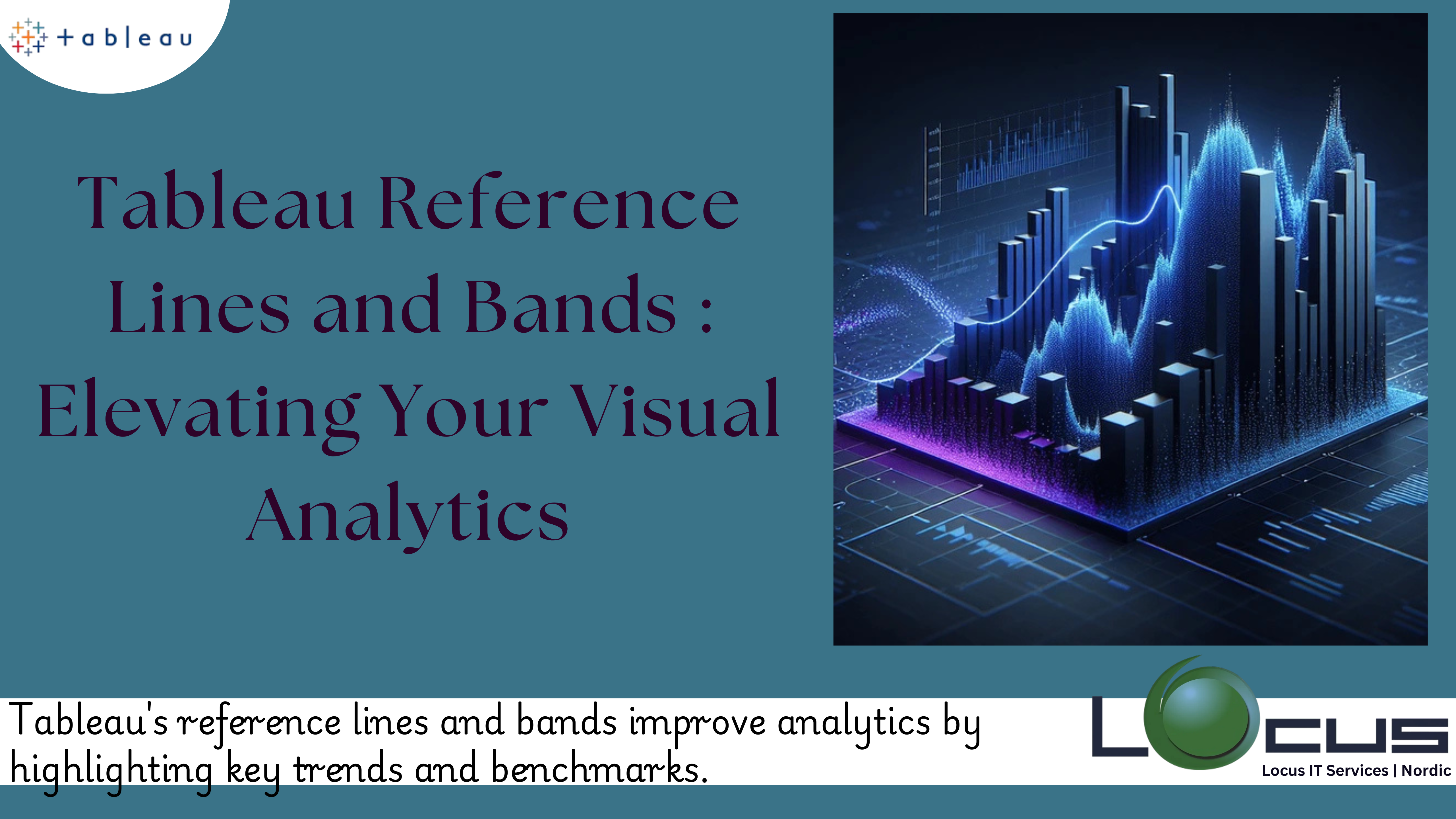
Tableau reference lines and bands are powerful tools that add context and insight to your visualizations. These features allow you to highlight key thresholds, compare data points against benchmarks, and provide users with additional layers of understanding. By mastering the use of Tableau reference lines and bands, you can transform ordinary charts into compelling narratives that drive data-driven decisions.
In this blog, we will delve into what Tableau reference lines and bands are, their significance, and how to effectively create and use them in Tableau.
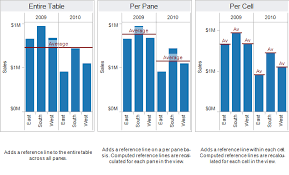
What Are Tableau Reference Lines and Bands ?
Reference Lines
Reference lines are horizontal, vertical, or oblique lines added to a chart to indicate a specific value or range. They act as visual markers, helping users compare data against benchmarks or thresholds.
Reference Bands
Reference bands are shaded areas between two values on a chart. They provide a visual representation of a range, making it easier to identify whether data falls within acceptable limits or exceeds expectations.(Ref: Tableau Trend Lines: The Tool to Predict Analytical Success)
Why Use Reference Lines and Reference Bands?
Reference lines and bands serve several important purposes in Tableau visualizations:
- Highlight Key Metrics: Mark goals, averages, or thresholds to provide context for your data.
- Simplify Complex Data: Help users quickly interpret whether values meet certain conditions.
- Enable Comparisons: Show how data points stack up against industry benchmarks or historical values.
- Enhance Storytelling: Add depth and meaning to your visualizations by emphasizing critical data points.
- Support Decision-Making: Provide actionable insights by clarifying whether values fall within a desired range.
Types of Tableau Reference Lines and Bands
- Reference Lines:
- Constant Value: A fixed line at a specific value.
- Computed Value: A dynamic line based on a measure or calculated field (e.g., average, median).
- Per Pane or Cell: Lines applied within individual panes or cells in a visualization.
- Reference Bands:
- Between Constant Values: Shaded areas between two fixed points.
- Dynamic Bands: Ranges based on measures or calculated fields (e.g., interquartile ranges).
- Distribution Bands:
- Highlight areas of statistical significance, such as standard deviations or percentiles.
How to Add Reference Lines in Tableau
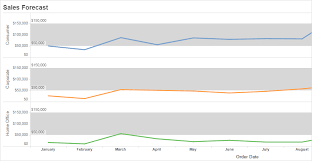
Adding reference lines is simple and can be done directly from the Analytics Pane or by right-clicking in your chart.
Step-by-Step Guide:
- Build Your Chart:
- Create a chart with the desired dimensions and measures (e.g., a bar chart or line chart).
- Access the Analytics Pane:
- On the left sidebar, click the Analytics tab.
- Drag and Drop Reference Line:
- Drag the Reference Line option and drop it onto the desired axis or pane.
- Configure the Reference Line:
- Choose the scope (Entire Table, Per Pane, or Per Cell).
- Select the value type: Constant, Average, Median, or a custom calculation.
- Customize the line’s appearance, such as color, thickness, and label.
How to Add Reference Bands in Tableau
Reference bands are also accessible from the Analytics Pane and can be added similarly to reference lines.
Step-by-Step Guide:
- Build Your Chart:
- Start with a chart that supports bands (e.g., line charts, scatter plots).
- Open the Analytics Pane:
- Click the Analytics tab on the sidebar.
- Drag and Drop Reference Band:
- Drag the Reference Band option and place it over the desired axis.
- Configure the Reference Band:
- Define the scope (Table, Pane, or Cell).
- Set the start and end points for the band. These can be constants, measures, or calculated fields.
- Adjust the band’s shading and labeling for clarity.
Advanced Features of Tableau Reference Lines and Bands
- Dynamic Reference Lines:
- Use calculated fields to create reference lines that adjust based on user interaction or real-time data updates.
- Statistical Lines:
- Add lines for standard deviation, percentiles, or confidence intervals to highlight variability in your data.
- Dual-Axis Reference Lines:
- Combine reference lines with dual-axis charts for multi-layered insights.
- Conditional Formatting:
- Use reference bands to shade areas where data falls within or outside acceptable ranges, enabling quick identification of anomalies.
Best Practices for Using Tableau Reference Lines and Bands
- Keep It Simple:
- Avoid cluttering your chart with too many lines or bands. Focus on key metrics that enhance the story.
- Choose Relevant Metrics:
- Align Tableau reference lines and bands with meaningful thresholds, such as business goals, industry benchmarks, or historical averages.
- Label Clearly:
- Add descriptive labels to Tableau reference lines and bands to explain their significance.
- Use Consistent Formatting:
- Apply consistent colors and styles to maintain visual clarity. For example, use a red line for warning thresholds and green for goals.
- Leverage Interactivity:
- Combine reference lines with filters, parameters, or tooltips to allow users to explore their significance dynamically.
Use Cases for Tableau Reference Lines and Bands
- Sales Analysis:
- Add a reference line to show the target sales goal and compare it against actual performance.
- Use bands to highlight acceptable ranges for monthly sales.
- Financial Dashboards:
- Mark key financial thresholds, such as budget limits or profit margins.
- Highlight statistical distributions, such as quartiles or standard deviations.
- Customer Behavior Analysis:
- Add a line to indicate the average customer lifetime value (CLV).
- Use bands to highlight the top and bottom 10% of customer segments.
- Operational Efficiency:
- Use reference lines to show time benchmarks for completing tasks.
- Add bands to indicate acceptable ranges for production costs.
- Marketing Campaign Performance:
- Compare campaign metrics against industry standards using reference lines.
- Use bands to visualize engagement levels across campaigns.
Common Challenges and How to Overcome Them
- Overcrowding Visualizations:
- Problem: Too many lines and bands can make the chart confusing.
- Solution: Prioritize the most critical metrics and remove unnecessary elements.
- Misinterpreting Metrics:
- Problem: Users may not understand the purpose of reference lines or bands.
- Solution: Add clear labels and tooltips to explain their significance.
- Static Thresholds:
- Problem: Fixed reference lines may not adapt to dynamic data.
- Solution: Use calculated fields or parameters to create dynamic reference lines.
Enhancing Dashboards with Tableau Reference Lines and Bands
When incorporating Tableau reference lines and bands into dashboards, consider the following:
- Interactivity:
- Add filters and parameters to allow users to explore data based on their own thresholds.
- Storytelling:
- Use annotations to explain the importance of specific reference lines or bands in the context of your dashboard.
- Responsive Design:
- Ensure that reference lines and bands adjust to changes in data or dashboard layout.
Final Thoughts
Reference lines and reference bands in Tableau are indispensable for adding context and depth to your visualizations. By marking critical thresholds, highlighting ranges, and enabling comparisons, these features transform raw data into actionable insights.
Whether you’re analyzing sales performance, monitoring financial health, or tracking customer behavior, reference lines and bands help ensure your visualizations are both informative and impactful. By following best practices and leveraging advanced features, you can create dashboards that not only tell a story but also drive informed decision-making.
Mastering reference lines and bands is a crucial step in becoming proficient in Tableau—and a valuable skill for any data analyst or business intelligence professional.


