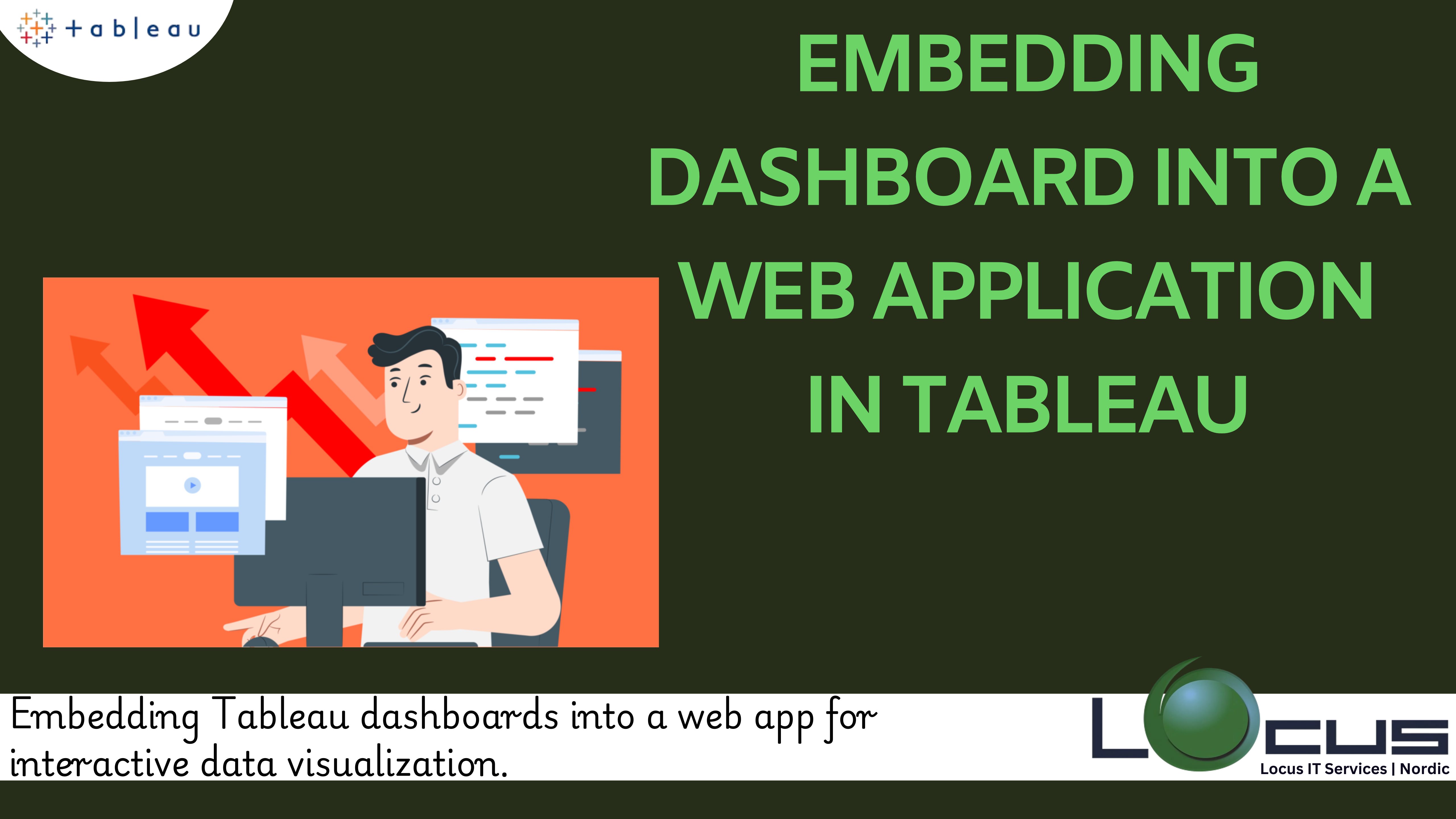
One of the most effective ways to make Tableau’s insights accessible is Tableau dashboards embedding to enhance web applications. Tableau is widely known for its powerful data visualization capabilities, providing users with insightful and interactive ways to explore and understand their data. This approach can greatly enhance user experience by integrating interactive visual analytics directly within your web-based platform, making data more accessible and engaging.
Using best practices, design considerations, and possible use cases, we will demonstrate how to embed a Tableau dashboard into a web application in this guide. Without writing any code, we’ll examine how this integration might enhance your online application and offer a smooth, data-driven experience.
Why Integrate Your Web Application with a Tableau Dashboard ?
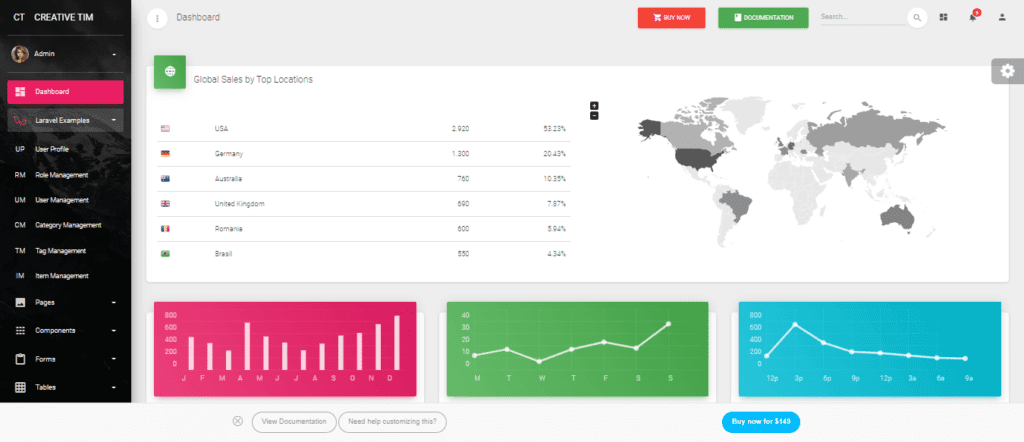
There are several advantages of integrating a Embed Tableau Dashboards:
1.Better User Experience: Your users may obtain data insights without having to navigate between platforms or apps. An experience that is more unified and intuitive results from this smooth integration.
2.Interactive Data Exploration: All of Tableau’s interactive capabilities, including drill-downs, filters, and dynamic parameters, may be preserved in embed Tableau dashboards, enabling users to explore data anyway they see fit.
3.Centralised Data Access: In order to guarantee that data is a part of the broader procedure or service your application offers, users can access your dashboard within the framework of the web application they are currently using. (Ref: Tableau Performance Optimization: An Enhanced Strategies)
Recognising the Embedded Analytics Options in Tableau
Dashboards can be integrated into external applications in a number of ways with Tableau. Let’s take a time to comprehend the possibilities before we begin the embedding dashboards process:
1.Public Tableau
Users can publish interactive dashboards to the Tableau Public server using the free version of Tableau’s software, known as Tableau Public. Since anyone with the connection can view these dashboards, they work best with publicly visible data that isn’t sensitive or proprietary.
2.The Tableau Server and Tableau Online
Tableau Server is an on-premise option for hosting Tableau workbooks and dashboards, whereas Tableau Online is the analytics platform that runs in the cloud. Both technologies provide more secure dashboard embedding options and may be included into online apps while maintaining user access control and data privacy.
3.Tableau JavaScript API
For more advanced integrations, Tableau provides a JavaScript API that allows developers to Tableau dashboards embedding directly into web pages. However, in this guide, we will focus on approaches that do not require coding.
Methods for Embedding Dashboards
When Tableau dashboards embedding into a web application, it’s essential to choose the method that fits your project’s needs best. Here, we explore non-code-based approaches for integration.
1.Using Tableau’s Embed Code Generator
Tableau has an intuitive embed code generator that makes it simple to create an iframe code snippet for embedding dashboard. Here’s how to use it:
Step-by-Step Process:
Step 1: Navigate to your Tableau dashboard that you want to embed.
Step 2: Click the “Share” button, which is frequently found at the top of the dashboard.
Step 3: Select the “Embed Code” option. This will generate an iframe code snippet.
Step 4: Copy this iframe code and paste it into the HTML of your web application where you want the dashboard to appear.
Example Use Case: If your web application is a project management tool and you want to include performance analytics for team members, you can embed a dashboard showing relevant metrics and KPIs directly on the dashboard or sidebar of your application.
2. Using Tableau Public for Public Dashboards
For dashboards that don’t contain sensitive data and are intended for public access, Tableau Public can be an easy and effective solution. Here’s how to do it:
Step-by-Step Process:
Start by allowing Tableau Public to access your Tableau workbook.
Step 2: Get the embed code from the Tableau Public view page by clicking “Share” and copying the embed link.
Step 3: Embed this link into your web application as an iframe.
Considerations: Using Tableau Public is a good option if you’re building applications that don’t need to restrict access to data. However, be aware that any data published on Tableau Public is visible to anyone who has access to the link.
3. Using Tableau Online or Tableau Server with Embedded Links
For more secure dashboards, Tableau Online or Tableau Server provides the necessary control over data and user access. While embedding code may still be used, Tableau offers integration options to ensure your data is secure:
Step-by-Step Process:
Step 1: Publish your dashboard to Tableau Online or Server.
Step 2: Use Tableau’s built-in functionality to create a link for embedding dashboard into your application. You may need to log in to view the dashboard if your access is restricted.
Step 3: Embed the dashboard link as an iframe or through web embedding tools provided by your web development platform.
Advantages:
⦁ Provides robust security options.
⦁ Keeps data private and accessible only to authorized users.
⦁ Allows for customized user authentication and integration.
Considerations for Embedding Dashboards
1.Access Control and Authentication
One of the main considerations when Tableau dashboards embedding is ensuring that the correct users have the right level of access. If you are Tableau dashboards embedding into a web application that requires user login, integrating single sign-on (SSO) can streamline user authentication. Tableau’s embedded analytics feature supports various authentication protocols to match your web application’s security standards.
2.Performance Optimization
Tableau dashboards embedding into web applications can impact their performance, especially with complex visualizations or a high number of concurrent users. Optimizing performance is done by limiting the number of filters and data points displayed on the dashboard, setting up extracts to refresh data periodically rather than running live connections by minimizing the number of dashboard elements.
3.Responsive Design
Ensure your dashboard is responsive and adapts well to different screen sizes, especially for mobile users. Consider embedding dashboard using a flexible iframe size or a web component that can adjust automatically to the browser window size.
4.Custom Branding and Styling
Maintain consistency between your web application and embed Tableau dashboardsby customizing the styling of the embedded view. You can use Tableau’s customization options or apply CSS to your web application to modify the look and feel of the embedded dashboard. This creates a seamless visual connection between your web app and the embedded dashboard.
Best Practices for a Seamless Tableau Dashboards Embedding Experience
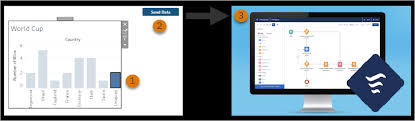
1.Maintain Clear Navigation
Embed the dashboard in a way that users can easily navigate to other parts of your application. Keep the UI from being overloaded with content. Make sure the dashboard part that is embedded is clear and accessible.
2.User Training and Support
Even if your embedded dashboard is straightforward to use, providing a brief user guide or training video can help users understand how to interact with the data. Consider adding tooltips or explanations to key metrics and filters.
3.Regular Updates and Maintenance
Ensure that your embedded dashboard is regularly updated to reflect the latest data and that any potential bugs or errors are promptly addressed. With Tableau Online or Server, you can set up scheduled data refreshes to keep the information current.
4.Monitor User Engagement
Track how users are interacting with the embedded dashboard. Collecting user engagement data can help you identify which features are most valuable and which might need enhancement.
Use Cases for Embedded Tableau Dashboards
1. Business Intelligence Tools
Tableau dashboards embedding in your business intelligence web applications can provide users with real-time data visualizations, trends, and forecasts, helping them make data-driven decisions without leaving the platform.
2. Customer Portals
For customer-facing applications, Tableau dashboards embedding can give users access to their own data, such as performance metrics or usage statistics. This could be helpful for SaaS companies where customers want to monitor their own data.
3. Financial Reporting
Web applications that deal with finance and accounting can Tableau dashboards embedding to display complex financial data, allowing users to interact with the data and generate reports as needed.
4. E-commerce Platforms
E-commerce sites can benefit from Tableau dashboards embedding that display user behavior, sales trends, and customer insights, enabling merchants to fine-tune their strategies and improve user engagement.
Final Thoughts
Tableau dashboards embedding into a web application can provide a seamless user experience that integrates powerful data analytics into your application workflow. Whether you’re leveraging Tableau Public for public-facing data or using Tableau Online or Server for secure data integration,Tableau dashboards embedding offers a range of options tailored to your needs.
With a strategic approach and careful planning, you can create an Tableau dashboards embedding analytics experience that is secure, interactive, and beneficial to your users. With best practices such as ensuring accessibility, optimizing performance, and maintaining a consistent user interface, Tableau dashboards embedding can greatly enhance the value your web application provides to its users.


