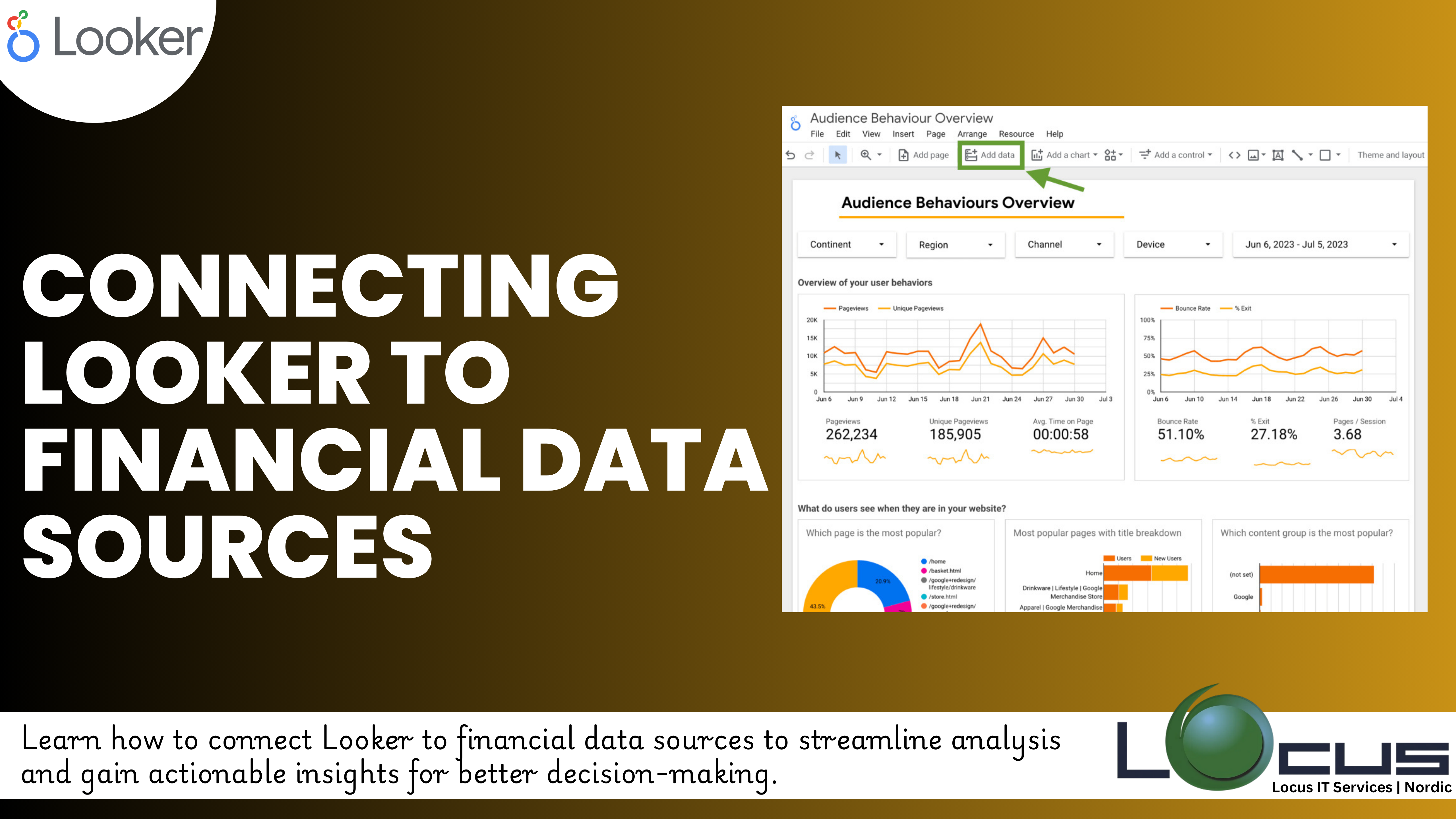
For Every Business, data is key to making informed decisions, tracking performance, and driving business strategies. Looker, with its robust data exploration and visualization capabilities, enables finance professionals to connect and analyze their financial data seamlessly. But before you can leverage Looker’s power for financial reporting, you need to connect it to your financial data sources. Here’s how you can go about it and what to keep in mind during the process.
Why Connect Looker to Financial Data Sources?
For finance teams, Looker offers the ability to create real-time dashboards and reports that provide critical insights into financial performance, profitability, forecasting, and more. However, Looker can only deliver value if it’s connected to reliable and accurate financial data. Whether your data is housed in an SQL database, a cloud warehouse, or an external API, connecting Looker to these data sources is essential to creating a unified view of your organization’s financial health. (Ref: Utilizing Looker Caching Mechanisms for Faster Analytics)
Step 1: Determine Your Financial Data Sources
Before connecting Looker, you first need to identify where your financial data resides. Common financial data sources include:
- Relational Databases (SQL-based): These can be traditional databases like MySQL, PostgreSQL, or Oracle, which contain structured financial tables.
- Cloud Data Warehouses: Platforms such as Google BigQuery, Snowflake, and Amazon Redshift are widely used for storing large volumes of financial data in the cloud.
- ERP Systems: Looker can connect to Enterprise Resource Planning (ERP) systems like SAP, Oracle Financials, or NetSuite, allowing for streamlined financial reporting.
- APIs from Financial Services: For external data sources like stock prices, currency exchange rates, or other financial indicators, Looker can integrate with financial APIs.
Once you’ve identified where your data is located, the next step is connecting it to Looker to Financial Data Sources.
Step 2: Configure Looker’s Connection to Your Data Source
Looker to Financial Data Sources supports a wide variety of connections to different data sources. Here’s a general process for configuring these connections:
Cloud Data Warehouse (e.g., Google BigQuery, Snowflake, Redshift)
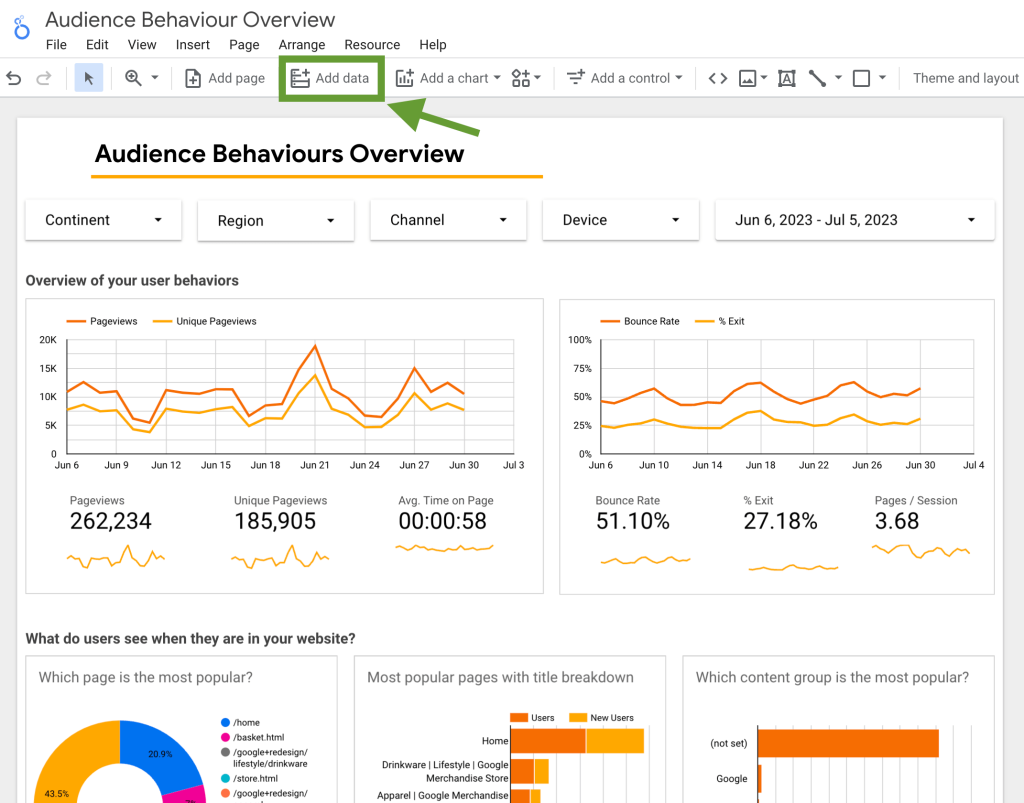
- Go to Admin Settings: In Looker, navigate to the Admin panel and select Connections under the Database section.
- Add a New Connection: Click on New Connection and select the appropriate database type (e.g., BigQuery, Snowflake).
- Enter Credentials: For each connection type, you’ll be required to input your connection credentials. This may include your hostname, username, password, and any specific settings like port numbers or project identifiers.
- Test Connection: Once the credentials are entered, click Test Connection to verify that Looker can successfully connect to your financial data source.
- Save Connection: After successful testing, click Save Connection. Now Looker will be able to query data from your financial database.
Relational Databases (e.g., MySQL, PostgreSQL)
- Navigate to Admin Panel: As with cloud connections, start by navigating to the Admin panel in Looker.
- Select Connection Type: Choose your database type, such as MySQL or PostgreSQL.
- Provide Connection Details: Enter the necessary credentials such as host, database name, username, and password.
- Test and Save: After testing the connection, save the configuration.
ERP Systems or External APIs
- Custom Integrations: For connecting to ERP systems or external APIs, Looker allows for custom integrations through its API connectors and SDKs. Depending on your ERP system, this might involve installing a Looker app designed for that ERP or setting up a custom API connection to import financial data into Looker.
Once your Looker instance is successfully connected to your Looker to Financial Data Sources, you can start querying the data and building financial reports.
Step 3: Set Up Data Models for Financial Reporting
After connecting Looker to your data sources, it’s time to build data models that are optimized for Looker to Financial Data Sources reporting. In Looker, data modeling is done through LookML, Looker’s modeling language. Looker to Financial Data Sources is often complex, requiring different calculations and metrics to be accurately represented in reports.
Important Considerations for Financial Data Models:
- Financial Metrics: Define financial measures such as revenue, costs, profit margins, and key performance indicators (KPIs) using LookML measures.
- Time-Based Reporting: Ensure your model handles time-based dimensions like fiscal periods, quarter-to-date (QTD), month-to-date (MTD), and year-to-date (YTD).
- Currency and Units: For multi-currency environments, make sure to handle currency conversions properly in your models.
By structuring your data appropriately, you can create Looker dashboards and reports that give decision-makers the financial insights they need.
Step 4: Building Dashboards and Visualizations for Financial Insights
With your data model in place, you can start building dashboards in Looker that provide financial insights. Looker’s visualization tools allow you to display Looker to Financial Data Sources in various formats, including tables, bar charts, line graphs, and more. Customizing these visualizations ensures that financial teams can easily access and understand performance metrics.
Common Financial Dashboards Include:
- Profit and Loss (P&L): Track revenue, costs, and profits across time periods.
- Cash Flow Statements: Visualize cash inflows and outflows.
- Balance Sheets: Present assets, liabilities, and equity for a comprehensive financial snapshot.
- KPIs: Showcase important metrics like ROI, gross margin, and operating income.
Step 5: Maintain Data Security and Governance
When working with Looker to Financial Data Sources, ensuring data security and governance is crucial. Looker provides robust features for managing data access:
- Role-Based Access Control (RBAC): Ensure that only authorized users can access sensitive financial data.
- Data Governance: Set up appropriate policies for how data can be used, shared, and modified in Looker.
Final Thoughts
Connecting Looker to Financial Data Sources is the first step toward unlocking powerful financial reporting and analysis capabilities. By properly configuring connections, modeling your data, and utilizing Looker’s visualization tools, finance teams can gain real-time insights and make more informed decisions. As you continue using Looker to Financial Data Sources, you’ll find that its flexibility and scalability allow you to adapt your financial reporting to meet the evolving needs of your business.


