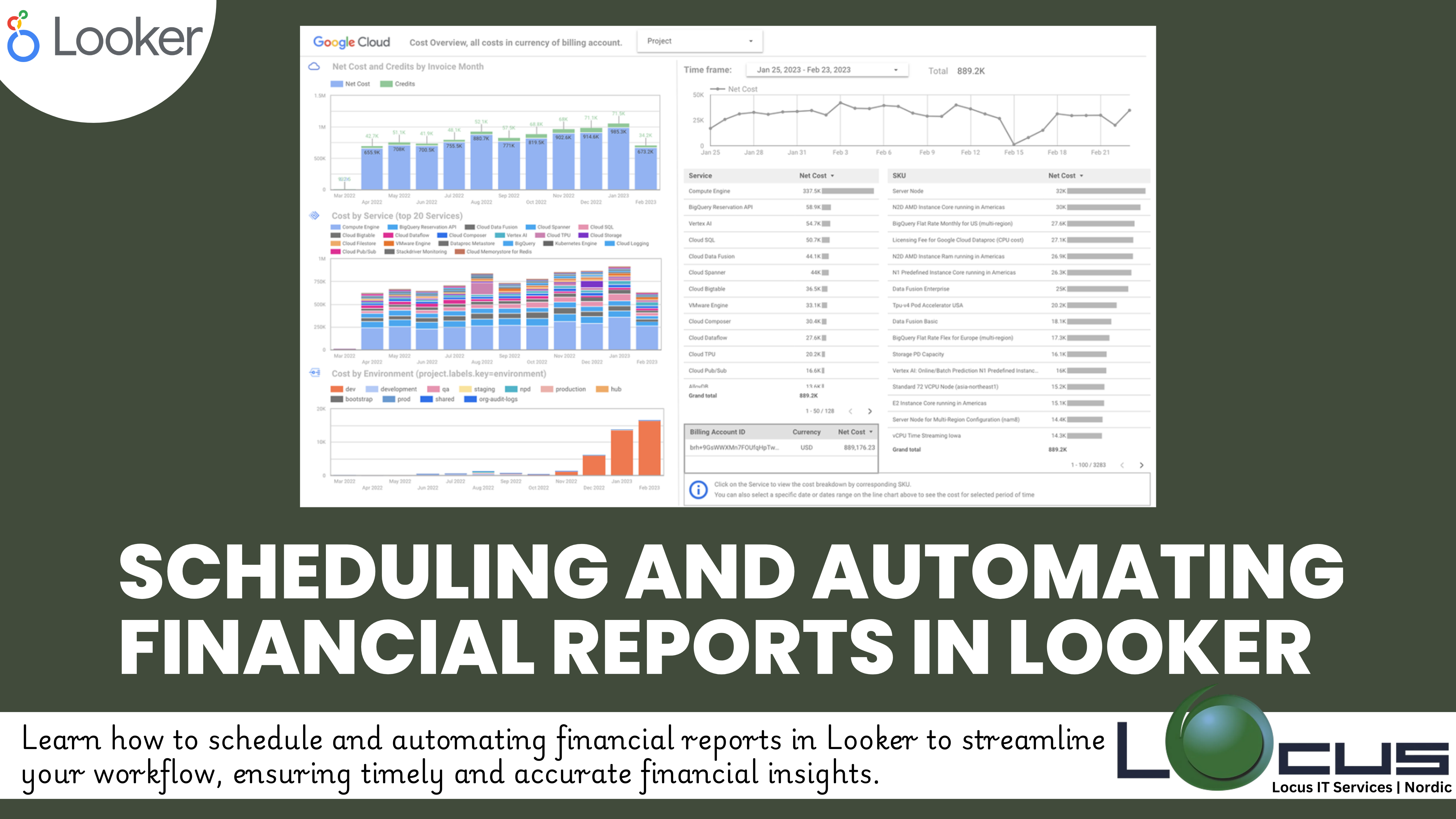
For Every Business, financial decision-making timely access to accurate reports is critical. Automating and scheduling financial reports in Looker not only saves time but ensures that stakeholders receive consistent and reliable insights when they need them. With Looker’s built-in tools, Automating Financial Reports in Looker is straightforward, allowing analysts to focus on strategic analysis rather than manual report generation.
Why Automate Financial Reports in Looker?
Automation in Looker offers several advantages:
- Consistency: Scheduled reports ensure stakeholders receive updates at regular intervals, maintaining consistent data flow.
- Efficiency: Reduce the time spent on repetitive tasks like generating and distributing reports manually.
- Timeliness: Automation ensures that reports are delivered on time, enabling faster decision-making.
- Error Reduction: Minimize the risk of errors introduced by manual reporting processes.
Setting Up Automated Financial Reports in Looker
Here’s a step-by-step guide to automating and scheduling financial reports in Looker. (Ref: Trend Analysis and Financial Forecasting in Looker)
Step 1: Build the Report or Dashboard
Start by creating the financial report or dashboard you wish to automate. This could include:
- Profit and Loss (P&L) statements.
- Cash flow reports.
- Financial performance dashboards with KPIs.
Use Looker’s data visualization tools to design a report that meets the specific needs of your stakeholders.
Step 2: Define the Schedule
Once your report is ready:
- Navigate to the dashboard or explore view.
- Click the Schedule Delivery option.
- Choose your preferred delivery schedule:
- Daily, weekly, or monthly updates.
- Custom intervals or specific times, such as the start of the fiscal day.
Step 3: Select Recipients
Determine who will receive the report:
- Add email addresses for individuals or teams.
- Use Looker’s integration with Slack or other communication tools for direct notifications.
Step 4: Choose the Delivery Format
Automating Financial Reports in Looker allows reports to be delivered in various formats, including:
- PDFs for visually rich dashboards.
- CSVs for raw data that can be further analyzed.
- Inline data directly in email for quick summaries.
Step 5: Configure Filters
Tailor your Automating Financial Reports in Looker by applying filters to meet specific requirements:
- Filter by region, department, or product line.
- Customize time frames, such as “last 30 days” or “current quarter.”
Best Practices for Automating Financial Reports
To maximize the benefits of Looker’s automation features, follow these best practices:
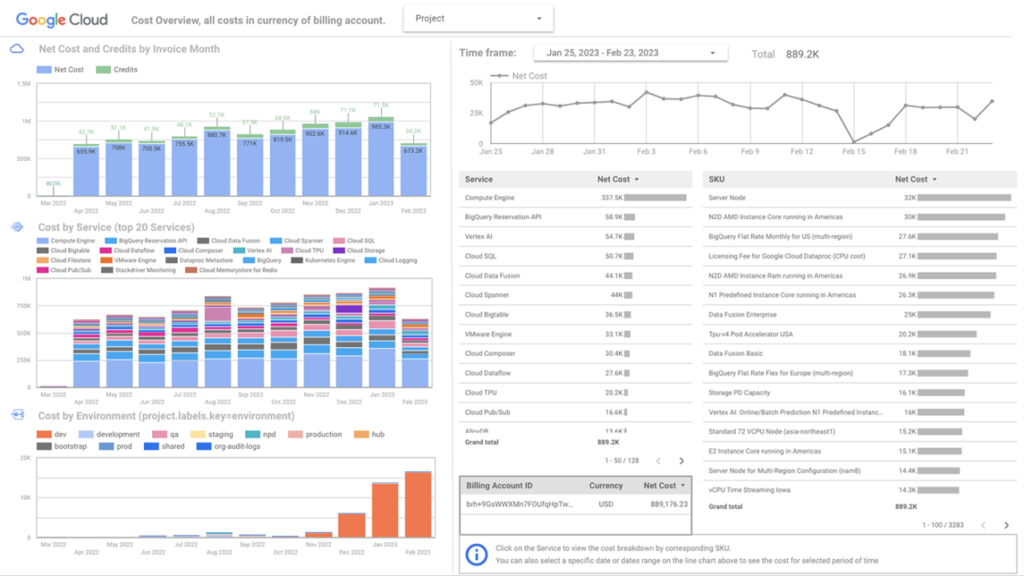
- Test Your Reports: Before scheduling, ensure the report displays accurate data and aligns with stakeholder expectations.
- Leverage Dynamic Filters: Use dynamic filters like
TodayorThis Quarterto keep reports up-to-date without manual intervention. - Secure Sensitive Data: Implement role-based access controls to ensure only authorized users can view or modify financial reports.
- Optimize Performance: Simplify complex queries to improve the speed and reliability of automated reports.
- Monitor Delivery Logs: Regularly check delivery logs to confirm that reports are being sent and received as intended.
Advanced Automation with Looker API Explained
The Looker API is a powerful tool that allows organizations to extend Looker’s capabilities beyond its standard features, enabling advanced customization and integration for complex reporting needs. Here’s how the API can enhance automation:
Custom Scheduling
With Looker’s API, businesses can create custom scripts to control when and how reports are generated and delivered. This allows you to move beyond fixed schedules (e.g., daily or weekly updates) to trigger reports dynamically based on real-world events.
Use Cases for Custom Scheduling
- Event-Driven Reporting: For example, a sales report could be automatically generated and sent whenever a major deal is closed in your CRM system.
- Threshold Alerts: If inventory drops below a certain level, a Automating Financial Reports in Looker or operational report can be automatically generated to inform the relevant teams.
- End-of-Period Reports: Automate monthly, quarterly, or yearly reports to align precisely with your fiscal calendar.
Integration with Third-Party Applications
The Looker API enables seamless synchronization of reports with other enterprise systems like CRMs, ERPs, or financial planning tools. This ensures that the data and insights in Automating Financial Reports in Looker are available where and when they are needed most.
Examples of Integration
- CRM Integration: Sync sales performance dashboards with tools like Salesforce or HubSpot, enabling sales teams to access Automating Financial Reports in Looker insights directly within their CRM.
- ERP Integration: Automatically update ERP systems with the latest financial data or KPIs generated in Looker to improve forecasting and budgeting processes.
- Financial Planning Tools: Export Automating Financial Reports in Looker to tools like Anaplan or Adaptive Insights to enhance planning and analysis workflows.
- Slack or Email Notifications: Use the API to send reports or data alerts to Slack channels or email distribution lists, ensuring real-time collaboration.
Benefits of Using the Looker API for Automation
- Flexibility: Tailor automation to your organization’s unique workflows and business requirements.
- Scalability: Easily handle increased reporting demands as your organization grows.
- Time-Saving: Eliminate repetitive manual tasks with programmatically triggered processes.
- Improved Decision-Making: Deliver insights to the right tools and teams at the right time.
How It Works
- API Authentication: Establish secure communication with Looker using API keys.
- Build and Execute Scripts: Use programming languages like Python or JavaScript to write scripts that interact with Automating Financial Reports in Looker endpoints for tasks like generating reports or querying data.
- Monitor and Maintain: Ensure scripts and integrations run smoothly with proper logging and error handling.
The Impact of Automating Financial Reports
Automating Financial Reports in Looker transforms how finance teams operate. By reducing manual tasks and ensuring consistent delivery of insights, automation empowers teams to:
- Focus on strategic initiatives.
- Respond faster to business changes.
- Enhance collaboration with other departments through timely and transparent reporting.
Final Thoughts
Scheduling and Automating Financial Reports in Looker is a game-changer for finance teams looking to improve efficiency and accuracy. By leveraging Looker’s robust scheduling tools and APIs, organizations can ensure that critical financial data is always at their fingertips, enabling smarter, faster decisions.


