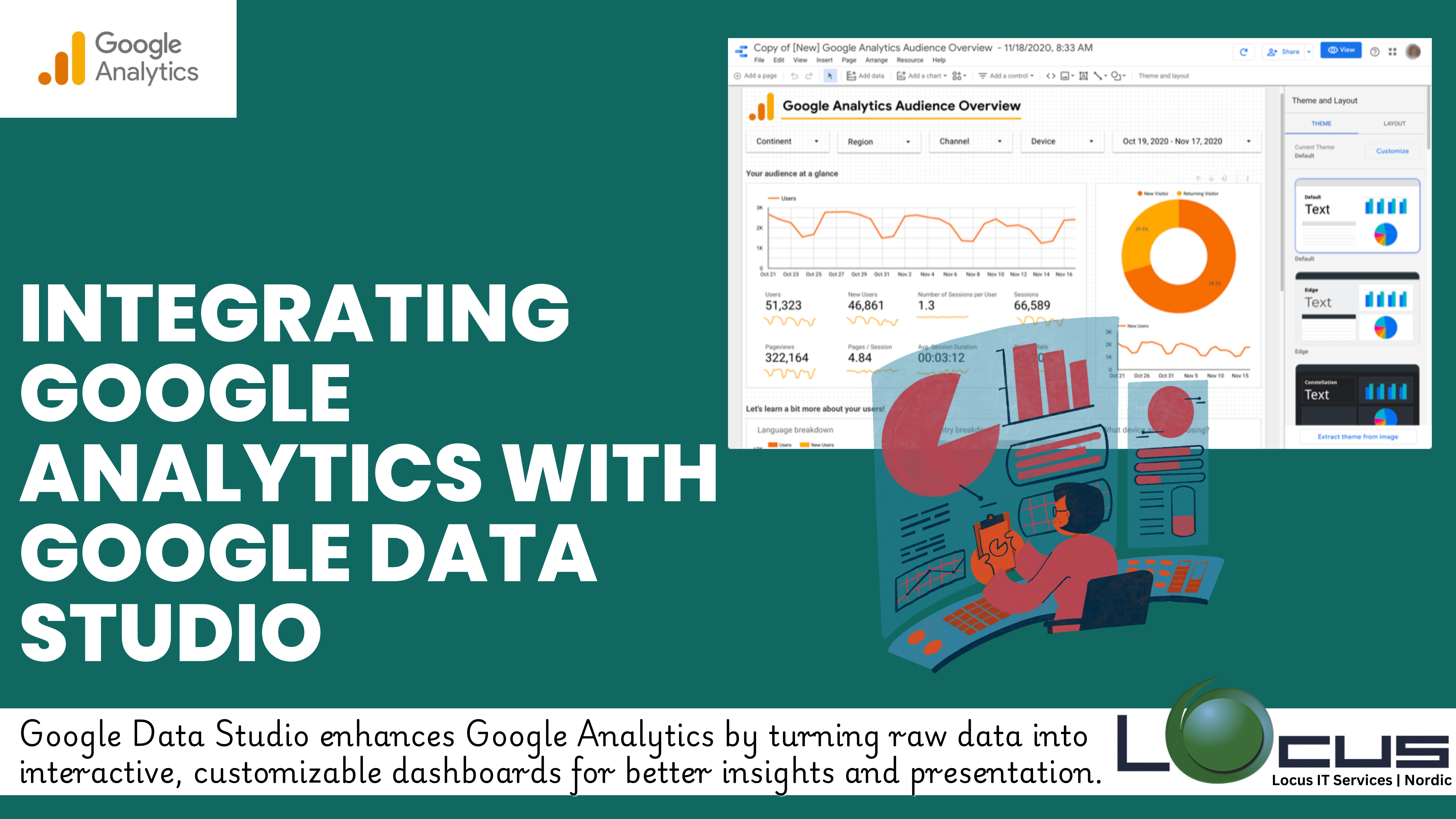
Google Analytics is an essential tool for tracking website performance, user behavior, and conversion metrics. However, while Google Analytics offers a wealth of data, it doesn’t always present the information in the most visually engaging or customizable way. This is where Google Data Studio comes in.
Google Data Studio allows you to transform raw analytics data into interactive, visually appealing reports and dashboards that can be shared and customized. By integrating Google Analytics with Google Data Studio, you can take your data analysis to the next level, making it easier to uncover insights and present them to stakeholders.
What is Google Data Studio?
Google Data Studio is a free data visualization and reporting tool that enables users to create customizable, dynamic reports and dashboards. It connects to various data sources, including Google Analytics, Google Ads, Google Sheets, and more, allowing you to visualize your data in a way that is meaningful and easy to understand. (Ref: Powerful Attribution Models in Google Analytics)
With Google Data Studio, you can build interactive reports that allow viewers to explore data and drill down into specific metrics, making it an excellent tool for reporting, business intelligence, and performance tracking.
Why Integrate Google Data Studio with Google Analytics?
Integrating Google Analytics with Google Data Studio provides numerous advantages, including:
- Better Data Visualization: Google Analytics presents data in tables, graphs, and charts, but Google Data Studio offers more flexibility, customization, and interactive features to make your data visually appealing and insightful.
- Custom Dashboards: Google Analytics with Google Data Studio allows you to create dashboards tailored to your specific business needs, providing a clear overview of key performance indicators (KPIs) and metrics that matter most.
- Data Customization: With Google Data Studio, you can blend data from multiple sources, create calculated fields, and use advanced filters to present your data in unique ways that Google Analytics alone cannot achieve.
- Collaboration and Sharing: Reports and dashboards created in Google Data Studio can be easily shared with team members, clients, or stakeholders. Interactive features also allow others to explore the data on their own.
How to Integrate Google Data Studio with Google Analytics
Integrating Google Analytics with Google Data Studio is straightforward and can be done in a few simple steps. Here’s a step-by-step guide to getting started:
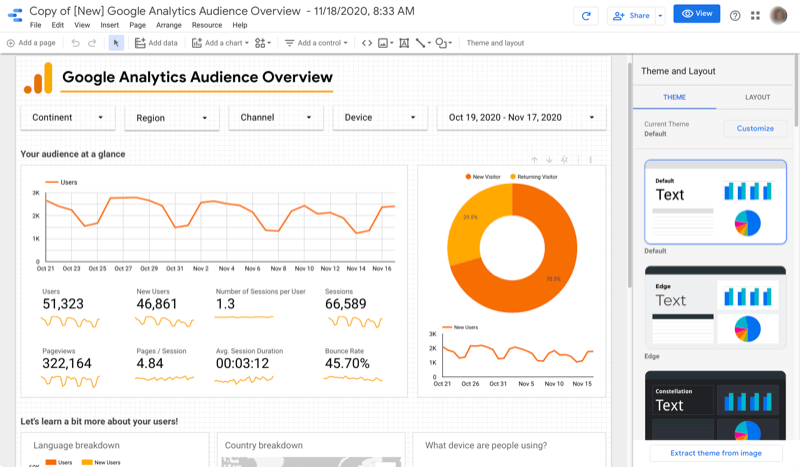
Step 1: Sign In to Google Data Studio
If you don’t already have a Google Data Studio account, you’ll need to sign up for one. You can use your Google account to sign in to Google Data Studio.
Step 2: Create a New Report
Once you’re signed in, click on the “+ Blank Report” option to start a new report. This will be the canvas for your data visualization.
Step 3: Connect Google Analytics as a Data Source
- On the right side of your screen, click on “Add Data” to choose your data source.
- In the list of available data sources, select Google Analytics.
- You’ll be prompted to sign in to your Google Analytics account. After logging in, select the specific property and view that you want to integrate with Google Data Studio.
- Once selected, click “Add” to connect the data source to your report.
Step 4: Build Your Report
Now that Google Analytics is connected, you can start building your report. You can use various charts, tables, and other visualization tools to display your data in meaningful ways. Google Analytics with Google Data Studio Some of the most popular components include:
- Time Series Charts: These charts are useful for visualizing changes in metrics over time, such as traffic or conversions.
- Pie and Bar Charts: Use these to compare different segments of data, such as user demographics, traffic sources, or device types.
- Geo Maps: If you want to see where your users are located, the geo map visualization can help you see traffic distribution by country or region.
- Tables with Metrics: You can create tables that show key metrics (like sessions, bounce rate, conversions, etc.) for specific segments or date ranges.
Step 5: Customize and Format Your Report
Google Analytics with Google Data Studio offers a range of customization options. You can change the layout, colors, fonts, and add logos to match your branding. You can also adjust data filters, add date range selectors, and create calculated fields to further refine the data.
For example, you can add a Date Range Control to allow viewers to explore the data for different time periods or apply filters based on specific user segments, such as traffic source or device type.
Step 6: Share Your Report
Once you’ve created your Google Analytics with Google Data Studio report, you can share it with others by clicking the “Share” button in the top-right corner. You can share the report with specific users or create a shareable link. Reports can also be embedded in websites or blogs.
You can control who has access to your report, whether it’s view-only or with editing permissions, and allow others to interact with the data by applying their own filters.
Tips for Making the Most of Google Analytics and Google Data Studio Integration
- Focus on Key Metrics: Be selective about the metrics you choose to display in your reports. Too much data can overwhelm users. Focus on the key performance indicators (KPIs) that align with your business goals.
- Blend Data from Multiple Sources: Google Analytics with Google Data Studio allows you to blend data from multiple sources, such as Google Analytics, Google Ads, and Google Sheets. This can give you a more holistic view of your performance and help you make data-driven decisions across platforms.
- Use Templates: Google Analytics with Google Data Studio offers a wide range of templates that can help you get started quickly. These templates are pre-configured with data visualizations that you can customize based on your needs.
- Automate Reporting: You can set up automated email delivery for your reports, ensuring that stakeholders receive up-to-date insights at regular intervals. This feature is great for teams that need consistent performance updates.
Final Thoughts
Integrating Google Analytics with Google Data Studio empowers businesses to take full advantage of their data. By creating customized, visually compelling reports and dashboards, you can transform complex analytics data into actionable insights that help inform business decisions.
Whether you’re tracking website performance, e-commerce metrics, or marketing campaign success, Google Data Studio makes it easier to share and analyze Google Analytics with Google Data Studio in a way that’s clear, engaging, and interactive. The integration of these tools allows you to collaborate more effectively, optimize performance, and ultimately drive better results for your business.


