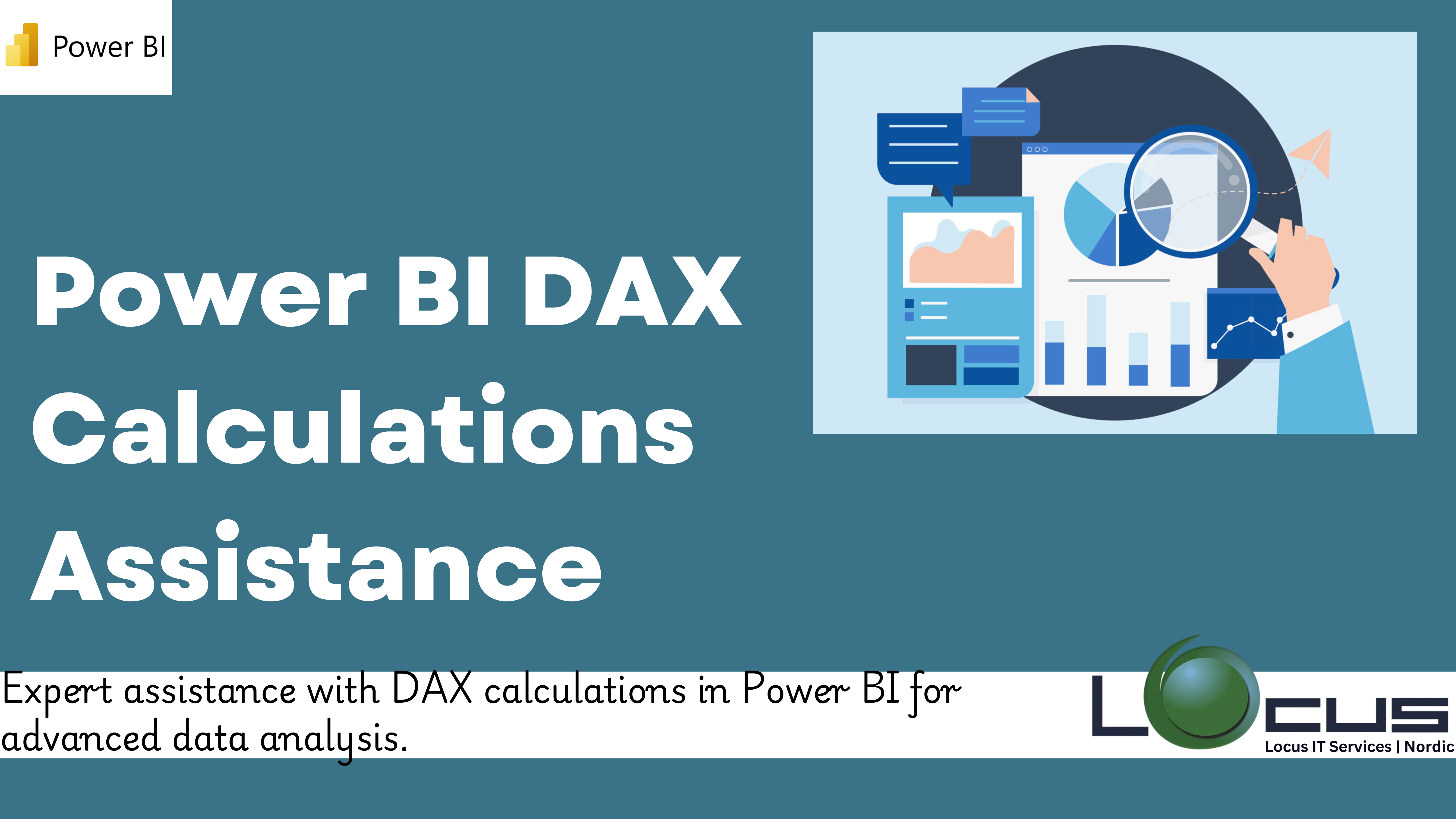
In today’s business world, data analysis is crucial to decision-making, and Power BI is one of the most effective tools for this job. The Data Analysis Expressions (DAX) language is a crucial component of its analytical capabilities. Formulas and expressions for sophisticated data modelling and analysis can be made using the functions, operators, and constants that make up DAX. Despite its strength, DAX can be difficult, particularly for people who are unfamiliar with the language or sophisticated computations. In this article, we’ll look at how to handle Power BI DAX computations efficiently, how Power BI may help you deal with DAX, and some pointers for understanding its complexities.

Recognising in Power BI DAX’s Significance
In Power BI, DAX is crucial for carrying out computations and data aggregations to produce insightful findings. It allows users to specify unique computations that go beyond what basic filters and measurements can do. You may use DAX to manipulate raw data in ways that precisely address business needs, turning it into insights that can be put to use.
DAX can be used for more complex computations, such as running totals, percentage changes, ranking, and more, in addition to basic summaries and averages. These computations are essential for building dynamic dashboards and reports that instantly adjust to interactions and filters. (Ref: Power BI Embedded Analytics)
How to Use Power BI’s DAX Interface
Even for customers who are not experienced with programming or scripting, Power BI offers an easy-to-use interface for working with DAX. The DAX formula bar serves as the workspace for entering and modifying expressions when a calculated column, measure, or table is created. To make writing DAX easier, this formula bar has features like syntax highlighting, auto-complete, and error alerts.
The following are the main components of the DAX workspace:
Formula Bar: This provides real-time syntax checking while allowing users to enter and modify DAX expressions.
Function Library: A large collection of DAX functions, including aggregate, logical, and text functions, are accessible through Power BI. The tool’s function reference provides syntactic assistance and descriptions.
Tooltips and Suggestions: Power BI offers context-aware tooltips and suggestions as you type to help you navigate the syntax and structure of functions.
Together, these resources guarantee that even intricate DAX expressions are accessible and controllable.
Overcoming DAX Calculation Difficulties
Even though DAX is strong, there are drawbacks. For people who are not accustomed with complex data analysis or functional programming, the language has a high learning curve. Understanding the evaluation context, developing temporal intelligence, and performance optimisation are a few typical challenges. Here’s how to successfully handle these obstacles:
- Identifying Evaluation Circumstances
DAX works in two sorts of evaluation contexts: row context and filter context. A row context is used when calculations are performed row by row in a table; a filter context is utilised when filters are applied to the data model. Understanding how different parameters interact is essential for accurate calculations. - Functions of Time Intelligence
Though they can be among the most difficult to implement, time intelligence calculations are frequently crucial in company reporting. A correct date table and a comprehensive grasp of how DAX handles time-based data are necessary for functions like TOTALYTD, SAMEPERIODLASTYEAR, and DATESMTD. - Improving Efficiency
Performance problems might arise from poorly written DAX expressions, particularly when dealing with huge datasets. To maximise the efficiency of your reports, it’s critical to minimise dependencies, prevent superfluous complexity, and properly arrange calculations.
Support Resources for DAX in Power BI
To help with DAX computations, Power BI provides a number of built-in tools and capabilities that facilitate the creation and debugging of expressions: - Fast Actions
Without explicitly programming DAX, quick measurements offer a means of creating common computations. Power BI automatically creates the appropriate DAX expression when users choose one of the predefined calculation types, such as running totals or % of total. - The DAX Formatter
You may style your DAX expressions for better readability with Power BI’s built-in DAX Formatter tool. In addition to being simpler to read, properly structured code makes it easier to spot mistakes and quickly grasp reasoning. - Analyser of Performance
Slow-running DAX queries can be identified with the aid of Power BI’s Performance Analyser tool. It shows possible bottlenecks in your calculations or model design and offers insights into the execution time of each visual. - Managing Errors
To control and reduce calculation errors, DAX has error-handling features like IFERROR. When expressions don’t execute, Power BI shows comprehensive error messages that point users in the direction of a solution.
Advice for DAX Mastery
Here are some helpful pointers for anyone wishing to master DAX:
- Begin by performing simple calculations: Start your DAX adventure by concentrating on basic logical operations and aggregations. Learn how to use standard functions like as SUM, AVERAGE, IF, and COUNT.
- Recognise the Main Ideas: Invest time in learning the fundamentals of Power BI DAX, including measures, computed columns, and assessment contexts. These are the basis of sophisticated Power BI DAX computations.
- Make Use of Documentation: The community forums and the official DAX documentation are great sources of information. They provide thorough justifications, illustrations, and fixes for typical issues.
- Practice Regularly: Hands-on practice is crucial for learning Power BI DAX. Work on real-world scenarios to apply theoretical knowledge and reinforce learning.
- Utilize External Resources: Many online courses, tutorials, and blogs provide structured guidance on DAX. These resources often cover advanced topics in a step-by-step manner.
Power BI DAX’s Function in Advanced Data Modelling
A key component of Power BI’s sophisticated data modelling is Power BI DAX. You can create data models that meet certain business requirements by utilising calculated tables, calculated columns, and measurements. This feature is especially helpful when working with hierarchical systems or intricate interactions.
Using Power BI DAX for advanced data modelling allows:
Dynamic Calculations: Modify metrics according to slicers or filters chosen by the user.
Custom Aggregations: Construct special aggregations based on company regulations.
Hierarchical Analysis: Maintain high-level summaries while delving into specific findings.
Because of these characteristics, Power BI DAX is a crucial component of creating reliable data models.
Final Thoughts
Power BI DAX is the analytical power, enabling users to perform sophisticated calculations and derive meaningful insights from data. Although it has a steep learning curve, Power BI provides ample assistance tools to make the journey manageable. By understanding core concepts, leveraging built-in features, and practicing consistently, users can unlock the full potential of Power BI DAX in their reporting and analytics workflows.
Mastering Power BI not only enhances your ability to work with Power BI but also equips you with a transferable skill set for other data platforms that support Power BI DAX. Whether you are a beginner or an experienced data professional, Power BI DAX offers endless possibilities to turn data into actionable insights, making it a valuable tool for any data-driven organization.

