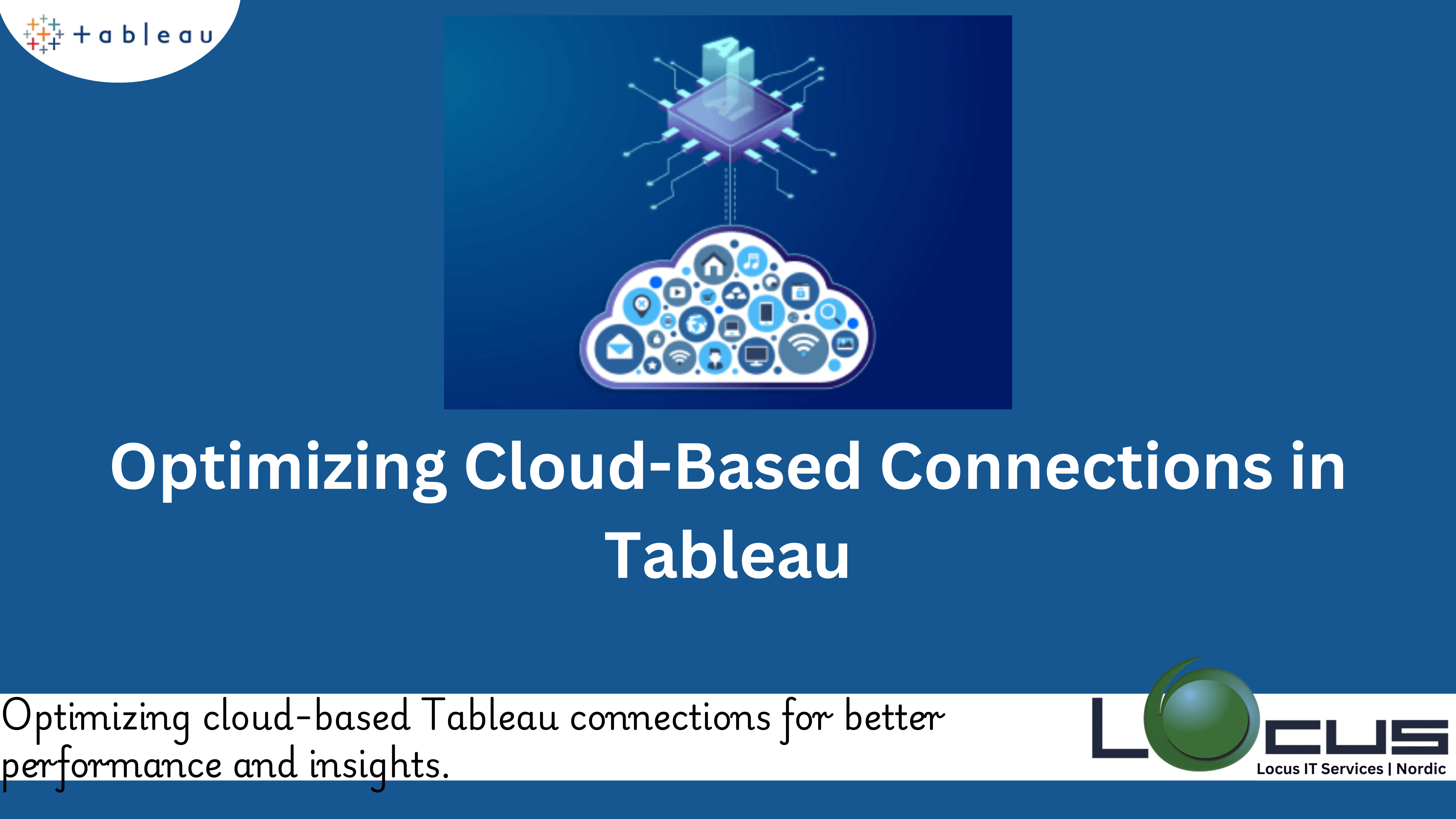
Businesses are increasingly relying on Tableau cloud connections to store and analyze their data. Cloud technologies provide scalability, flexibility, and efficiency, making it easier for organizations to access their data from anywhere in the world. Tableau, a leading data visualization and business intelligence tool, integrates seamlessly with cloud-based data sources to help users derive actionable insights from their data, regardless of where it is stored.
Tableau is renowned for its ability to connect to a variety of data sources, and one of its most powerful features is its integration with cloud-based platforms. A cloud-based connection in Tableau allows users to link their Tableau environment to cloud-hosted databases, services, and storage systems. This connection enables Tableau to directly access data stored in the cloud, which can then be visualized and analyzed in real-time.
In this guide, we will walk you through the process of setting up cloud-based connections in Tableau. We will cover the fundamentals, including what cloud-based connections are, why they are important, and how you can configure these connections to make the most of Tableau’s capabilities.
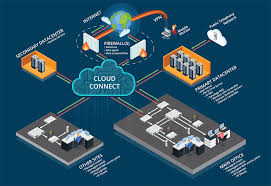
Why Use Tableau Cloud Connections?
Cloud-based connections are especially beneficial for organizations that utilize cloud platforms such as Amazon Web Services (AWS), Microsoft Azure, Google Cloud, and other cloud-based services. By connecting Tableau to these platforms, users can work with large datasets, run advanced analytics, and build visualizations without worrying about the limitations of on-premises infrastructure.
There are several reasons why using cloud-based connections in Tableau can be advantageous:
1.Scalability: Tableau cloud connections storage and computing resources scale as needed. By connecting Tableau to cloud-based data sources, businesses can process and visualize vast amounts of data without worrying about capacity limitations.
2.Cost Efficiency: Cloud providers offer pay-as-you-go models, meaning businesses only pay for the resources they use. This makes Tableau cloud connections solutions more affordable compared to maintaining on-premises infrastructure.
3.Data Accessibility: Cloud-based data sources can be accessed from anywhere with an internet connection, facilitating collaboration among teams located in different regions.
4.Real-Time Data: Tableau’s live connection toTableau cloud connections sources ensures that users are always working with the most up-to-date information, which is critical for real-time decision-making.
5.Security: Cloud providers typically have robust security measures in place, including encryption and access control, ensuring that data remains safe while being accessed remotely. (Ref: Efficient Microsoft Azure with Tableau For Data Analysis)
Types of Tableau Cloud Connections Sources
Cloud-based data sources empower businesses to leverage scalable, secure, and flexible data environments for their analytical needs.
Tableau supports a wide range of cloud-based data sources, including but not limited to:
- 1.Amazon Web Services (AWS):
- -Amazon Redshift
- -Amazon RDS (Relational Database Service)
- -Amazon Athena
- -Amazon S3
- -AWS Data Exchange
- 2.Google Cloud Platform (GCP):
- -BigQuery
- -Google Cloud Storage
- 3.Microsoft Azure:
- -Azure SQL Database
- -Azure Synapse Analytics (formerly Azure SQL Data Warehouse)
- -Azure Blob Storage
- 4.Other Cloud Databases and Services:
- -Snowflake
- -Databricks
- -Salesforce
- -Box (for file storage)
Tableau also integrates with several third-party connectors to extend its cloud compatibility, including platforms like Shopify, Stripe, and more.
Setting Up Tableau Cloud Connections

Step 1: Preparing the Data Source
Before setting up a cloud-based connection, ensure that your cloud data source is configured correctly. This includes:
- –Authentication Credentials: You will need the necessary credentials to access the cloud data source, such as API keys, user credentials, or OAuth tokens.
- -Cloud Storage Access: Ensure that the data you want to connect to is available and accessible in your cloud platform. For example, if you’re working with data in AWS S3, make sure that the bucket and files are available for access.
- -Firewall and Network Settings: Depending on your organization’s security settings, make sure that the firewall allows Tableau to connect to the cloud source. This may require whitelisting Tableau’s IP addresses or configuring other network settings.
Step 2: Connecting Tableau to Cloud-Based Data Sources
To start connecting to a cloud data source in Tableau, follow these steps:
- Open Tableau Desktop.
- Click on “Connect” in the left panel.
- Under “To a Server”, select the cloud-based data source you want to connect to (e.g., Amazon Redshift, Google BigQuery, etc.).
- Enter the connection details for the cloud data source. For example, for Amazon Redshift, you’ll need to provide:
- Server (e.g., the endpoint for Redshift)
- Database name
- Username and password (or other authentication method)
- Click Sign In or Connect to establish the connection.
Step 3: Data Authentication
Cloud data sources often require specific authentication methods to ensure secure access. Tableau supports various authentication mechanisms, including:
- –Username and Password: This is the most common authentication method. Enter the required credentials to connect to the cloud data source.
- –OAuth: Many cloud platforms, including Google Cloud and Salesforce, use OAuth for secure authorization. You may be prompted to log in via a web page to grant Tableau the necessary access.
- -Personal Access Tokens (PATs): For certain platforms like Salesforce, you may need to create a personal access token that Tableau uses to authenticate the connection.
Step 4: Creating Data Extracts
Once the connection is established, Tableau offers the option to create data extracts for faster performance. A data extract is a snapshot of the data that is stored locally in Tableau’s Hyper format, allowing users to analyze data without needing a live connection to the Tableau Cloud Connections.
To create a data extract:
- After connecting to the data source, select Extract in the data connection window.
- Choose the specific data you want to extract (entire table, custom query, etc.).
- Click Extract and Tableau will generate the extract file, which can be saved locally or on Tableau Server/Tableau Tableau Cloud Connections for sharing.
Step 5: Visualizing Data in Tableau
After the connection is made and the data is loaded into Tableau, you can start creating visualizations. Tableau’s drag-and-drop interface makes it easy to build dashboards, charts, and reports based on your Tableau Cloud Connections data.
- Select the data fields you want to visualize from the Data Pane.
- Drag and drop the fields into Rows, Columns, or the Marks card to create different types of visualizations.
- Use Tableau’s features like filtering, sorting, and formatting to refine the visualizations to meet your business needs.
Troubleshooting Tableau Cloud Connections
While setting up Tableau Cloud Connections is usually straightforward, there are times when users may encounter issues. Here are a few common troubleshooting steps:
1.Check Network Settings: Ensure that Tableau can communicate with the Tableau Cloud Connections data source by verifying the network settings and firewall configurations.
2.Review Authentication Credentials: Double-check the username, password, or OAuth tokens. Incorrect credentials are one of the most common reasons for connection failures.
3.Verify Permissions: Ensure that the user account you’re using to connect to the Tableau Cloud Connections data source has the necessary permissions to access the required data.
4.Check Data Source Availability: Confirm that the cloud platform is up and running. Sometimes cloud-based connections experience downtime or performance degradation, which can affect the connection.
Best Practices for Working with Tableau Cloud Connections
To ensure optimal performance and security when working with cloud-based connections data in Tableau, follow these best practices:
1.Use Live Connections When Possible: If your cloud data is updated frequently, using a livecloud-based connectionsensures that Tableau always pulls the most up-to-date data.
2.Leverage Data Extracts for Performance: For large datasets, data extracts can significantly improve performance. Extracts allow you to work with large data volumes without affecting live query performance.
3.Limit Data Loads: Avoid loading unnecessary data into Tableau. Use filters and aggregation in the cloud database before importing data to reduce processing time.
4.Secure Sensitive Data: Always ensure that data connections are encrypted, and that sensitive information is handled securely. Follow security best practices, including data masking, encryption, and access control.
Final Thoughts
Setting up cloud-based connections in Tableau opens up a world of possibilities for businesses seeking to leverage their cloud-hosted data. By following the steps outlined in this guide, you can connect Tableau to a variety of cloud data sources, analyze your data in real-time, and create impactful visualizations.
Remember to regularly monitor your cloud data sources, optimize your connections for performance, and ensure that security protocols are always followed. With the right setup and best practices, Tableau can be a powerful tool to unlock the value of your cloud data.
By understanding and effectively managing cloud-based connections, organizations can make data-driven decisions faster and more efficiently, all while leveraging the flexibility and scalability of the cloud.


