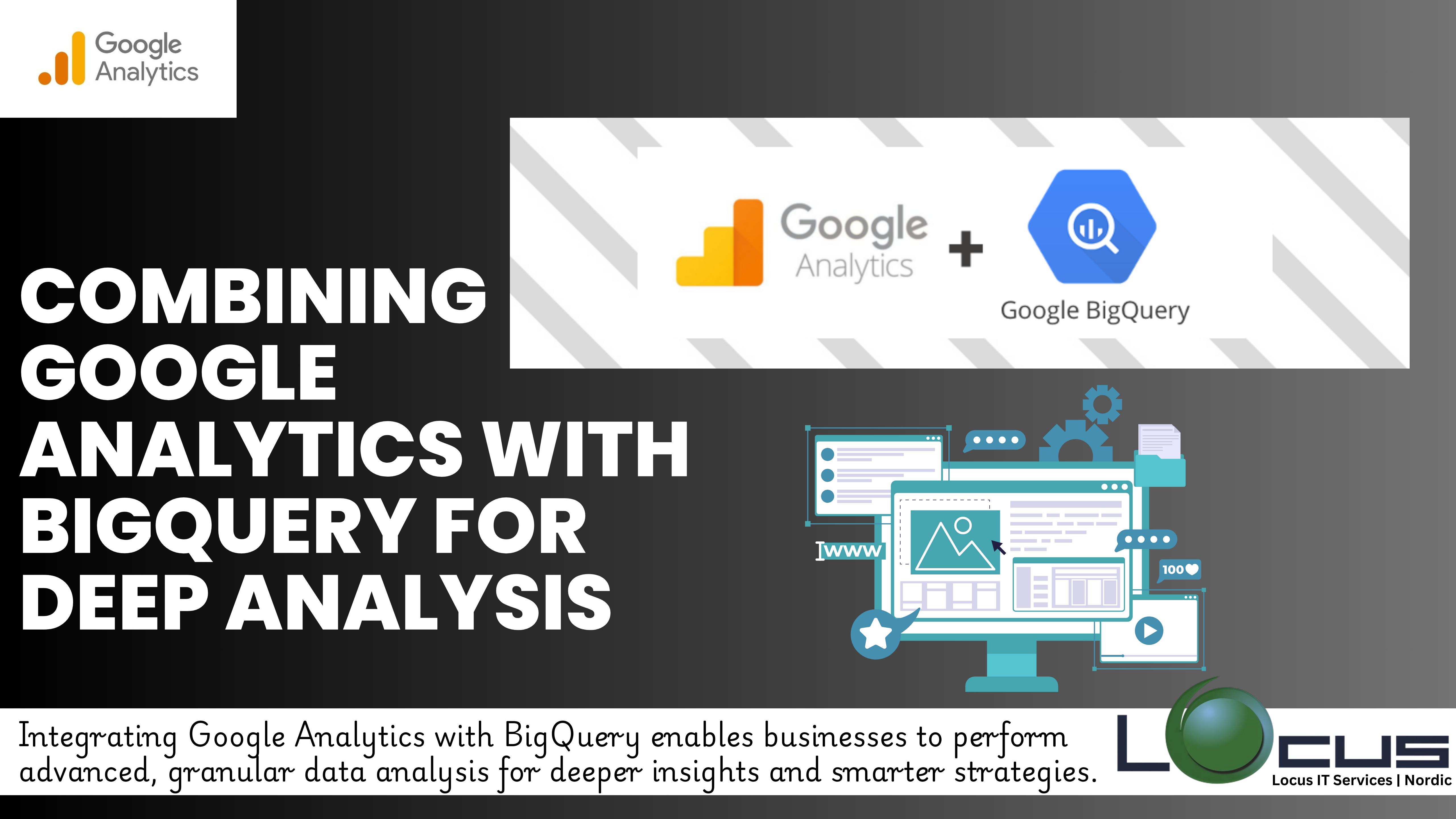
As businesses generate increasing amounts of data, leveraging tools that provide advanced analytics is crucial for gaining actionable insights. Google Analytics (GA) is a powerful platform for tracking website and app performance, but its reporting capabilities may not always meet the demands of complex data analysis. That’s where Google BigQuery comes in. By combining Google Analytics with BigQuery, you unlock the ability to perform deep, granular analysis of raw data to uncover trends and patterns that can inform your business strategies.
In this blog post, we’ll explore how integrating Google Analytics with BigQuery enhances your analytical capabilities and outline the steps to get started.
Why Combine Google Analytics with BigQuery?
Google Analytics provides valuable insights, but its standard interface has limitations in terms of flexibility and data depth. BigQuery, Google Cloud’s fully managed enterprise data warehouse, complements GA by offering: (Ref: How to Customize a Google Analytics 4 Dashboard)
- Raw Data Access: While Google Analytics aggregates and samples data in some reports, BigQuery gives you access to raw, unsampled data.
- Custom Queries: Use SQL to perform advanced queries tailored to your specific needs, beyond the capabilities of GA’s default reports.
- Scalability: Analyze large datasets quickly without worrying about infrastructure limitations.
- Cross-Platform Integration: Combine GA data with other sources like CRM or marketing platforms to create a unified view of your business performance.
- Advanced Modeling: Perform machine learning, cohort analysis, or predictive modeling directly on your analytics data.
Setting Up the Integration
Connecting Google Analytics to BigQuery is straightforward if you’re using Google Analytics 4 (GA4), as it offers native BigQuery export functionality. Here’s how to set it up:
Step 1: Link Your Google Analytics 4 Property to BigQuery
- In Google Analytics, go to Admin > BigQuery Linking under the Property settings.
- Click Link, then select or create a BigQuery project where your data will be exported.
- Configure export settings:
- Daily Export: GA4 exports data once daily.
- Streaming Export (optional): For near real-time data access, enable streaming export.
Step 2: Verify Data in BigQuery
Once the setup is complete, GA4 will start exporting data to your BigQuery dataset. Check the Google Analytics with BigQuery Console to verify the dataset and tables. Common tables include:
events_intraday: Near real-time data (if streaming is enabled).events_YYYYMMDD: Daily event data.
Analyzing Google Analytics Data in BigQuery
1. Understand the Data Schema
GA4 data in BigQuery is structured around events. Familiarize yourself with the schema, which typically includes:
- User data: Information about individual users (e.g.,
user_id). - Event data: Specific user actions (e.g.,
event_name,event_params). - Device data: Details about user devices (e.g.,
device_category).
2. Write Custom SQL Queries
BigQuery uses SQL for querying data. Here are a few examples:
- Identify Top Performing Channels:
sqlCopy codeSELECT
traffic_source.medium,
COUNT(*) AS total_sessions
FROM
`your_project_id.dataset_id.events_*`
WHERE
_TABLE_SUFFIX BETWEEN '20240101' AND '20240131'
GROUP BY
traffic_source.medium
ORDER BY
total_sessions DESC;
- Analyze User Behavior Across Sessions:
sqlCopy codeSELECT
user_id,
COUNT(DISTINCT session_id) AS sessions_count,
COUNT(event_name) AS total_events
FROM
`your_project_id.dataset_id.events_*`
GROUP BY
user_id
ORDER BY
sessions_count DESC;
3. Combine Data Sources
Merge GA4 data with other datasets for a holistic view. For example, join GA data with sales data to measure campaign ROI:
sqlCopy codeSELECT
ga.traffic_source.medium,
SUM(sales.revenue) AS total_revenue
FROM
`your_project_id.ga_dataset.events_*` AS ga
JOIN
`your_project_id.sales_dataset.orders` AS sales
ON
ga.transaction_id = sales.transaction_id
GROUP BY
ga.traffic_source.medium;
Best Practices for Combining GA4 and BigQuery
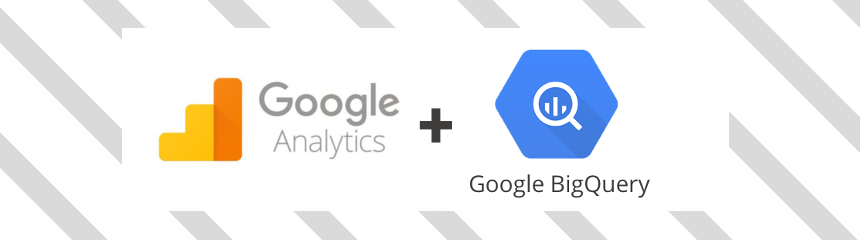
- Leverage Partitioning and Clustering: Organize your data for faster query performance.
- Use Scheduled Queries: Automate repetitive tasks like daily or weekly reporting.
- Visualize Data: Integrate BigQuery with tools like Google Data Studio or Tableau for interactive dashboards.
- Monitor Costs: Optimize query performance to minimize Google Analytics with BigQuery costs. Use the Query Validator to preview query charges.
- Secure Your Data: Apply access controls to datasets and use encryption for sensitive information.
Use Cases for Deep Analysis
- Customer Journey Mapping: Analyze event sequences to understand user paths and optimize the customer experience.
- Retention Analysis: Identify patterns among high-value or repeat users to boost retention.
- Marketing Performance: Attribute campaign effectiveness more accurately by combining GA data with CRM data.
- Predictive Analytics: Build models to forecast user behavior, such as likelihood of churn or conversion.
Final Thoughts
Combining Google Analytics with BigQuery unlocks powerful opportunities for deep analysis and insights. Whether you’re looking to perform advanced reporting, integrate multiple data sources, or implement predictive analytics, this integration provides the tools to take your data strategy to the next level.
Set up the integration today and start uncovering the hidden stories in your data!


